Find out how the search-alpha.com virus infects a Mac, how it manifests itself when inside, and what techniques are effective to remove this browser hijacker.
| Threat Profile | |
|---|---|
| Name | Search-Alpha (search-alpha.com) browser hijacker |
| Category | Mac adware, redirect virus, PUA |
| IP Address | 18.66.147.101 |
| Related Domains | search-alpha.com, searchmarquis.com, search-location.com, api.lisumanagerine.club, m.nearbyme.io, search1.me, chillsearch.xyz, searchbaron.com |
| Symptoms | Redirects web browser to Bing via search-alpha.com, adds sponsored content to search results, causes system slowdown, resists regular removal |
| Distribution Techniques | Fake Adobe Flash Player update popups, malware-riddled bundles, spam |
| Severity Level | Medium |
| Damage | Unwanted changes of browser preferences, privacy issues due to Internet activity tracking, search redirects, ads above the fold |
| Removal | Scan your Mac with Combo Cleaner to detect all files related to the browser hijacker. Use the tool to remove the infection if found. |
What is the Search-Alpha Mac virus?
The notoriously ingenious cybercrime group that masterminded the Search Marquis Mac redirect virus years ago has recently given this long-running campaign a tune-up. The unscrupulous folks appear to have switched to using a new landing domain that throws victims into a rabbit hole of browser rerouting. The old one, searchmarquis.com, is being gradually superseded by search-alpha.com, as the number of such reports from users has been on a dramatic rise in the past few weeks. At the moment, it’s difficult to say for sure what the whys and wherefores of this tweak are – it could be the aftermath of the precursor URL getting blacklisted more heavily due to its terrible reputation, or an outcome of a change in the inner workings of the gang. One way or another, search-alpha.com is becoming the new black for Mac owners who don’t exercise proper caution with the stuff they download and unwittingly authorize the baddie to get in.
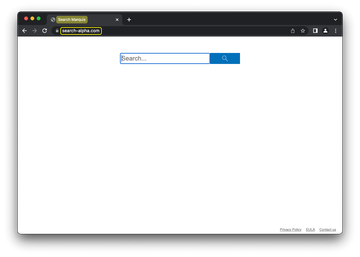
Aside from the domain name, there is hardly anything that makes the dubious site stand out from its predecessor. It is still disguised as a garden-variety search engine homepage, with minimalist design encompassing nothing but a search bar along with links leading to Privacy Policy, EULA, and a Contact form. Speaking of this link trio, the Search Marquis legacy is felt all around as it hasn’t been modified on either one of those pages. This suggests that the whole story could be a test run, and the stratagem might shortly undergo more adjustments. The updated virus also inherits the basic traits of this campaign. It still redirects to Bing or, in some cases, to nearbyme.io rogue page. The ultimate goal of the foul play comes down to traffic monetization in the macOS ecosystem, which bad actors have apparently deemed lucrative in regards to their wicked schemes for quite some time. One more common denominator across these malware outbreaks is a deluge of misleading pop-ups that say, “Your computer is low on memory” or “Your hard drive is almost full”. These treacherously overlay requests to grant permissions to control the victim’s web browsers.
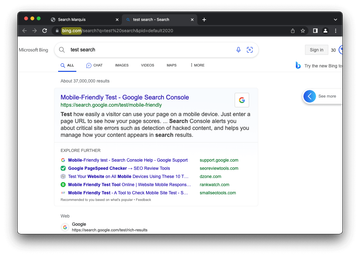
Search-Alpha virus may re-infect your Mac multiple times unless you delete all of its fragments, including hidden ones. Therefore, it is recommended to download Combo Cleaner and scan your system for these stubborn files. This way, you may reduce the cleanup time from hours to minutes.
Download Now Learn how Combo Cleaner works. If the utility spots malicious code, you will need to buy a license to get rid of it.The sites that the victims end up on are just the tip of the iceberg, though. Plenty of curious things are happening along the way. If you take a closer look at the redirect process, it turns out that several more URLs are part of the crooks’ plan. Each one is noticeable for only a split second in the address bar or the status area at the bottom of the browser window. The first string is search-location.com, which I documented and analyzed about half a year ago. It seems to be a replacement for Search Baron (searchbaron.com), which has dwindled over the past few months in terms of occurrence. Next, the traffic quickly hops to api.lisumanagerine.club, another prolific component of the Search Marquis campaign. The only thing that has changed about the latter is that in some episodes the tab title will briefly show a strange letter combination, namely LPF. The implication behind this acronym in the context of this particular attack is currently unknown.

As before, the malicious application that sets the search-alpha.com redirecting in motion exhibits significant persistence characteristics. It is a pain in the neck to remove, and the adverse changes it causes cannot be reversed in a regular way. The wrong search, homepage, and new tab page settings may be listed in the affected browser’s configuration interface, but deleting or modifying them is a temporary fix. That’s because of a cornerstone element of the malware’s activity – a Mac configuration profile enrolled in System Preferences without the user’s permission and awareness. Normally, this benign feature is leveraged by enterprise network admins who thereby enforce corporate policies addressing the use of software installed on machines. But malefactors have learned to abuse this functionality so that victims have a hard time rectifying specific settings.

In the case of the virus in question, the shady device profile relates to web browsers for the most part. It configures Google Chrome, Safari, or Mozilla Firefox to resolve search-alpha.com as the default location that’s visited at specified events (see screenshot above). Aside from the redirecting of Internet traffic, a prominent byproduct of this quirk in Chrome, for instance, is the “Managed by your organization” notification that appears when you open the main drop-down menu. To put this trick in effect, the harmful code uses a peculiar Terminal command at the early stage of contamination.

Speaking of which, the typical scenario for a Mac to get infected involves human error. It starts with downloading an application promoted by a dodgy pop-up or another type of an ad on a malicious or compromised website. The installation package is, in fact, a bundle consisting of several programs, where the clearly visible one is harmless. The problem is that by clicking OK for the “recommended” or “express” setup option, the main app will be installed along with hidden crud, one of which is the Search Alpha virus. Therefore, the most effective way to avoid this cyber nasty is to refrain from engaging with software bundles pushed via advertisements on random websites. At the very least, it is best to select the “custom” option and untick the suspicious components of the package. If the browser hijacker is already doing its thing on your Mac, try some of the tried-and-tested removal techniques below. And keep in mind that online hygiene isn’t only about privacy; it’s also about the security of your devices.
Search-alpha.com virus manual removal for Mac
The steps listed below will walk you through the removal of this malicious application. Be sure to follow the instructions in the specified order.
Expand the Go menu in your Mac’s Finder bar and select Utilities as shown below.
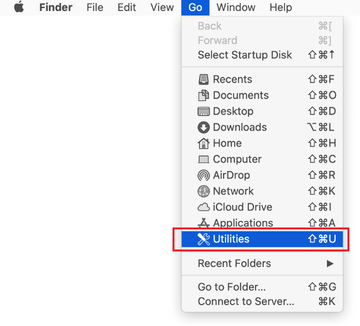
Locate the Activity Monitor icon on the Utilities screen and double-click on it.
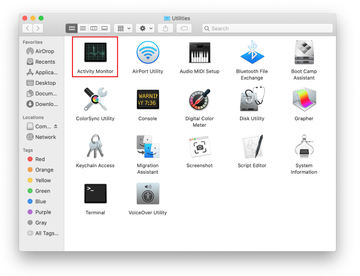
In the Activity Monitor app, look for Search-Alpha or another process that appears suspicious. To narrow down your search, focus on unfamiliar resource-intensive entries on the list. Keep in mind that its name isn’t necessarily related to the way the threat is manifesting itself, so you’ll need to trust your own judgement. If you pinpoint the culprit, select it and click on the Stop icon in the upper left-hand corner of the screen.
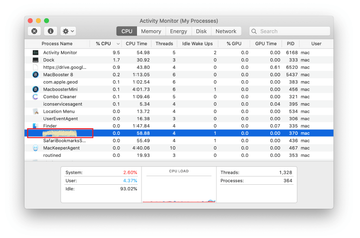
When a follow-up dialog pops up asking if you are sure you want to quit the troublemaking process, select the Force Quit option.
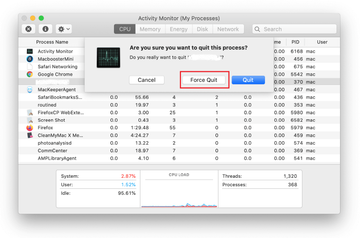
Click on the Go menu icon in the Finder again and select Go to Folder. You can as well use the Command-Shift-G keyboard shortcut.
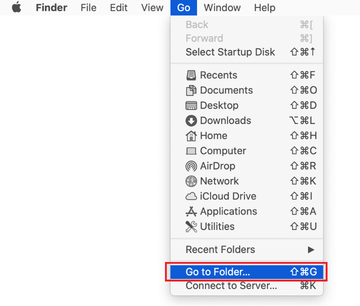
Type /Library/LaunchAgents in the folder search dialog and click on the Go button.
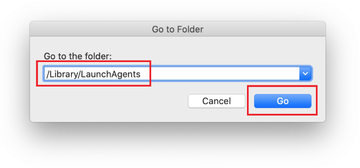
Examine the contents of the LaunchAgents folder for dubious-looking items. Be advised that the names of files spawned by malware may give no clear clues that they are malicious, so you should look for recently added entities that appear to deviate from the norm.
As an illustration, here are several examples of LaunchAgents related to Search-Alpha Mac infection: com.AnyBizSoftPDFtoExcel.plist, com.fsefosian.eftsime.plist, com.readerupdate.plist, and com.systemmond.plist. If you spot files that don’t belong on the list, go ahead and drag them to the Trash.
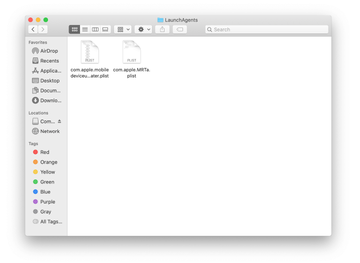
Use the Go to Folder lookup feature again to navigate to the folder named ~/Library/Application Support (note the tilde symbol prepended to the path).
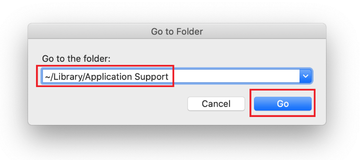
When the Application Support directory is opened, identify recently generated suspicious folders in it and send them to the Trash. A quick tip is to look for items whose names have nothing to do with Apple products or apps you knowingly installed. A few examples of known-malicious folder names are com.AuraSearchDaemon, ProgressSite, and IdeaShared.

Enter ~/Library/LaunchAgents string (don’t forget to include the tilde character) in the Go to Folder search area.
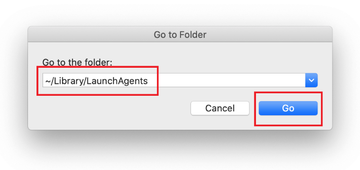
The system will display LaunchAgents residing in the current user’s Home directory. Look for the following dodgy items related to serach-alpha.com redirect virus: com.AnyBizSoftPDFtoExcel.plist, com.fsefosian.eftsime.plist, com.readerupdate.plist, and com.systemmond.plist. Drag these files to the Trash.
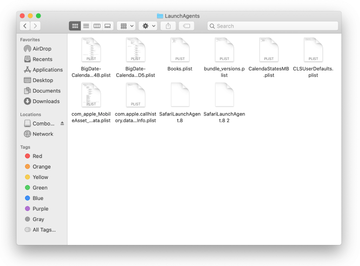
Type /Library/LaunchDaemons in the Go to Folder search field.
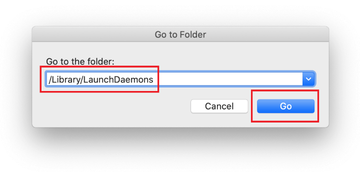
In the LaunchDaemons path, try to pinpoint the files the malware is using for persistence. Several examples of the items cropped by this Mac infection are com.ConnectionCache.system.plist and com.mulkeyd.plist. Delete the sketchy files immediately.
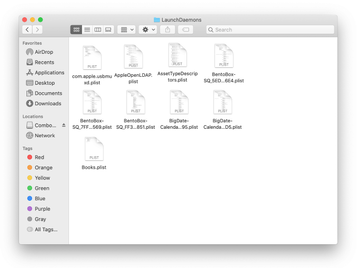
Click on the Go menu icon in your Mac’s Finder and select Applications on the list.
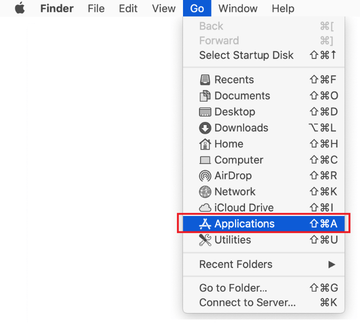
Find the app that clearly doesn’t belong there and move it to the Trash. If this action requires your admin password for confirmation, go ahead and enter it.
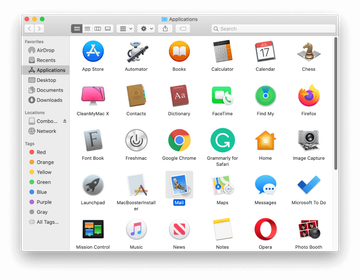
Expand the Apple menu and select System Preferences.
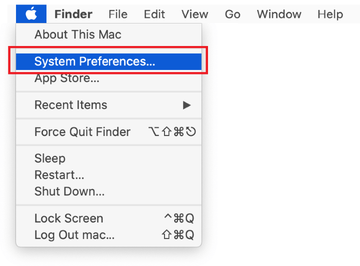
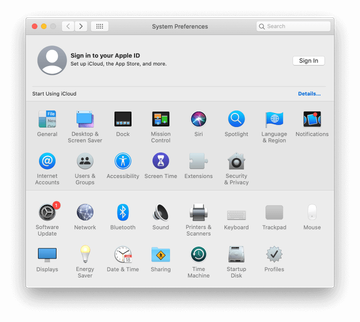
Proceed to Users & Groups and click on the Login Items tab.
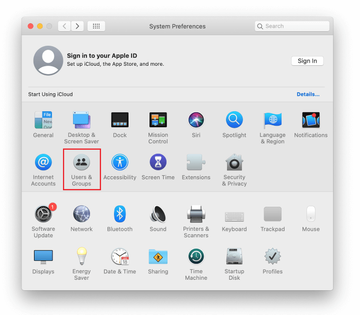
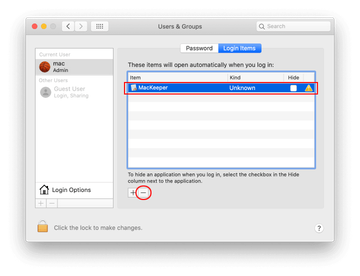
Now select Profiles under System Preferences. Look for a malicious item in the left-hand sidebar. Several examples of configuration profiles created by Mac adware include Chrome Settings, AdminPrefs, MainSearchPlatform, and Safari Preferences. Select the offending entity and click on the minus sign at the bottom to eliminate it.
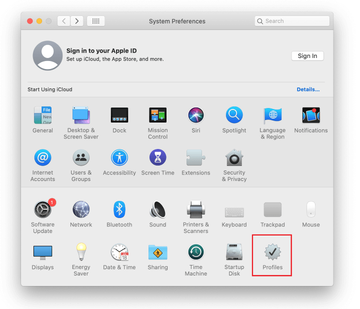
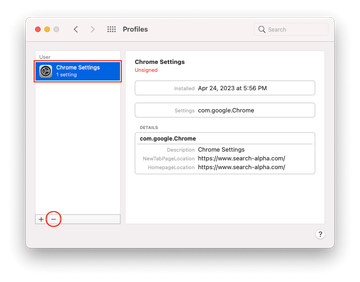
Get rid of Search-Alpha virus in web browser on Mac
To begin with, the web browser settings taken over by the Search-Alpha virus should be restored to their default values. Although this will clear most of your customizations, web surfing history, and all temporary data stored by websites, the malicious interference should be terminated likewise. The overview of the steps for completing this procedure is as follows:
- Remove Search-Alpha virus from Safari
Open the browser and go to Safari menu. Select Preferences in the drop-down list.

Once the Preferences screen appears, click on the Advanced tab and enable the option saying “Show Develop menu in menu bar”.

Now that the Develop entry has been added to the Safari menu, expand it and click on Empty Caches.

Now select History in the Safari menu and click on Clear History in the drop-down list.

Safari will display a dialog asking you to specify the period of time this action will apply to. Select all history to ensure a maximum effect. Click on the Clear History button to confirm and exit.

Go back to the Safari Preferences and hit the Privacy tab at the top. Find the option that says Manage Website Data and click on it.

The browser will display a follow-up screen listing the websites that have stored data about your Internet activities. This dialog additionally includes a brief description of what the removal does: you may be logged out of some services and encounter other changes of website behavior after the procedure. If you’re okay with that, go ahead and click on the Remove All button.

Restart Safari
- Remove Search-Alpha in Google Chrome
Open Chrome, click the Customize and control Google Chrome (⁝) icon in the top right-hand part of the window, and select Settings in the drop-down

When on the Settings pane, select Advanced
Scroll down to the Reset settings section.

Confirm the Chrome reset on a dialog that will pop up. When the procedure is completed, relaunch the browser and check it for malware activity.

- Remove Search-Alpha from Mozilla Firefox
Open Firefox and go to Help – Troubleshooting Information (or type about:support in the URL bar and press Enter).


When on the Troubleshooting Information screen, click on the Refresh Firefox button.

Confirm the intended changes and restart Firefox.
Get rid of search-alpha.com virus using Combo Cleaner removal tool
The Mac maintenance and security app called Combo Cleaner is a one-stop tool to detect and remove Search-Alpha virus. This technique has substantial benefits over manual cleanup, because the utility gets hourly virus definition updates and can accurately spot even the newest Mac infections.
Furthermore, the automatic solution will find the core files of the malware deep down the system structure, which might otherwise be a challenge to locate. Here’s a walkthrough to sort out the Search-Alpha issue using Combo Cleaner:
Download Combo Cleaner installer. When done, double-click the combocleaner.dmg file and follow the prompts to install the tool onto your Mac.
By downloading any applications recommended on this website you agree to our Terms and Conditions and Privacy Policy. The free scanner checks whether your Mac is infected. To get rid of malware, you need to purchase the Premium version of Combo Cleaner.
Open the app from your Launchpad and let it run an update of the malware signature database to make sure it can identify the latest threats.
Click the Start Combo Scan button to check your Mac for malicious activity as well as performance issues.

Examine the scan results. If the report says “No Threats”, then you are on the right track with the manual cleaning and can safely proceed to tidy up the web browser that may continue to act up due to the after-effects of the malware attack (see instructions above).

In case Combo Cleaner has detected malicious code, click the Remove Selected Items button and have the utility remove Search-Alpha threat along with any other viruses, PUPs (potentially unwanted programs), or junk files that don’t belong on your Mac.

Once you have made doubly sure that the malicious app is uninstalled, the browser-level troubleshooting might still be on your to-do list. If your preferred browser is affected, resort to the previous section of this tutorial to revert to hassle-free web surfing.
