What is contactsd on Mac?
Apple’s ecosystem is often praised for its catch-all integration and background efficiency, and for good reason. On Mac machines, for instance, system processes normally do a truly commendable job maintaining the synergy between apps and user data. While giving proper credit to this well-oiled balance, things can still get out of hand at times. When one of these background services (also known as daemons) misbehaves, it can taint the smooth user experience you expect. One such process that’s been causing a good deal of frustration across the Mac community lately is contactsd. Geared toward facilitating seamless operation of contacts throughout macOS and installed apps, this daemon occasionally enters an overkill mode with regard to the computer’s CPU and memory resources – all the way to the point of slowing the whole system down to a crawl.

At its core, contactsd handles everything related to the Contacts framework on a Mac. That includes indexing and syncing entries between local storage, iCloud, and third-party services like Google or Microsoft Exchange. It also enables smart interactions between your contact list and native apps like Mail, Messages, and FaceTime. That, in turn, lays the groundwork for predictive typing, caller ID recognition, and auto-fill functionality. When it’s working properly, you’d never notice it running. But in many reported cases, users have encountered unusual CPU spikes often reaching 100% or more across multiple processing unit cores. Let alone the fact that this daemon alone may quietly siphon off gigabytes of RAM behind the scenes.
The contactsd high CPU and memory virus may re-infect your Mac multiple times unless you delete all of its fragments, including hidden ones. Therefore, it is recommended to download Combo Cleaner and scan your system for these stubborn files. This way, you may reduce the cleanup time from hours to minutes.
Download Now Learn how Combo Cleaner works. If the utility spots malicious code, you will need to buy a license to get rid of it.Why contactsd can spin out of control
So, what pushes this normally lightweight process into the resource-hog territory? The reasons vary, but common culprits include sync loops triggered by conflicting or outdated account data, corrupt contact entries, or software bugs introduced during macOS updates. Some Mac users observe these spikes shortly after adding a new account or importing a large batch of contacts. Others notice the slowdown after system upgrades when the process attempts to reindex or align older data with the updated Contacts app. Now, this reindexing can become a runaway task if there’s malformed metadata or if sync errors keep prompting retries in the background.
Another contributor can be the sheer number of contact entries, particularly if they contain large image files or detailed metadata like job titles, notes, or multiple linked email addresses. The more complex and numerous the records, the more processing power contactsd may consume while attempting to analyze, synchronize, and sort them. In some scenarios, overlapping account configurations, such as having the same contacts synced from both iCloud and a Google account, can introduce duplication and inconsistencies that spiral into constant background reconciliation.
A frequently reported trigger of mischievous contactsd activity stems from Gmail account syncing. If that’s the case, the workaround is to disable the “Contacts” toggle for Gmail accounts in System Settings > Internet Accounts. This suggests that Google’s contacts integration may sometimes conflict with macOS’ contact framework, especially when thousands of entries or problematic metadata are in play.
How to fix contactsd high CPU and memory usage
The silver lining here is that most of these performance issues have fixable causes. A good first step is to check Activity Monitor and confirm that contactsd is indeed responsible for the system lag. If it’s persistently consuming resources even when Contacts isn’t open, disabling sync temporarily can help isolate the problem. As previously illustrated in the Gmail example, you can do this by heading to System Settings > Internet Accounts. Then, select services like iCloud, Google, or Exchange, and turn off “Contacts” sync for each one. If CPU usage drops soon after, you’ve likely identified a problematic account.
For users whose contacts are safely backed up or synced to the cloud, a more drastic yet effective measure is resetting the local contacts database. This involves quitting the Contacts app, navigating to ~/Library/Application Support/AddressBook, and moving its contents to a different location. This action instructs macOS to rebuild the database using cloud-stored data. In most cases, this clears out corrupt entries or sync-related clutter that was overwhelming contactsd.
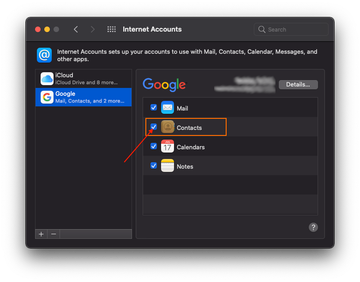
Some users have also reported success by toggling Spotlight indexing off and back on for the drive, especially if the issue arose right after a macOS update. Since contactsd integrates with Spotlight so that contacts appear in search results, broken indexes can occasionally trap the process in an endless loop. Another practical step is to ensure your macOS version is up to date, as Apple quietly rolls out bug fixes that may address such background anomalies.
While rare, high resource usage caused by contactsd can also hint at a deeper system integrity issue. If none of the above steps work, creating a new user profile to test the behavior can help determine whether the problem is system-wide or isolated to your account. If the issue doesn’t appear under a clean user profile, the fault likely lies with specific data or settings in your original account.
Lastly, as is the case with some other macOS daemons that suddenly turn into CPU gluttons, it’s a good idea to keep the potential security undercurrents of such issues in mind. Malware, adware, spyware, and other threats can have a cascading effect on the host system, whether intentionally or not. And CPU drain is one of the likely manifestations of this impact. That’s why checking your Mac for malicious code won’t go amiss if contactsd is overacting. A lasting fix can be more complex than disabling a toggle, so consider following the steps below to make sure your Mac is good to go in every way.
contactsd high CPU virus manual removal from Mac
The steps listed below will walk you through the removal of this malicious application. Be sure to follow the instructions in the specified order.
Expand the Go menu in your Mac’s Finder bar and select Utilities as shown below.
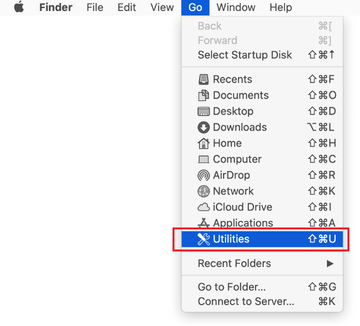
Locate the Activity Monitor icon on the Utilities screen and double-click on it.
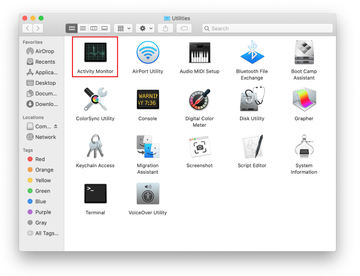
In the Activity Monitor app, look for contactsd, or another process that appears suspicious. To narrow down your search, focus on unfamiliar resource-intensive entries on the list. Keep in mind that its name isn’t necessarily related to the way the threat is manifesting itself, so you’ll need to trust your own judgement. If you pinpoint the culprit, select it and click on the Stop icon in the upper left-hand corner of the screen.
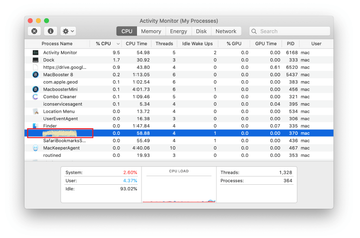
When a follow-up dialog pops up asking if you are sure you want to quit the troublemaking process, select the Force Quit option.
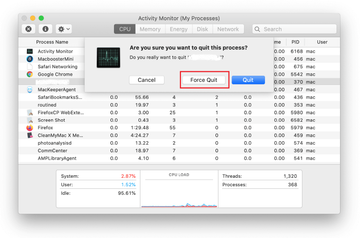
Click on the Go menu icon in the Finder again and select Go to Folder. You can as well use the Command-Shift-G keyboard shortcut.
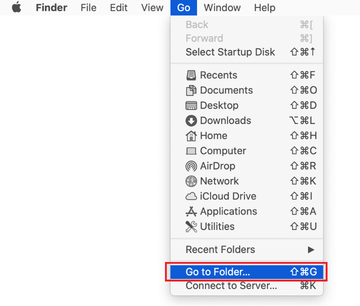
Type /Library/LaunchAgents in the folder search dialog and click on the Go button.
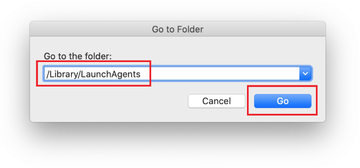
Examine the contents of the LaunchAgents folder for dubious-looking items. Be advised that the names of files spawned by malware may give no clear clues that they are malicious, so you should look for recently added entities that appear to deviate from the norm.
As an illustration, here are several examples of LaunchAgents related to mainstream Mac infections: com.updater.mcy.plist, com.avickUpd.plist, and com.msp.agent.plist. If you spot files that don’t belong on the list, go ahead and drag them to the Trash.
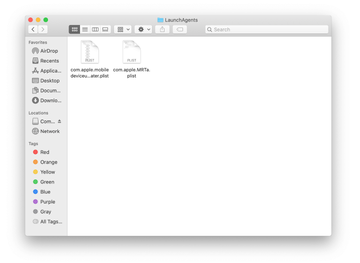
Use the Go to Folder lookup feature again to navigate to the folder named ~/Library/Application Support (note the tilde symbol prepended to the path).
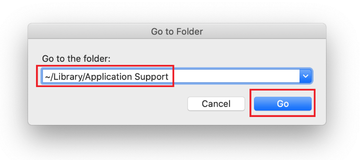
When the Application Support directory is opened, identify recently generated suspicious folders in it and send them to the Trash. A quick tip is to look for items whose names have nothing to do with Apple products or apps you knowingly installed. A few examples of known-malicious folder names are ProgressSite and IdeaShared.

Enter ~/Library/LaunchAgents string (don’t forget to include the tilde character) in the Go to Folder search area.
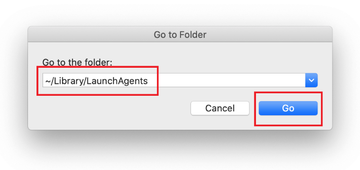
The system will display LaunchAgents residing in the current user’s Home directory. Look for dodgy items related to rogue wdavdaemon process (see logic highlighted in subsections above) and drag the suspects to the Trash.
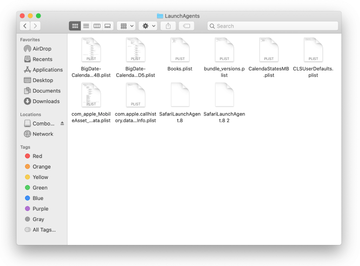
Type /Library/LaunchDaemons in the Go to Folder search field.
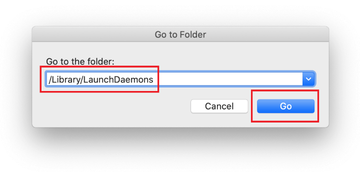
In the LaunchDaemons path, try to pinpoint the files the malware is using for persistence. Several examples of such items cropped by Mac infections are com.apple.sysmond.plist, com.startup.plist, and com.ExpertModuleSearchDaemon.plist. Delete the sketchy files immediately.
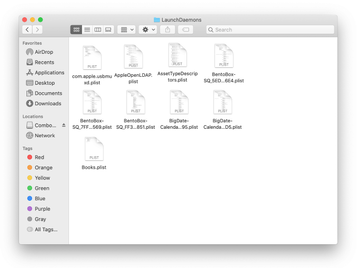
Click on the Go menu icon in your Mac’s Finder and select Applications on the list.
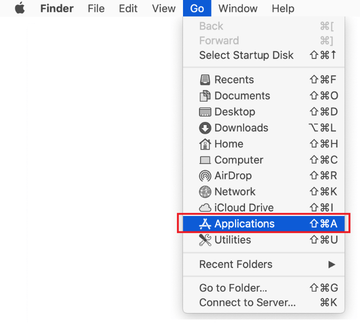
Find the entry for an app that clearly doesn’t belong there and move it to the Trash. If this action requires your admin password for confirmation, go ahead and enter it.
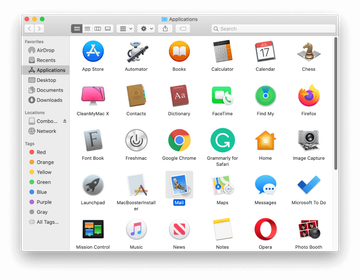
Expand the Apple menu and select System Preferences.
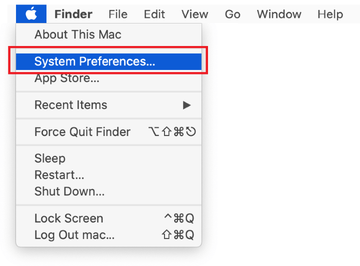
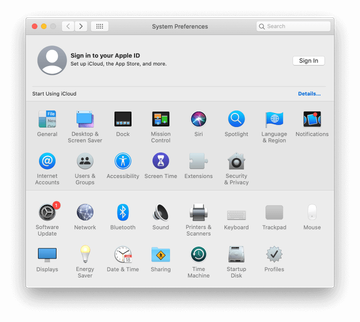
Proceed to Users & Groups and click on the Login Items tab.
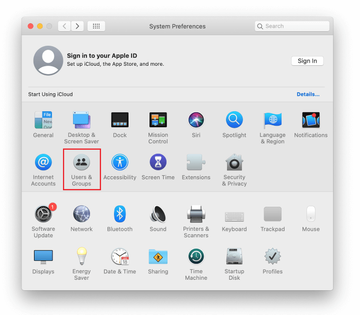
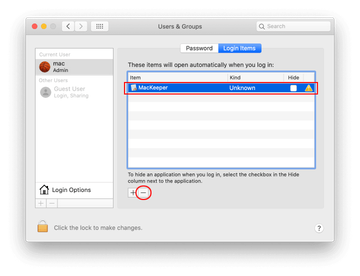
Now select Profiles under System Preferences. Look for a malicious item in the left-hand sidebar. Several examples of configuration profiles created by Mac adware include TechSignalSearch, MainSearchPlatform, AdminPrefs, and Safari Settings. Select the offending entity and click on the minus sign at the bottom to eliminate it.
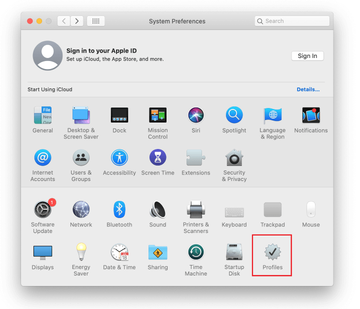

Get rid of contactsd high CPU issue in web browser on Mac
To begin with, the web browser settings taken over by the wdavdaemon copycat malware should be restored to their default values. Although this will clear most of your customizations, web surfing history, and all temporary data stored by websites, the malicious interference should be terminated likewise. The overview of the steps for completing this procedure is as follows:
- Remove contactsd virus on Safari
- Open the browser and go to Safari menu. Select Preferences in the drop-down list.

- Once the Preferences screen appears, click on the Advanced tab and enable the option saying “Show Develop menu in menu bar”.

- Now that the Develop entry has been added to the Safari menu, expand it and click on Empty Caches.

- Now select History in the Safari menu and click on Clear History in the drop-down list.

- Safari will display a dialog asking you to specify the period of time this action will apply to. Select all history to ensure a maximum effect. Click on the Clear History button to confirm and exit.

- Go back to the Safari Preferences and hit the Privacy tab at the top. Find the option that says Manage Website Data and click on it.

- The browser will display a follow-up screen listing the websites that have stored data about your Internet activities. This dialog additionally includes a brief description of what the removal does: you may be logged out of some services and encounter other changes of website behavior after the procedure. If you’re okay with that, go ahead and click on the Remove All button.

- Restart Safari
- Open the browser and go to Safari menu. Select Preferences in the drop-down list.
- Remove contactsd on Google Chrome
- Open Chrome, click the Customize and control Google Chrome (⁝) icon in the top right-hand part of the window, and select Settings in the drop-down

- When on the Settings pane, select Advanced
- Scroll down to the Reset settings section.

- Confirm the Chrome reset on a dialog that will pop up. When the procedure is completed, relaunch the browser and check it for malware activity.

- Open Chrome, click the Customize and control Google Chrome (⁝) icon in the top right-hand part of the window, and select Settings in the drop-down
- Fix contactsd problem on Mozilla Firefox
- Open Firefox and go to Help – Troubleshooting Information (or type about:support in the URL bar and press Enter).


- When on the Troubleshooting Information screen, click on the Refresh Firefox button.

- Confirm the intended changes and restart Firefox.
- Open Firefox and go to Help – Troubleshooting Information (or type about:support in the URL bar and press Enter).
Fix contactsd Mac issues using Combo Cleaner removal tool
The Mac maintenance and security app called Combo Cleaner is a one-stop tool to detect and remove contactsd virus. This technique has substantial benefits over manual cleanup, because the utility gets hourly virus definition updates and can accurately spot even the newest Mac infections.
Furthermore, the automatic solution will find the core files of the malware deep down the system structure, which might otherwise be a challenge to locate. Here’s a walkthrough to sort out the contactsd issue using Combo Cleaner:
Download Combo Cleaner installer. When done, double-click the combocleaner.dmg file and follow the prompts to install the tool onto your Mac.
By downloading any applications recommended on this website you agree to our Terms and Conditions and Privacy Policy. The free scanner checks whether your Mac is infected. To get rid of malware, you need to purchase the Premium version of Combo Cleaner.
Open the app from your Launchpad and let it run an update of the malware signature database to make sure it can identify the latest threats.
Click the Start Combo Scan button to check your Mac for malicious activity as well as performance issues.

Examine the scan results. If the report says “No Threats”, then you are on the right track with the manual cleaning and can safely proceed to tidy up the web browser that may continue to act up due to the after-effects of the malware attack (see instructions above).

In case Combo Cleaner has detected malicious code, click the Remove Selected Items button and have the utility remove contactsd threat along with any other viruses, PUPs (potentially unwanted programs), or junk files that don’t belong on your Mac.

Once you have made doubly sure that the malicious app is uninstalled, the browser-level troubleshooting might still be on your to-do list. If your preferred browser is affected, resort to the previous section of this tutorial to revert to hassle-free web surfing.