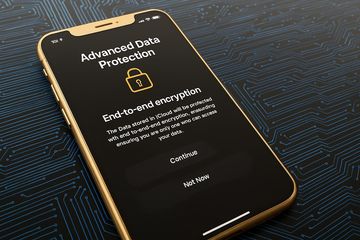Advanced Data Protection on iPhone: What it does and how to turn it on
Apple has many times proclaimed itself to be the tech company that values your privacy, and for the most part, it practices it too. From end-to-end encrypted iMessages to analysis of your photos using AI on-device, the company consistently releases features that restrict outside access to your private data. But there is one extra layer and supplemental option that will even further ensure iPhone security - Advanced Data Protection.
Advanced Data Protection gives you an option for end-to-end encryption to be extended to more data that you store in iCloud. This means, to put things in plain terms, if someone does break into your iCloud account, not even Apple can decrypt this data. While that might suggest this might be a positive step for privacy, there are caveats, and you'll have to do a couple of additional actions to set up Advanced Data Protection properly.
In this article, you’ll see exactly what Advanced Data Protection does, what types of data get the shield, how to turn it on without risking losing your backups, and what to keep in mind before you flip the switch. For good measure, we’ll also cover how to make encrypted backups locally with iTunes or Finder - in case you want a safety net that doesn’t rely on iCloud at all.
What is Advanced Data Protection?
Advanced Data Protection is Apple's most trusted option for protecting the information you store in iCloud. Officially rolled out as iOS Advanced Data Protection in version 16.2 back in December 2022, this feature expands Apple’s existing iOS data protection framework by pushing end-to-end encryption to more of your cloud-stored data than ever before.
In simple terms, iPhone end-to-end encryption means only you hold the keys to unlock your data - not Apple, not hackers, not even law enforcement with a warrant can peek inside without your direct involvement. Before Advanced Data Protection, Apple’s encryption covered things like your Health data, passwords in Keychain, and payment info by default. But plenty of other categories - especially your iCloud backups - were still technically accessible to Apple’s servers.
Advanced Data Protection means even though Apple can save your files on their servers, they'll never decrypt them. This should make privacy that much better and close off a loophole that can be exploited in targeted attacks or data leaks. Nevertheless, this added layer of protection comes with new responsibilities too; if you lose access, there is nothing Apple can do to recover your data if you lose access to your account, and your keys are unrecoverable.
We’ll break down exactly which parts of your life this feature shields in the next section - and show you how to get it running on your own device without any hiccups.
What data is protected by Advanced Data Protection
By turning on Advanced Data Protection, Apple adds end-to-end encryption for a much larger range of information that’s in iCloud (not just basics like Health data and passwords). First off, the biggest news is that full-device iCloud backups will be covered by this stronger layer of protection, so your messages, app data, device settings, etc., are all locked with encryption keys that only you have access to.
More than just backups, this feature covers iCloud Drive, Photos, Notes, Reminders, Safari bookmarks, Voice Memos, Siri Shortcuts, and Wallet passes. This is a huge step up in terms of coverage over standard iCloud security, which results in much of this information only being partially encrypted or, in some cases, accessible to Apple.
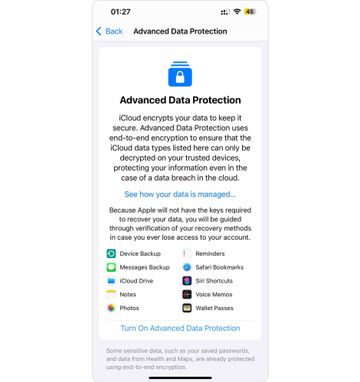
In practical terms, when you upload a photo to iCloud Photos using Advanced Data Protection, Apple has it in an encrypted format that’s not readable without your own keys, which removes a common pathway to data breaches and server-side snooping.
One important point to be clear about: end-to-end encryption in the cloud does not stop you from using your device. If you are using iPhone storage cleaners like Clever Cleaner: Free iPhone Cleanup App to find and delete duplicates or blurry photos, this still operates as expected. The process is local to your phone - you are accessing the original file stored in the iPhone’s internal storage, and not on Apple’s servers. So you can continue to manage, delete, or optimize your photos as you normally would.
To summarize, Apple’s Advanced Data Protection (Apple ADP) ensures that your data remains private during delivery and as it rests on Apple’s servers with end-to-end encryption, but does not prevent you or trusted local apps from working with its records on the iPhone as you would normally.
How to turn on advanced data protection
If you want to enable iPhone Advanced Data Protection, it's not a complicated process, but it does require a few extra steps to avoid accidentally cutting yourself off from your own data in the future. Apple leaves this layer optional for a reason - once it’s on, you alone hold the keys to decrypt your cloud data. If you lose them, there’s no customer support hotline to bail you out.
With that reality check out of the way, here’s how to get Advanced Data Protection working on your iPhone without a hitch:
- Make sure your iPhone - and any other Apple devices signed in with the same Apple ID - are running the latest version of iOS, iPadOS, or macOS that supports this feature. If you’ve got an old iPad gathering dust in the drawer, either update it or sign it out of your iCloud account. Any stragglers will block the switch from flipping.
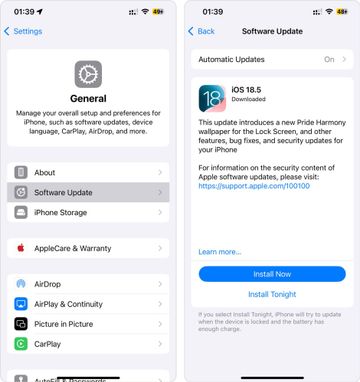
- The big trade-off with stronger encryption is that Apple can’t rescue you if you forget your password. So, before you enable Advanced Data Protection, add at least one account recovery option (you can set this up in iCloud settings in the Sign-In & Security section). You can pick a trusted recovery contact - like a family member - or create a physical recovery key you stash somewhere safe. Having both is even smarter.
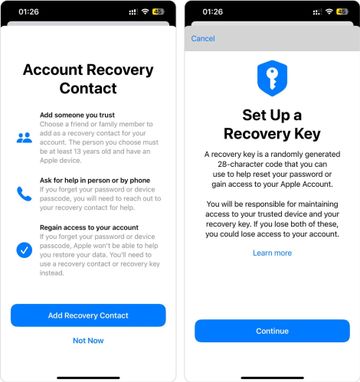
- On your iPhone, head to Settings > [your name] > iCloud > Advanced Data Protection. Tap through the prompts, check that your recovery methods are solid, and confirm you want to turn it on.
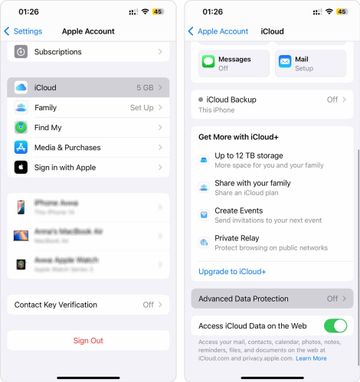
- If you see a warning about older devices, deal with them now - update, remove, or leave them out entirely. Otherwise, you’ll get stuck at the final step.
Once done, your fresh encryption settings kick in immediately. From that moment on, the vault’s locked tighter than ever - and you’re the only one with the keys. Just don’t lose them.
Risks and important considerations
It’s easy to get excited about bulletproof privacy, but Advanced Data Protection isn’t a magic switch you should flip without thinking through what comes with it. The main perk - stronger encryption that even Apple can’t break - is also its biggest gotcha if you’re not careful.
Once you enable Advanced Data Protection, Apple no longer keeps a copy of your encryption keys. That’s the whole point. But if you lose access to your device, forget your Apple ID password, or mess up your recovery methods, there’s no safety net. Forget “reset your password and get your stuff back” - that trick won’t work here.
It’s also worth knowing that not every Apple service works exactly the same once you tighten the screws. For example, features like iCloud Mail, Contacts, and Calendar stay out of this expanded shield - they still rely on standard encryption in transit and on Apple’s servers. So, while your backups and photos are locked up end-to-end, some parts of your iCloud still depend on Apple holding the keys.
Another point to keep in mind is that all your signed-in devices must be on the latest OS version that supports Advanced Data Protection. An older Mac or iPad you haven’t touched in months could block activation until you update or remove it.
Lastly, this isn’t an excuse to skip other good security habits. For example, a good local backup never hurts. For some, that means a fully offline encrypted copy too, which we’ll get into next.
What about a local encrypted alternative?
Even if you trust iCloud’s Advanced Data Protection to do its thing, there’s no rule that says you shouldn’t have a good old-fashioned local backup in your back pocket too. In fact, it’s one of those habits that saves people a ton of regret when something goes sideways - whether that’s a lost device, a forgotten password, or a locked-out account.
The smart move is to keep at least one encrypted backup on your Mac, and refresh it every so often - maybe every few months, or whenever you’ve piled on enough new photos and files to justify it. Some folks even keep a stack of them.
Here’s how to get one set up without any drama.
- Plug your iPhone into your Mac using a regular USB or USB-C cable. If you see a trust prompt on your phone, hit “Trust” so your Mac can talk to it.
- Fire up Finder if you’re on macOS Catalina or newer. Still on Mojave or older? Open iTunes - same idea, just a different icon.
- In Finder, click your iPhone in the sidebar so you land on its summary screen. Scroll down a bit until you see the Backups section.
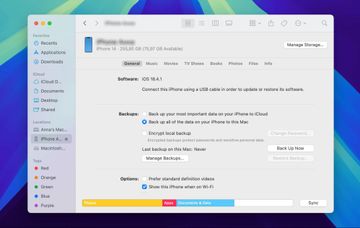
- Tick the box for “Encrypt local backup”. The system will ask you to pick a password - don’t treat this lightly. Choose something secure, stash it somewhere safe, and don’t lose it. No password means no restore later.
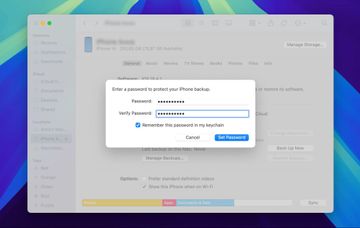
- Once you’ve set the password, click “Back Up Now” and let your Mac do its thing.
Repeat this whole routine whenever you feel like your cloud copy alone isn’t enough. It’s one more line of defense, offline and totally under your control, which pairs nicely with Advanced Data Protection’s locked-down cloud version of your data.
Conclusion
Advanced Data Protection is one of those rare features that actually lives up to its name - it locks down your iCloud data so tight that even Apple can’t crack it open. But like any security upgrade, the real key is what you do next. If you flip it on and forget your password or skip setting up recovery, you’ve traded convenience for a headache that no support rep can fix.
So, if you decide to go all-in, do it properly: set up recovery contacts you trust, keep your devices updated, and don’t assume your phone alone is enough. An encrypted local backup stored safely on your Mac adds an extra layer that’s fully under your thumb. Some people skip this part, but those are usually the same folks hunting for data recovery tools at 4 a.m. after something goes wrong.