Learn how to remove AgileHelp, a malicious Mac app that overrides one’s browsing settings to display annoying ads and force hits to junk websites.
Third-party Mac applications help users make the most of their computers. However, people may not realize how risky new software installations can be. A harmless-looking piece of freeware may be a wolf in sheep’s clothing itself, or it may have company that hides in the bundle and plays havoc with the system once inside. AgileHelp can be a part of both scenarios. Sometimes it is downloaded and installed because users actually believe it can enhance their browsing experience. This misconception stems from dishonest marketing its authors employ. The program is often advertised on dubious software repositories as a tool to improve the Internet surfing in general and web search activities in particular. On top of that, AgileHelp virus can accompany other applications, usually free and innocuous ones that proliferate by means of complex install clients. The latter situation is more common and therefore the contamination isn’t based on an informed decision whatsoever.
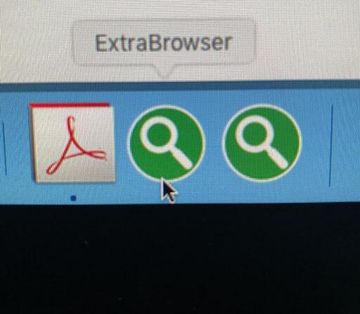
Having slipped by the victim’s attention through false claims or bundling logic, AgileHelp app follows a predefined behavioral pattern. First, it establishes persistence on the Mac by adding a new user profile without asking for permission. This trick allows the infection to re-install itself in case it’s disabled and removed in the ‘classic’ way. Its round green icon with an image of a magnifying glass in it will invariably reside in the Dock. The tampering with the macOS user profiles is a surreptitious part of the attack most people never really notice. Contrary to that, the app manifests itself conspicuously by interfering with the user’s default web browser. It typically plugs a new extension called AgileHelp 1.0 into Safari, Chrome, or Firefox. This dodgy component gives the victim’s entire Internet navigation routine an overhaul.
AgileHelp may re-infect your Mac multiple times unless you delete all of its fragments, including hidden ones. Therefore, it is recommended to download Combo Cleaner and scan your system for these stubborn files. This way, you may reduce the cleanup time from hours to minutes.
Download Now Learn how Combo Cleaner works. If the utility spots malicious code, you will need to buy a license to get rid of it.The most obnoxious upshot of this culprit’s browsing disruption job is that the user will be seeing sponsored content on the visited web pages. These are labeled “Ads by AgileHelp” or similar. The unwelcome items come in the form of popups, in-text links embedded in arbitrary keywords, banners occupying big sections of the site layout, and full-page interstitial advertisements. Not only are these entities extremely annoying, but they also slow down the impacted browser, possibly to the extent where it crashes and must be reopened. One more adverse effect is that the adware tweaks the victim’s browsing preferences in order to reorganize the traffic to its own advantage. It will thereby trigger a redirect scheme so that the user goes to low-quality ad networks, ecommerce hubs, or fake search engines.
Just like its recent clones DiscoveryEngine and IdeaShared, AgileHelp additionally executes an online reconnaissance stratagem on the contaminated Mac. It snoops on the victim’s visited web pages, search requests, email addresses, and the services they have accounts with. Since the virus can connect to a Command and Control server, the collected fingerprintable data may be stealthily submitted to its operators. The outcomes of this ruse can range from competently orchestrated phishing attacks, to information dumps on the Dark Web leading to identity theft. Obviously, neither consequence is in the victim’s favor, to put it mildly. At the end of the day, AgileHelp gets too intrusive and dangerous to tolerate. When trying to remove it from a Mac, users encounter roadblocks that obstruct the cleanup done in the commonplace way. Therefore, it’s recommended to utilize a more thoroughgoing tactic to get rid of this stubborn threat.
AgileHelp app manual removal for Mac
The steps listed below will walk you through the removal of this malicious application. Be sure to follow the instructions in the order specified.
- Open up the Utilities folder as shown below

- Locate the Activity Monitor icon on the screen and double-click on it

- Under Activity Monitor, find process named AgileHelp, select it and click Quit Process
- A dialog should pop up, asking if you are sure you would like to quit the troublemaking process. Select the Force Quit option
- Click the Go button again, but this time select Applications on the list. Find the entry for AgileHelp on the interface, right-click on it and select Move to Trash. If user password is required, go ahead and enter it

- Now go to Apple Menu and pick the System Preferences option

- Select Accounts and click the Login Items button. The system will come up with the list of the items that launch when the computer is started up. Locate AgileHelp there and click on the “-“ button
Get rid of AgileHelp ads and redirects in web browser on Mac
To begin with, settings for the web browser that got hit by this virus should be restored to their default values. The overview of steps for this procedure is as follows:
- Reset Safari
- Open the browser and go to Safari menu. Select Preferences in the drop-down list

- Once the Preferences screen appears, hit the Privacy tab at the top. Find the option that says Remove All Website Data and click on it

- The system will display a confirmation dialog that also includes a brief description of what the reset does. Specifically, you may be logged out of some services and encounter other changes of website behavior after the procedure. If you’re okay with that, go ahead and click the Remove Now button

- In order to selectively clear data generated by certain websites only, not all of them, hit the Details button under the Privacy section of Safari Preferences

- This feature will list all websites that have stored potentially sensitive data, including cache and cookies. Select the one, or ones, that might be causing trouble and click the appropriate button at the bottom (Remove or Remove All). Click the Done button to exit.
- Open the browser and go to Safari menu. Select Preferences in the drop-down list
- Reset Google Chrome
- Open Chrome, click the More (⁝) icon in the top right-hand part of the window, and select Settings in the drop-down
- When on the Settings pane, select Advanced
- Scroll down to the Reset settings section. Under the Restore settings to their original defaults option, click the Reset settings button

- Confirm the Chrome reset on a dialog that will pop up. When the procedure is completed, relaunch the browser and check it for malware activity.
- Reset Mozilla Firefox
- Open Firefox and select Help – Troubleshooting Information
- On the page that opened, click the Reset Firefox button

Get rid of AgileHelp virus using Combo Cleaner removal tool
The Mac maintenance and security app called Combo Cleaner is a one-stop tool to detect and remove AgileHelp virus. This technique has substantial benefits over manual cleanup, because the utility gets hourly virus definition updates and can accurately spot even the newest Mac infections.
Furthermore, the automatic solution will find the core files of the malware deep down the system structure, which might otherwise be a challenge to locate. Here’s a walkthrough to sort out the AgileHelp issue using Combo Cleaner:
Download Combo Cleaner installer. When done, double-click the combocleaner.dmg file and follow the prompts to install the tool onto your Mac.
By downloading any applications recommended on this website you agree to our Terms and Conditions and Privacy Policy. The free scanner checks whether your Mac is infected. To get rid of malware, you need to purchase the Premium version of Combo Cleaner.
Open the app from your Launchpad and let it run an update of the malware signature database to make sure it can identify the latest threats.
Click the Start Combo Scan button to check your Mac for malicious activity as well as performance issues.

Examine the scan results. If the report says “No Threats”, then you are on the right track with the manual cleaning and can safely proceed to tidy up the web browser that may continue to act up due to the after-effects of the malware attack (see instructions above).

In case Combo Cleaner has detected malicious code, click the Remove Selected Items button and have the utility remove AgileHelp threat along with any other viruses, PUPs (potentially unwanted programs), or junk files that don’t belong on your Mac.

Once you have made doubly sure that the malicious app is uninstalled, the browser-level troubleshooting might still be on your to-do list. If your preferred browser is affected, resort to the previous section of this tutorial to revert to hassle-free web surfing.
