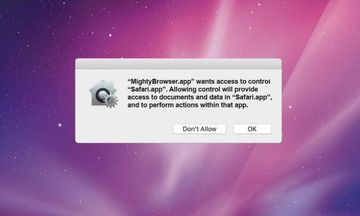Get the lowdown on the Mac threat called Discovery Engine, including the distribution details, common symptoms, and the ways to remove it from infected computer.
Discovery Engine is a double-dealing Mac app. On the one hand, it claims to give one’s online experience a boost by making it easier to look up information on the Internet and by improving the accuracy of search results. On the other hand, it displays annoying ads and redirects the user’s preferred browser to unwanted sites. On top of that, it is usually installed without the Mac owner’s awareness and consent, which is a typical tactic adopted by distributors of adware and PUAs (potentially unwanted applications). Also known as Discovery Engine or Discovery Engine 1.0, this application is almost identical to a host of recent infections from the same lineage, including ProdigySearch and MetroPremium. All of these share the same program icon that images a magnifying glass inside a green circle, plus they operate in a very similar way and pursue the exact same objectives.
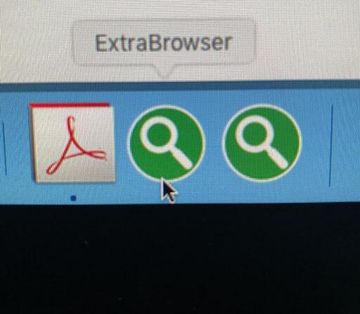
When inside a Mac, Discovery Engine instantly adjusts the victim’s default web navigation software to its dubious activity. It fully supports Safari, Chrome, and Firefox so that the users suffer the consequences of the attack regardless of their browser biases. The virus deposits a plugin that wreaks havoc with the custom settings, such as the preferred search provider and homepage, while additionally triggering malicious scripts at random. This tampering causes repeated redirects leading to junk Internet services, for instance, fake search engines and tech support scam sites. Another fishy outcome is that a massive amount of sponsored information will be shown on regular web pages, even the ones that normally don’t contain any materials of that sort. In order to perpetrate this particular hoax, the rogue plugin or extension added by Discovery Engine 1.0 generates a virtual layer displaying ads on top of the original site design. The main prerequisite of being able to do it is that the PUA gets a permission to manage web page content on all visited resources. However, the process of obtaining this privilege takes place behind the user’s back.
Discovery Engine may re-infect your Mac multiple times unless you delete all of its fragments, including hidden ones. Therefore, it is recommended to download Combo Cleaner and scan your system for these stubborn files. This way, you may reduce the cleanup time from hours to minutes.
Download Now Learn how Combo Cleaner works. If the utility spots malicious code, you will need to buy a license to get rid of it.One more quirk of the Discovery Engine virus boils down to a peculiar way it interferes with the user profiles on a host Mac computer. It creates a new profile named TechFunctionSearch or TechSignalSearch without triggering any authorization requests. This means that the victim is clueless about this change. As a result, the unwelcome entry ends up in the system’s LaunchAgents folder so that the user’s commonplace removal attempts are ineffective. Every time the troublemaking app is manually dragged to the Trash, it will reappear because the above-mentioned profile is configured to download and enable the culprit iteratively.
DiscoveryEngine 1.0 has yet another deleterious trait which is barely noticeable but extremely unsettling in terms of the potential aftermath. It closely monitors the victim’s Internet routine, zeroing in on the visited sites, search requests, and credentials entered to log into various web-based services such as personal e-banking and e-commerce accounts. Not only is the stealthily harvested data used for advertising that aligns with the person’s interests, but it can also become a source of identity theft.
All of these adverse effects stemming from Discovery Engine adware could be avoided if users exercised due caution in freeware installation scenarios. Just like its numerous clones, this threat is spreading by means of craftily designed application bundles. When dealing with these multicomponent installers, people may think they are only agreeing to get one program, usually free one, but the truth is that a few extra apps will sneak into the Macs surreptitiously. Therefore, security experts advise against opting for the default setup option – instead, it’s recommended to select the custom mode which discloses the whole structure of the package and allows users to deselect whatever seems questionably safe. In case the virus is already messing around with a Mac, the following steps will help delete it for good.
Discovery Engine app manual removal for Mac
The steps listed below will walk you through the removal of this potentially unwanted application. Be sure to follow the instructions in the order specified.
- Open up the Utilities folder as shown below

- Locate the Activity Monitor icon on the screen and double-click on it

- Under Activity Monitor, find process named Discovery Engine(DiscoveryEngine), select it and click Quit Process
- A dialog should pop up, asking if you are sure you would like to quit the troublemaking process. Select the Force Quit option
- Click the Go button again, but this time select Applications on the list. Find the entry for Discovery Engine (DiscoveryEngine 1.0) on the interface, right-click on it and select Move to Trash. If user password is required, go ahead and enter it

- Now go to Apple Menu and pick the System Preferences option

- Select Accounts and click the Login Items button. The system will come up with the list of the items that launch when the computer is started up. Locate Discovery Engine (DiscoveryEngine) there and click on the “-“ button
Get rid of Discovery Engine ads and redirects in web browser on Mac
To begin with, settings for the web browser that got hit by this virus should be restored to their default values. The overview of steps for this procedure is as follows:
- Reset Safari
- Open the browser and go to Safari menu. Select Preferences in the drop-down list

- Once the Preferences screen appears, hit the Privacy tab at the top. Find the option that says Remove All Website Data and click on it

- The system will display a confirmation dialog that also includes a brief description of what the reset does. Specifically, you may be logged out of some services and encounter other changes of website behavior after the procedure. If you’re okay with that, go ahead and click the Remove Now button

- In order to selectively clear data generated by certain websites only, not all of them, hit the Details button under the Privacy section of Safari Preferences

- This feature will list all websites that have stored potentially sensitive data, including cache and cookies. Select the one, or ones, that might be causing trouble and click the appropriate button at the bottom (Remove or Remove All). Click the Done button to exit.
- Open the browser and go to Safari menu. Select Preferences in the drop-down list
- Reset Google Chrome
- Open Chrome, click the More (⁝) icon in the top right-hand part of the window, and select Settings in the drop-down
- When on the Settings pane, select Advanced
- Scroll down to the Reset settings section. Under the Restore settings to their original defaults option, click the Reset settings button

- Confirm the Chrome reset on a dialog that will pop up. When the procedure is completed, relaunch the browser and check it for malware activity.
- Reset Mozilla Firefox
- Open Firefox and select Help – Troubleshooting Information
- On the page that opened, click the Reset Firefox button

Get rid of Discovery Engine virus using Combo Cleaner removal tool
The Mac maintenance and security app called Combo Cleaner is a one-stop tool to detect and remove Discovery Engine virus. This technique has substantial benefits over manual cleanup, because the utility gets hourly virus definition updates and can accurately spot even the newest Mac infections.
Furthermore, the automatic solution will find the core files of the malware deep down the system structure, which might otherwise be a challenge to locate. Here’s a walkthrough to sort out the Discovery Engine issue using Combo Cleaner:
Download Combo Cleaner installer. When done, double-click the combocleaner.dmg file and follow the prompts to install the tool onto your Mac.
By downloading any applications recommended on this website you agree to our Terms and Conditions and Privacy Policy. The free scanner checks whether your Mac is infected. To get rid of malware, you need to purchase the Premium version of Combo Cleaner.
Open the app from your Launchpad and let it run an update of the malware signature database to make sure it can identify the latest threats.
Click the Start Combo Scan button to check your Mac for malicious activity as well as performance issues.

Examine the scan results. If the report says “No Threats”, then you are on the right track with the manual cleaning and can safely proceed to tidy up the web browser that may continue to act up due to the after-effects of the malware attack (see instructions above).

In case Combo Cleaner has detected malicious code, click the Remove Selected Items button and have the utility remove Discovery Engine threat along with any other viruses, PUPs (potentially unwanted programs), or junk files that don’t belong on your Mac.

Once you have made doubly sure that the malicious app is uninstalled, the browser-level troubleshooting might still be on your to-do list. If your preferred browser is affected, resort to the previous section of this tutorial to revert to hassle-free web surfing.