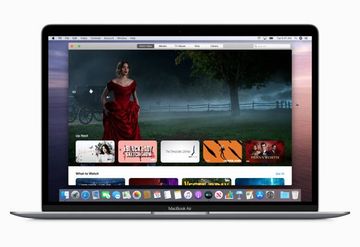Get a rundown on the Prodigy Search Mac virus to know how to avoid the attack and remove ProdigySearch 1.0 unwanted app if it has already installed itself without permission.
Prodigy Search, also manifesting itself as ProdigySearch**.app**, is a piece of adware that installs itself onto a Mac without the user’s permission and alters custom settings in Safari, Chrome, or Firefox. It causes a number of adverse effects that diminish the user experience and impact the performance of the default web browser. In particular, Prodigy Search substitutes the user’s preferred search engine setting with Bing, Yahoo, or fake search service backed by low-quality advertising networks. The infection tends to additionally display unwanted ads on regular websites that include no sponsored materials if visited from a healthy computer.
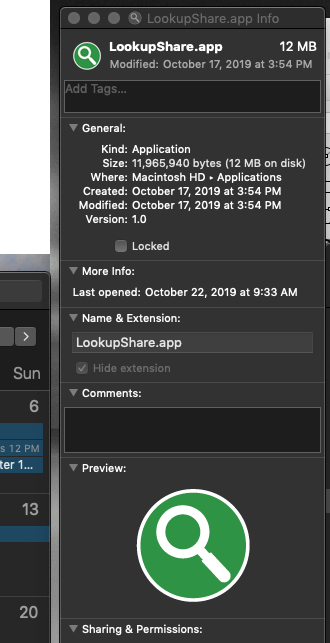
In order to serve targeted ads, Prodigy Search collects PII (personally identifiable information) as the victim is surfing the web. These details include browsing history, bookmarked sites, and quite possibly, even usernames and passwords for online accounts. The privacy issues caused by this adware, combined with a defiant interference with normal Internet navigation, are the reasons substantial enough to get rid of the threat without delay.
Special Offer
Prodigy Search virus may re-infect your Mac multiple times unless you delete all of its fragments, including hidden ones. Therefore, it is recommended to download Combo Cleaner and scan your system for these stubborn files. This way, you may reduce the cleanup time from hours to minutes.
Download Now Learn how Combo Cleaner works. If the utility spots malicious code, you will need to buy a license to get rid of it.In order to sneak into a Mac, the Prodigy Search virus relies on a lack of the user’s vigilance to a big extent. Every infection case is preceded by a software installation process that seems benign while cloaking the harmful adjunct beneath the default set-up. The distracting entity is usually some safe and free app, which could be on many users’ wish list and thus encourages them to click through the installer’s screens without a second thought. In the meanwhile, the ambush is lurking in a bundle that will tailgate inside the system unless the person selects the custom install mode. Although the decision to catch this threat is an uninformed one, it is enough to make the trespass happen behind the scenes. Furthermore, Prodigy Search gets high privileges on the Mac from the get-go, because this was part of the fine print no one really reads nowadays.
Once Prodigy Search app is in, realizing its fishy essence is a no-brainer. As mentioned above, it meddles with the victim’s web preferences in order to reroute the browser to unwanted pages. The culprit also injects ads into sections of regular sites that are otherwise ad-free. To add insult to injury, it is harder to remove than normal software. The effective remediation procedure includes both a force-uninstall of the unwelcome app and some thorough tidying of the misbehaving browser..
ProdigySearch app manual removal for Mac
The steps listed below will walk you through the removal of this malicious application. Be sure to follow the instructions in the order specified.
1. Open up the Utilities folder as shown below

2. Locate the Activity Monitor icon on the screen and double-click on it

3. Under Activity Monitor, find a process named ProdigySerach, IdeaShared, MetroPremium or another one that appears to be suspicious, select it and click Quit Process
4. A dialog should pop up, asking if you are sure you would like to quit the troublemaking process. Select the Force Quit option
5. Click the Go button again, but this time select Applications on the list. Locate Prodigy Search (ProdigySearch 1.0) entry on the interface, right-click on it and select Move to Trash. If user password is required, go ahead and enter it
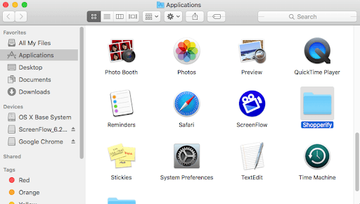
6. Now go to Apple Menu and pick the System Preferences option

7. Select Accounts and click the Login Items button. The system will come up with the list of the items that launch when the box is started up. Find ProdigySerach, MetroPremium, IdeaShared or other potentially unwanted app there and click on the “-“ button
Get rid of ProdigySearch redirects in web browser on Mac
To begin with, settings for the web browser that got hit by this virus should be restored to their default values. The overview of steps for this procedure is as follows:
How do I remove ProdigySearch from Safari?
- Open the browser and go to Safari menu. Select Preferences in the drop-down list

- Once the Preferences screen appears, hit the Privacy tab at the top. Find the option that says Remove All Website Data and click on it

- The system will display a confirmation dialog that also includes a brief description of what the reset does. Specifically, you may be logged out of some services and encounter other changes of website behavior after the procedure. If you’re okay with that, go ahead and click the Remove Now button

- In order to selectively clear data generated by certain websites only, not all of them, hit the Details button under the Privacy section of Safari Preferences

- This feature will list all websites that have stored potentially sensitive data, including cache and cookies. Select the one, or ones, that might be causing trouble and click the appropriate button at the bottom (Remove or Remove All). Click the Done button to exit.
How do I remove ProdigySearch in Chrome?
- Open Chrome, click the More (⁝) icon in the top right-hand part of the window, and select Settings in the drop-down
- When on the Settings pane, select Advanced
- Scroll down to the Reset settings section. Under the Restore settings to their original defaults option, click the Reset settings button

- Confirm the Chrome reset on a dialog that will pop up. When the procedure is completed, relaunch the browser and check it for malware activity.
Get rid of ProdigySearch from Mozilla Firefox
- Open Firefox and select Help – Troubleshooting Information
- On the page that opened, click the Reset Firefox button

Get rid of ProdigySearch virus using Combo Cleaner automatic removal tool
The Mac maintenance and security app called Combo Cleaner is a one-stop tool to detect and remove Prodigy Search virus virus. This technique has substantial benefits over manual cleanup, because the utility gets hourly virus definition updates and can accurately spot even the newest Mac infections.
Furthermore, the automatic solution will find the core files of the malware deep down the system structure, which might otherwise be a challenge to locate. Here’s a walkthrough to sort out the Prodigy Search virus issue using Combo Cleaner:
Download Combo Cleaner installer. When done, double-click the combocleaner.dmg file and follow the prompts to install the tool onto your Mac.
By downloading any applications recommended on this website you agree to our Terms and Conditions and Privacy Policy. The free scanner checks whether your Mac is infected. To get rid of malware, you need to purchase the Premium version of Combo Cleaner.
Open the app from your Launchpad and let it run an update of the malware signature database to make sure it can identify the latest threats.
Click the Start Combo Scan button to check your Mac for malicious activity as well as performance issues.

Examine the scan results. If the report says “No Threats”, then you are on the right track with the manual cleaning and can safely proceed to tidy up the web browser that may continue to act up due to the after-effects of the malware attack (see instructions above).

In case Combo Cleaner has detected malicious code, click the Remove Selected Items button and have the utility remove Prodigy Search virus threat along with any other viruses, PUPs (potentially unwanted programs), or junk files that don’t belong on your Mac.

Once you have made doubly sure that the malicious app is uninstalled, the browser-level troubleshooting might still be on your to-do list. If your preferred browser is affected, resort to the previous section of this tutorial to revert to hassle-free web surfing.