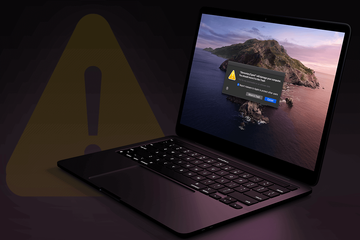- “StandardBoostd will damage your computer. You should move it to the Trash” pop-up on Mac
- “ElementaryTyped will damage your computer. You should move it to the Trash” Mac alert
- “ManagerAnalogd will damage your computer” Mac pop-up
- “StandardBoostd … will damage your computer” virus pop-up removal for Mac
- Get rid of StandardBoostd / ElementaryTyped / ManagerAnalogd virus in web browser on Mac
- Use automatic tool to removal “StandardBoostd / ElementaryTyped / ManagerAnalogd will damage your computer” alert virus from your Mac
Here is a workaround to get rid of Mac pop-up alerts saying that StandardBoostd, ElementaryTyped, or ManagerAnalogd will damage your computer.
| Threat Profile | |
|---|---|
| Name | StandardBoostd / ElementaryTyped / ManagerAnalogd Mac virus |
| Category | Mac pop-up virus, Mac adware |
| Symptoms | Causes pop-up alerts on Mac saying “StandardBoostd will damage your computer”, “ElementaryTyped will damage your computer”, “ManagerAnalogd will damage your computer” |
| Aliases | |
ActivityInputd, AnalyzerWindowd, CleanParameterd, ConfigTyped, DominantPartitiond, ElementaryTyped, ExtendedSprintd, HPDeviceMonitoring.framework, hpdm.framework, HP Scanner, HP Utility, InitialProgramd, InitialSkilld, LauncherSetup, ManagerAnalogd, OperativeMachined, OriginalModuled, ProtocolPort, ProtocolStatus, Receiver Helper, RecordMapperd, SkilledObjectd, StandardBoostd, StandartProductd, TrustedAnalogd, Unithandlerd
Whoever still firmly believes Macs are malware-proof should plunge into reality and rethink this perspective. Not that this statement is intended to over-dramatize the big picture, but it’s first and foremost a way to persuade users into exerting some extra caution when online. The truth is, these machines are now in the crosshairs of multiple cybercrime gangs – primarily those focused on adware deployment. This trend usually remains on the sidelines of the community’s attention until another virus outbreak happens, or until Apple fine-tunes its threat detection algorithms and the victims are massively alerted to infection that otherwise flies below the radar.
A rare mix of these circumstances occurred in late February 2021. Numerous users have started seeing pop-up alerts stating that a malicious process named StandardBoostd, ElementaryTyped, or ManagerAnalogd will damage the computer and should be moved to the Trash. The following paragraphs will describe the whys and wherefores of this issue in detail.
“StandardBoostd will damage your computer. You should move it to the Trash” pop-up on Mac
"... will damage your computer" is one of the most frequently encountered alerts in the wake of this ongoing snafu. Those affected may be clueless about the shadowy app activity until their Mac usage is interrupted by a pop-up alert saying, “StandardBoostd will damage your computer. You should move it to the Trash”. Clicking the “Move to Trash” button is a no-go because an additional dialog will appear stating that the action failed and instructing the user to move the item to the Trash manually.
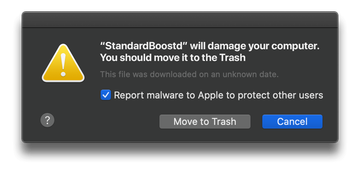
What is StandardBoostd, anyway? This is a binary file used by a classic adware app that crops up on a Mac via a software bundling scheme in which the distributors aren’t fair and square about the actual composition of the installation package. When inside, this strain (called StandardBoost without the “d” part) adds a new extension to Google Chrome, Safari, or Mozilla Firefox without asking for approval. This way, the culprit paves its way toward browser takeover manifested through search engine replacement. Plus, the add-on keeps tabs on the victim’s online routine and quietly sends the harvested data to its operators. To achieve persistence, the StandardBoostd adware spawns several LaunchAgents and installs a fraudulent configuration profile.
StandardBoostd, ElementaryTyped, or ManagerAnalogd may re-infect your Mac multiple times unless you delete all of its fragments, including hidden ones. Therefore, it is recommended to download Combo Cleaner and scan your system for these stubborn files. This way, you may reduce the cleanup time from hours to minutes.
Download Now Learn how Combo Cleaner works. If the utility spots malicious code, you will need to buy a license to get rid of it.“ElementaryTyped will damage your computer. You should move it to the Trash” Mac alert
ElementaryTyped is a process name used by another pesky adware, whatever those folks’ app naming convention could mean. The underlying software, known as ElementaryType, represents the AdLoad lineage and mainly piggybacks on the infamous Adobe Flash Player update fraud to extend its victim audiences. As is the case with StandardBoost, it hits the web browsing facet of the user experience the hardest. Incessant rerouting to sketchy sites or knock-off search services such as Safe Finder is imminent as long as this pest is on board.
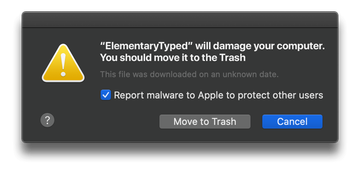
The most plausible reason why the “ElementaryTyped will damage your computer” warning appears is that the defense mechanisms of the operating system (primarily macOS 11 Big Sur or macOS 10.15 Catalina) recently got an overhaul on Apple’s end. The new threat identification approach may have called forth a spike in these pop-ups on a plethora of Mac computers that were previously exposed to the ElementaryType virus infiltration. The only thing that changed is that the plagued users used to be unaware that the bad code was running in their systems, and now macOS is flagging the baddie aggressively. But again, the dialog itself doesn’t provide any effective ways to stop the alert from appearing or to purge the potentially unwanted app (PUA).
“ManagerAnalogd will damage your computer” Mac pop-up
The same drag is happening to Mac users who at some point unknowingly caught a browser hijacker that leverages a malicious process named ManagerAnalogd. Also an AdLoad adware lineage spin-off, it focuses on disrupting the system at the browser level. The caveat hidden in plain sight, though, is that the predatory app additionally performs reconnaissance on the Mac by collecting the victim’s personally identifiable data (PID), including their geolocation, hardware details, macOS version installed, and the list of applications in use.
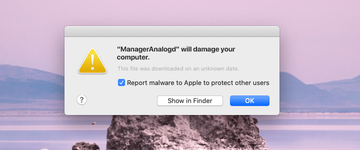
As opposed to the two alert scenarios above, the ManagerAnalogd predicament could lead to pop-ups that don’t even include an option to send the item to the Trash automatically. Give that the feature wouldn’t work anyway, this quirk is not a game changer at all. Instead, the user can click the “Show in Finder” button to explore the file traces of the adware. This could give actionable insights into what specifically needs to be deleted.
The significant surge in these annoying alerts is underway at the time of this publication, and the issue appears to be escalating further. On a side note, something similar was observed shortly after the macOS Catalina release. If you put two and two together, it appears that a major rollout of macOS tweaks – be it an all-new version of the platform or a big supplementary update – could become a catalyst for malware notifications like the ones covered in this article. If you are in the same boat, use the following steps to try and remove the malicious app that’s causing such a response of the system.
“StandardBoostd … will damage your computer” virus pop-up removal for Mac
The steps listed below will walk you through the removal of this malicious application. Be sure to follow the instructions in the specified order.
Expand the Go menu in your Mac’s Finder bar and select Utilities as shown below.
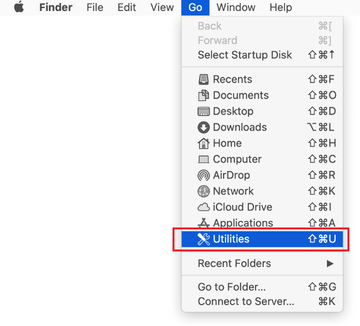
Locate the Activity Monitor icon on the Utilities screen and double-click on it.
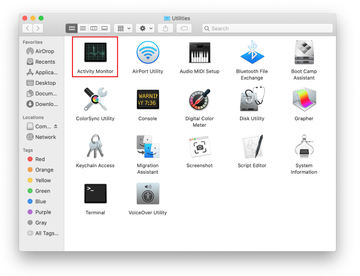
In the Activity Monitor app, look for StandardBoostd, ElementaryTyped, ManagerAnalogd, or another process that appears suspicious. To narrow down your search, focus on unfamiliar resource-intensive entries on the list. Keep in mind that its name isn’t necessarily related to the way the threat is manifesting itself, so you’ll need to trust your own judgement. If you pinpoint the culprit, select it and click on the Stop icon in the upper left-hand corner of the screen.
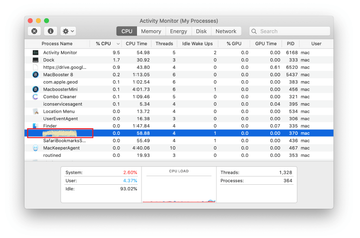
When a follow-up dialog pops up asking if you are sure you want to quit the troublemaking process, select the Force Quit option.
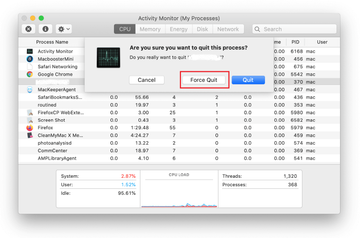
Click on the Go menu icon in the Finder again and select Go to Folder. You can as well use the Command-Shift-G keyboard shortcut.
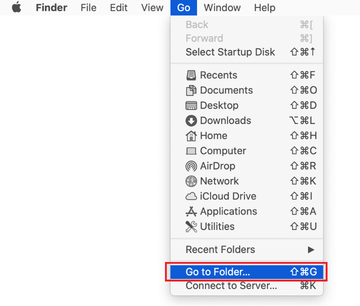
Type /Library/LaunchAgents in the folder search dialog and click on the Go button.
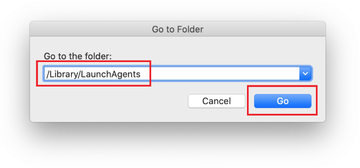
Examine the contents of the LaunchAgents folder for dubious-looking items. Be advised that the names of files spawned by malware may give no clear clues that they are malicious, so you should look for recently added entities that appear to deviate from the norm.
As an illustration, here are several examples of LaunchAgents related to mainstream Mac infections: com.pcv.hlpramc.plist, com.updater.mcy.plist, com.avickUpd.plist, and com.msp.agent.plist. If you spot files that don’t belong on the list, go ahead and drag them to the Trash.
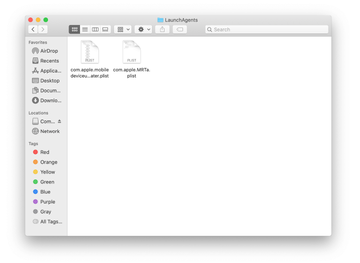
Use the Go to Folder lookup feature again to navigate to the folder named ~/Library/Application Support (note the tilde symbol prepended to the path).
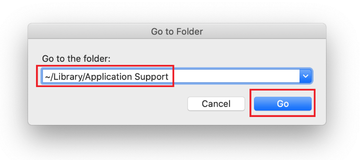
When the Application Support directory is opened, identify recently generated suspicious folders in it and send them to the Trash. A quick tip is to look for items whose names have nothing to do with Apple products or apps you knowingly installed. A few examples of known-malicious folder names are com.StandardBoost.service.app, com.ElementaryType.service.app and com.ManagerAnalog.service.app.

Enter ~/Library/LaunchAgents string (don’t forget to include the tilde character) in the Go to Folder search area.
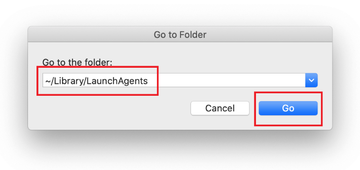
The system will display LaunchAgents residing in the current user’s Home directory. Look for com.StandardBoost.service.plist, com.ElementaryType.service.plist, com.ManagerAnalog.service.plist, and other dodgy items related to the virus (see logic highlighted in subsections above) and drag the suspects to the Trash.
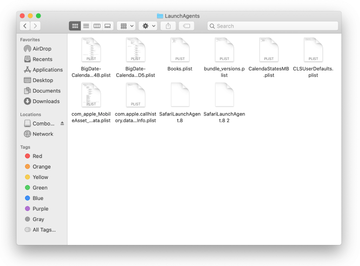
Type /Library/LaunchDaemons in the Go to Folder search field.
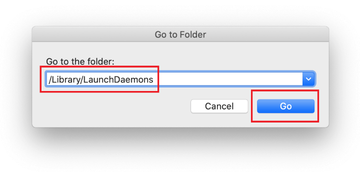
In the LaunchDaemons path, try to pinpoint the files the malware is using for persistence. Several examples of such items cropped by Mac infections are com.StandardBoost.system.plist, com.ElementaryType.system.plist, com.ManagerAnalog.system.plist. Delete the sketchy files immediately.
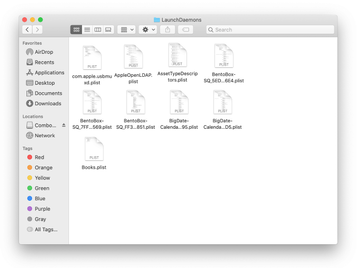
Click on the Go menu icon in your Mac’s Finder and select Applications on the list.
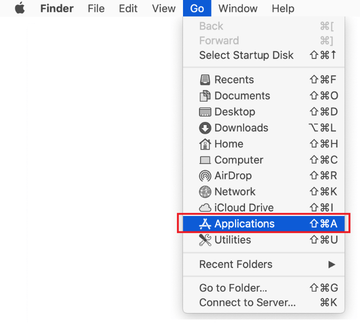
Find the entry for StandardBoost, ElementaryType, ManagerAnalog, or another app that clearly doesn’t belong there and move it to the Trash. If this action requires your admin password for confirmation, go ahead and enter it.
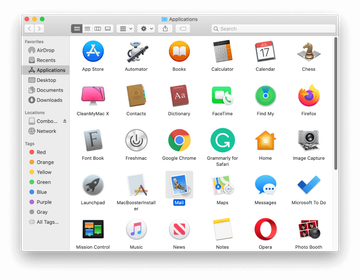
Expand the Apple menu and select System Preferences.
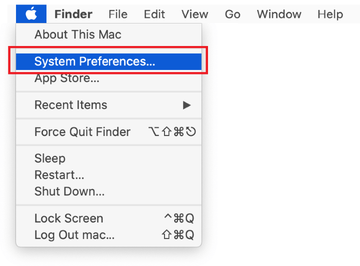
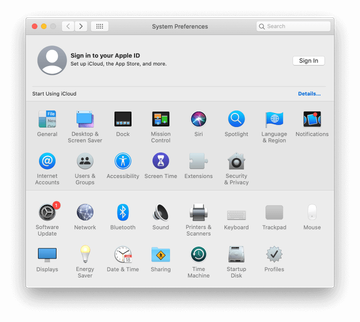
Proceed to Users & Groups and click on the Login Items tab.
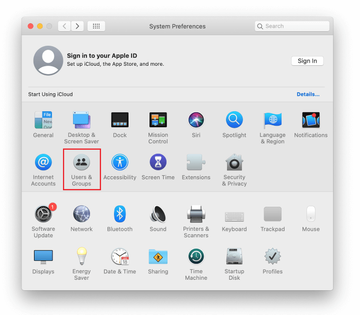
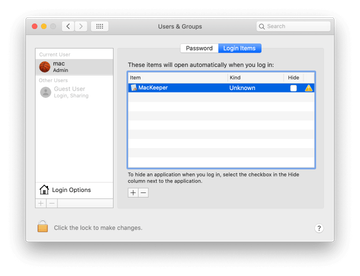
Now select Profiles under System Preferences. Look for a malicious item in the left-hand sidebar. Several examples of configuration profiles created by Mac adware include TechSignalSearch, MainSearchPlatform, AdminPrefs, and Chrome Settings. Select the offending entity and click on the minus sign at the bottom to eliminate it.
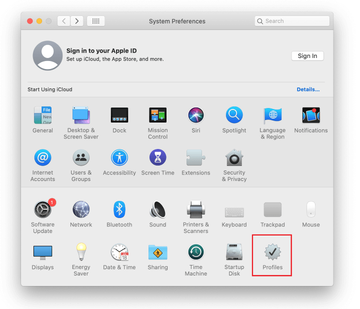
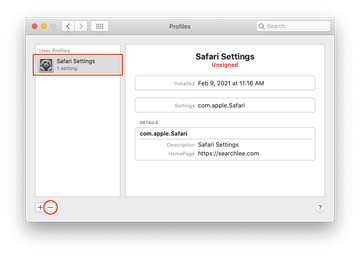
Get rid of StandardBoostd / ElementaryTyped / ManagerAnalogd virus in web browser on Mac
To begin with, the web browser settings taken over by this virus should be restored to their default values. Although this will clear most of your customizations, web surfing history, and all temporary data stored by websites, the malicious interference should be terminated likewise. The overview of the steps for completing this procedure is as follows:
- Remove StandardBoostd, ElementaryTyped, ManagerAnalogd virus from Safari
- Open the browser and go to Safari menu. Select Preferences in the drop-down list.

- Once the Preferences screen appears, click on the Advanced tab and enable the option saying “Show Develop menu in menu bar”.

- Now that the Develop entry has been added to the Safari menu, expand it and click on Empty Caches.

- Now select History in the Safari menu and click on Clear History in the drop-down list.

- Safari will display a dialog asking you to specify the period of time this action will apply to. Select all history to ensure a maximum effect. Click on the Clear History button to confirm and exit.

- Go back to the Safari Preferences and hit the Privacy tab at the top. Find the option that says Manage Website Data and click on it.

- The browser will display a follow-up screen listing the websites that have stored data about your Internet activities. This dialog additionally includes a brief description of what the removal does: you may be logged out of some services and encounter other changes of website behavior after the procedure. If you’re okay with that, go ahead and click on the Remove All button.

- Restart Safari
- Open the browser and go to Safari menu. Select Preferences in the drop-down list.
- Remove StandardBoostd, ElementaryTyped, ManagerAnalogd malware in Google Chrome
- Open Chrome, click the Customize and control Google Chrome (⁝) icon in the top right-hand part of the window, and select Settings in the drop-down

- When on the Settings pane, select Advanced
- Scroll down to the Reset settings section.

- Confirm the Chrome reset on a dialog that will pop up. When the procedure is completed, relaunch the browser and check it for malware activity.

- Open Chrome, click the Customize and control Google Chrome (⁝) icon in the top right-hand part of the window, and select Settings in the drop-down
- Remove StandardBoostd, ElementaryTyped, ManagerAnalogd from Mozilla Firefox
- Open Firefox and go to Help – Troubleshooting Information (or type about:support in the URL bar and press Enter).


- When on the Troubleshooting Information screen, click on the Refresh Firefox button.

- Confirm the intended changes and restart Firefox.
- Open Firefox and go to Help – Troubleshooting Information (or type about:support in the URL bar and press Enter).
Use automatic tool to removal “StandardBoostd / ElementaryTyped / ManagerAnalogd will damage your computer” alert virus from your Mac
The Mac maintenance and security app called Combo Cleaner is a one-stop tool to detect and remove StandardBoostd / ElementaryTyped / ManagerAnalogd virus. This technique has substantial benefits over manual cleanup, because the utility gets hourly virus definition updates and can accurately spot even the newest Mac infections.
Furthermore, the automatic solution will find the core files of the malware deep down the system structure, which might otherwise be a challenge to locate. Here’s a walkthrough to sort out the StandardBoostd / ElementaryTyped / ManagerAnalogd issue using Combo Cleaner:
Download Combo Cleaner installer. When done, double-click the combocleaner.dmg file and follow the prompts to install the tool onto your Mac.
By downloading any applications recommended on this website you agree to our Terms and Conditions and Privacy Policy. The free scanner checks whether your Mac is infected. To get rid of malware, you need to purchase the Premium version of Combo Cleaner.
Open the app from your Launchpad and let it run an update of the malware signature database to make sure it can identify the latest threats.
Click the Start Combo Scan button to check your Mac for malicious activity as well as performance issues.

Examine the scan results. If the report says “No Threats”, then you are on the right track with the manual cleaning and can safely proceed to tidy up the web browser that may continue to act up due to the after-effects of the malware attack (see instructions above).

In case Combo Cleaner has detected malicious code, click the Remove Selected Items button and have the utility remove StandardBoostd / ElementaryTyped / ManagerAnalogd threat along with any other viruses, PUPs (potentially unwanted programs), or junk files that don’t belong on your Mac.

Once you have made doubly sure that the malicious app is uninstalled, the browser-level troubleshooting might still be on your to-do list. If your preferred browser is affected, resort to the previous section of this tutorial to revert to hassle-free web surfing.