Browser redirect activity in the Mac arena has intensified with the onset of Chillsearch.xyz, a virus that seizes control of one’s web surfing customizations.
What is the Chill Search Mac virus?
Malware creators are notoriously keen on taking the path of least resistance in achieving their objectives. When it comes to the Mac, a browser tends to be the weak link that ends up in those unscrupulous folks’ spotlight. With the right coding expertise and malvertising skills, crooks can tailor and disseminate an application that turns a victim’s Internet surfing preferences upside down without asking. The goal? It all comes down to traffic redistribution that propels shady revenue schemes mimicking a garden-variety affiliate business. The puppeteers who pull the strings at the level of the browser are in the position where they can force hits to whatever web resource they partner with. The key instrument in this stratagem is, you guessed it, a piece of malicious code that infiltrates Macs without straight-up permission. The increasingly widespread Chillsearch.xyz virus fits the mold of such a culprit.
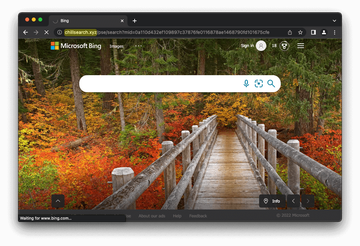
Let’s get to the bottom of this particular exploitation method. When the Chillsearch.xyz infection gets through, the user’s preferred web browser takes the brunt of it by undergoing a tweak of the default settings, including the preferred search engine, homepage, and new tab URL. The severity of the attack doesn’t depend on whether Safari, Google Chrome, or Mozilla Firefox is the target. The main symptom is that most attempts to do a web search bring up the chillsearch.xyz page instead of the correct service configured in the browser. For instance, if Google is your default search provider, the virus overrides this setting and generates results via a quasi-engine you never opted for. In some situations, the rerouting process resolves nearbyme.io, another infamous traffic monetization spot run by e-malefactors.
Chillsearch.xyz virus may re-infect your Mac multiple times unless you delete all of its fragments, including hidden ones. Therefore, it is recommended to download Combo Cleaner and scan your system for these stubborn files. This way, you may reduce the cleanup time from hours to minutes.
Download Now Learn how Combo Cleaner works. If the utility spots malicious code, you will need to buy a license to get rid of it.The overarching hallmark of this plot, though, goes beyond the realm of Chillsearch.xyz and Nearbyme.io which often perform the function of intermediary URLs. In a way, these two are mere pawns in a long-running game referred to as the Bing redirect. When this mechanism kicks in, the victim is ultimately presented with legitimate bing.com results that eclipse the above-mentioned pages occurring in transit. In other words, the Chill Search baddie hardly manifests itself as it appears briefly in the browser’s address bar or status area before the landing page shows up. The involvement of a trustworthy service like Bing in a filthy campaign like the Chillsearch.xyz redirect is nothing new in today’s hybrid cybercrime artifice. This way, bad actors distract victims from abominable stuff going on behind the scenes.
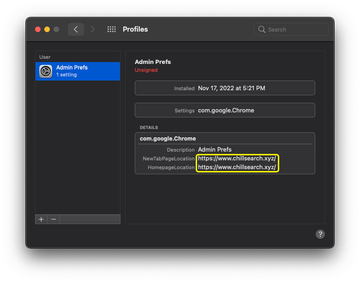
This browser hijacker’s despicable faculty for messing with Macs isn’t limited to the nuisance effect due to unauthorized changes of one’s Internet navigation preferences. It additionally takes a tough grip on different areas of a host system to stay up and running even despite the user’s disinfection efforts. One prime example is the device profile trick. Chillsearch.xyz kind of “hard-codes” rogue attributes in the behavior of a targeted web browser. As the screen capture above illustrates, the pest enhances its control of Chrome by adding a configuration profile that specifies several custom settings as if an administrator of a corporate network did this. As a result, the browser is managed and its main drop-down menu will include a “Managed by your organization” phrase at the bottom.
The virus easily smears a Mac with a handful of unwanted LaunchAgents and LaunchDaemons that help it hold sway over the machine and resist rectification on the victim’s end. These inconspicuous entities lay the groundwork for a quick setback following a removal instance that may seem successful at first blush. All in all, the Chillsearch.xyz virus is both annoying and stubborn. To add insult to injury, it may set up a malicious proxy server to trigger a man-in-the-middle (MITM) scenario and harvest some sensitive bits and pieces of data. When combined, these details give its masters an idea of your location, lifestyle, and online habits. Obviously, it’s in nobody’s interest to endure the nuisance and ignore the risk that stems from Chillsearch.xyz. Luckily, sorting out this predicament isn’t too hard as long as you follow the tried and tested cleaning steps below.
Chillsearch.xyz virus manual removal for Mac
The steps listed below will walk you through the removal of this malicious application. Be sure to follow the instructions in the specified order.
Expand the Go menu in your Mac’s Finder bar and select Utilities as shown below.
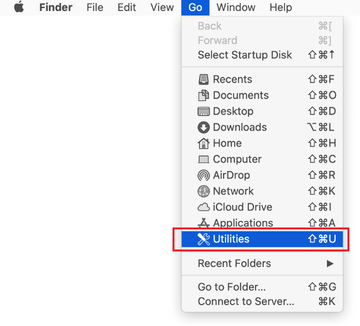
Locate the Activity Monitor icon on the Utilities screen and double-click on it.
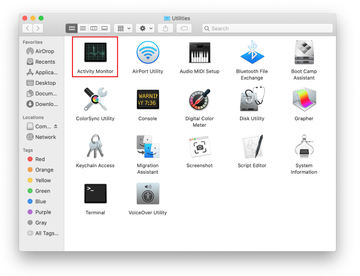
In the Activity Monitor app, look for Chill Search or another process that appears suspicious. To narrow down your search, focus on unfamiliar resource-intensive entries on the list. Keep in mind that its name isn’t necessarily related to the way the threat is manifesting itself, so you’ll need to trust your own judgement. If you pinpoint the culprit, select it and click on the Stop icon in the upper left-hand corner of the screen.
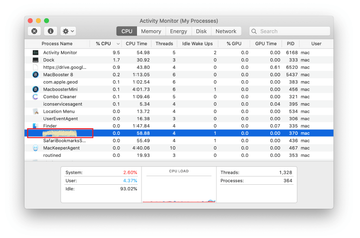
When a follow-up dialog pops up asking if you are sure you want to quit the troublemaking process, select the Force Quit option.
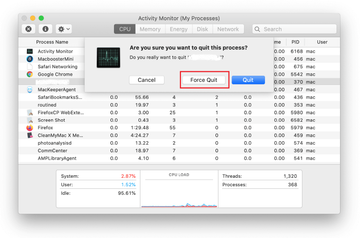
Click on the Go menu icon in the Finder again and select Go to Folder. You can as well use the Command-Shift-G keyboard shortcut.
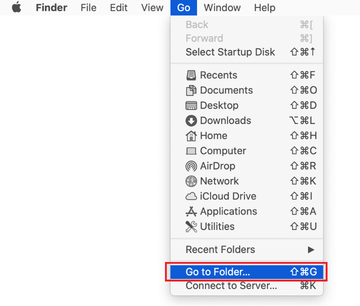
Type /Library/LaunchAgents in the folder search dialog and click on the Go button.
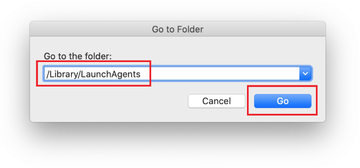
Examine the contents of the LaunchAgents folder for dubious-looking items. Be advised that the names of files spawned by malware may give no clear clues that they are malicious, so you should look for recently added entities that appear to deviate from the norm.
As an illustration, here are several examples of LaunchAgents related to mainstream Mac infections: com.updater.mcy.plist, com.avickUpd.plist, and com.msp.agent.plist. If you spot files that don’t belong on the list, go ahead and drag them to the Trash.
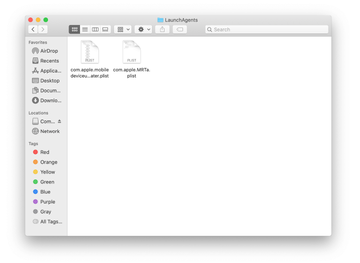
Use the Go to Folder lookup feature again to navigate to the folder named ~/Library/Application Support (note the tilde symbol prepended to the path).
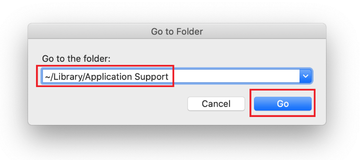
When the Application Support directory is opened, identify recently generated suspicious folders in it and send them to the Trash. A quick tip is to look for items whose names have nothing to do with Apple products or apps you knowingly installed. A few examples of known-malicious folder names are com.AuraSearchDaemon, ProgressSite, and IdeaShared.

Enter ~/Library/LaunchAgents string (don’t forget to include the tilde character) in the Go to Folder search area.
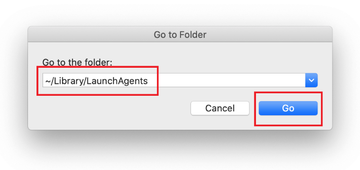
The system will display LaunchAgents residing in the current user’s Home directory. Look for the following dodgy items related to ChillSearch redirect virus: com.ConnectionCache.service.plist, com.digitalprotection.emcupdater.plist, com.mulkey.plist, com.nbp.plist, and com.sys.system.plist. Drag these files to the Trash. and drag the suspects to the Trash.
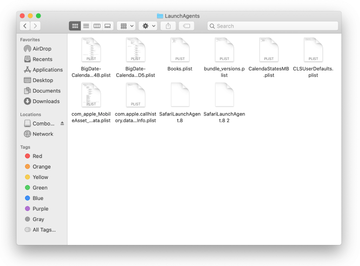
Type /Library/LaunchDaemons in the Go to Folder search field.
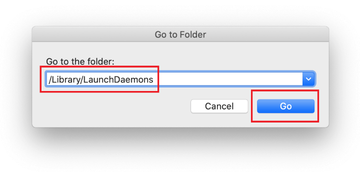
In the LaunchDaemons path, try to pinpoint the files the malware is using for persistence. Several examples of the items cropped by this Mac infection are com.ConnectionCache.system.plist and com.mulkeyd.plist. Delete the sketchy files immediately.
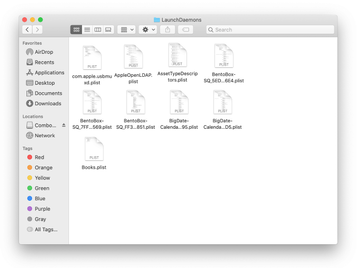
Click on the Go menu icon in your Mac’s Finder and select Applications on the list.
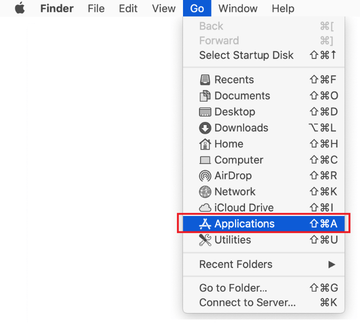
Find the app that clearly doesn’t belong there and move it to the Trash. If this action requires your admin password for confirmation, go ahead and enter it.
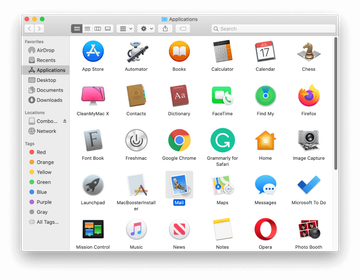
Expand the Apple menu and select System Preferences.
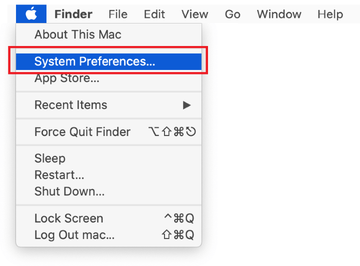
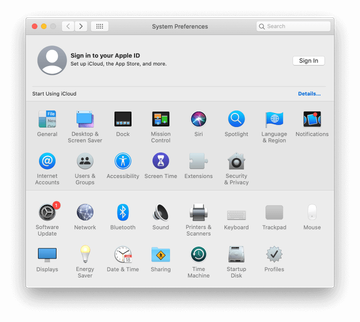
Proceed to Users & Groups and click on the Login Items tab.
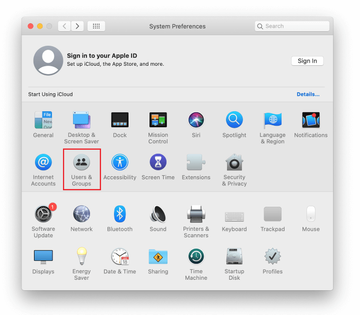
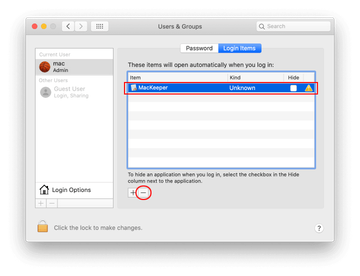
Now select Profiles under System Preferences. Look for a malicious item in the left-hand sidebar. Several examples of configuration profiles created by Mac adware include AdminPrefs, TechSignalSearch, MainSearchPlatform and Safari Preferences. Select the offending entity and click on the minus sign at the bottom to eliminate it.
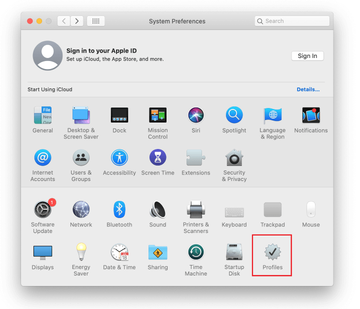
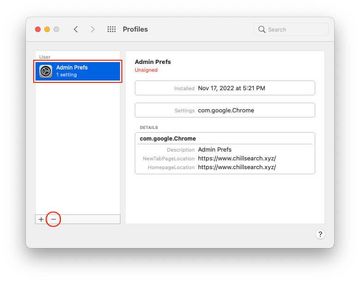
Get rid of Chillsearch.xyz virus in web browser on Mac
To begin with, the web browser settings taken over by the Chillsearch.xyz virus should be restored to their default values. Although this will clear most of your customizations, web surfing history, and all temporary data stored by websites, the malicious interference should be terminated likewise. The overview of the steps for completing this procedure is as follows:
- Remove Chillsearch.xyz virus from Safari
Open the browser and go to Safari menu. Select Preferences in the drop-down list.

Once the Preferences screen appears, click on the Advanced tab and enable the option saying “Show Develop menu in menu bar”.

Now that the Develop entry has been added to the Safari menu, expand it and click on Empty Caches.

Now select History in the Safari menu and click on Clear History in the drop-down list.

Safari will display a dialog asking you to specify the period of time this action will apply to. Select all history to ensure a maximum effect. Click on the Clear History button to confirm and exit.

Go back to the Safari Preferences and hit the Privacy tab at the top. Find the option that says Manage Website Data and click on it.

The browser will display a follow-up screen listing the websites that have stored data about your Internet activities. This dialog additionally includes a brief description of what the removal does: you may be logged out of some services and encounter other changes of website behavior after the procedure. If you’re okay with that, go ahead and click on the Remove All button.

Restart Safari
- Remove Chillsearch.xyz in Google Chrome
Open Chrome, click the Customize and control Google Chrome (⁝) icon in the top right-hand part of the window, and select Settings in the drop-down

When on the Settings pane, select Advanced
Scroll down to the Reset settings section.

Confirm the Chrome reset on a dialog that will pop up. When the procedure is completed, relaunch the browser and check it for malware activity.

- Remove Chillsearch.xyz from Mozilla Firefox
Open Firefox and go to Help – Troubleshooting Information (or type about:support in the URL bar and press Enter).


When on the Troubleshooting Information screen, click on the Refresh Firefox button.

Confirm the intended changes and restart Firefox.
Get rid of Chillsearch.xyz virus using Combo Cleaner removal tool
The Mac maintenance and security app called Combo Cleaner is a one-stop tool to detect and remove Chillsearch.xyz virus. This technique has substantial benefits over manual cleanup, because the utility gets hourly virus definition updates and can accurately spot even the newest Mac infections.
Furthermore, the automatic solution will find the core files of the malware deep down the system structure, which might otherwise be a challenge to locate. Here’s a walkthrough to sort out the Chillsearch.xyz issue using Combo Cleaner:
Download Combo Cleaner installer. When done, double-click the combocleaner.dmg file and follow the prompts to install the tool onto your Mac.
By downloading any applications recommended on this website you agree to our Terms and Conditions and Privacy Policy. The free scanner checks whether your Mac is infected. To get rid of malware, you need to purchase the Premium version of Combo Cleaner.
Open the app from your Launchpad and let it run an update of the malware signature database to make sure it can identify the latest threats.
Click the Start Combo Scan button to check your Mac for malicious activity as well as performance issues.

Examine the scan results. If the report says “No Threats”, then you are on the right track with the manual cleaning and can safely proceed to tidy up the web browser that may continue to act up due to the after-effects of the malware attack (see instructions above).

In case Combo Cleaner has detected malicious code, click the Remove Selected Items button and have the utility remove Chillsearch.xyz threat along with any other viruses, PUPs (potentially unwanted programs), or junk files that don’t belong on your Mac.

Once you have made doubly sure that the malicious app is uninstalled, the browser-level troubleshooting might still be on your to-do list. If your preferred browser is affected, resort to the previous section of this tutorial to revert to hassle-free web surfing.
