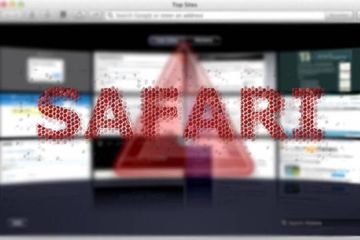Get a rundown on the Extra Browser Mac virus to know how to avoid the attack and remove ExtraBrowser 1.0 unwanted app if it has already installed itself without permission.
Mac computers turn out to be a low-hanging fruit when it comes to adware incursions. The distribution tactics adopted by cybercriminals are increasingly effective, which explains why threats like Extra Browser are now more prolific than ever. The app in question is disguised as an important addition to users’ regular Internet activities. It claims to improve one’s online search experience while facilitating the routine navigation between tabs and taking the accuracy of e-shopping practices to a new level. However, there is a gap between these promises and the actual effects that the users encounter. Instead of providing top-notch search features, Extra Browser defiantly redirects all keyword lookup attempts to a worthless service that simply routes them to a provider the victim never opted for. Furthermore, the whole “fine-tuning” of the online shopping workflow comes down to inundation of the visited websites with unsolicited ads that otherwise wouldn’t be displayed.
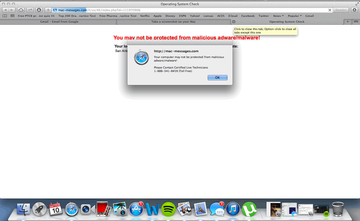
Another trait of Extra Browser virus that adds up to all the concerns is that it engages in malvertising. In plain words, the app may interrupt the victim’s web surfing sessions with popup alerts stating that the Mac is at risk. Sometimes these spoof notifications splash randomly on a current page being viewed, but in most cases the warnings are shown on malicious sites the user is repeatedly redirected to. The goal of this hoax is to make the victim think that their computer is not protected against malicious software, only to dupe them into resorting to fake tech support or downloading malware such as a rogue security application. In the former scenario, the scammers will try to wheedle out a payment for their pseudo assistance; while in the latter situation, the scareware will report imaginary problems and ask for a fee to “fix” them..
Extra Browser may re-infect your Mac multiple times unless you delete all of its fragments, including hidden ones. Therefore, it is recommended to download Combo Cleaner and scan your system for these stubborn files. This way, you may reduce the cleanup time from hours to minutes.
Download Now Learn how Combo Cleaner works. If the utility spots malicious code, you will need to buy a license to get rid of it.The browser redirecting part of the interference is therefore a twofold issue. Its objectives include both the promotion of potentially unwanted programs and redistribution of web traffic as such. Speaking of which, the landing page is a mere departure point in a complex monetization scheme. It is designed to look like a regular search engine, but a little bit of interaction with it reveals that its purpose has absolutely nothing to do with helping the user find relevant information of interest. Every search query entered in it will invoke a merry-go-round of site hits, where the interim URLs denote ad networks that pay its affiliates for unique leads. Although these diverting instances lead to Bing or Yahoo in the long run, the fact that the traffic path comprises ad aggregation services is what the operators of Extra Browser benefit from.
When the victim realizes there is malware inside their Mac, the reasonable response is to get rid of it right away. Unfortunately, the Extra Browser virus is a hard nut to crack in this regard. If the associated misbehaving extension is removed from Safari, Chrome or Firefox, it will reappear with the next browser restart. Similarly, dragging this program’s icon from the Applications folder to the Trash will only yield a temporary effect. This is why the right way of troubleshooting embraces a number of extra steps covered in the cleanup tutorial below.
Extra Browser virus manual removal for Mac
The steps listed below will walk you through the removal of this malicious application. Be sure to follow the instructions in the order specified.
- Open up the Utilities folder as shown below

- Locate the Activity Monitor icon on the screen and double-click on it

- Under Activity Monitor, find a process named Extra Browser, select it and click Quit Process
- A dialog should pop up, asking if you are sure you would like to quit the troublemaking process. Select the Force Quit option
- Click the Go button again, but this time select Applications on the list. Find the ExtraBrowser 1.0 entry on the interface, right-click on it and select Move to Trash. If user password is required, go ahead and enter it

- Now go to Apple Menu and pick the System Preferences option

- Select Accounts and click the Login Items button. The system will come up with the list of the items that launch when the computer is started up. Locate Locate the potentially unwanted app there and click on the “-“ button
Get rid of Extra Browser ads and redirects in web browser on Mac
To begin with, settings for the web browser that got hit by this virus should be restored to their default values. The overview of steps for this procedure is as follows:
- Reset Safari
- Open the browser and go to Safari menu. Select Preferences in the drop-down list

- Once the Preferences screen appears, hit the Privacy tab at the top. Find the option that says Remove All Website Data and click on it

- The system will display a confirmation dialog that also includes a brief description of what the reset does. Specifically, you may be logged out of some services and encounter other changes of website behavior after the procedure. If you’re okay with that, go ahead and click the Remove Now button

- In order to selectively clear data generated by certain websites only, not all of them, hit the Details button under the Privacy section of Safari Preferences

- This feature will list all websites that have stored potentially sensitive data, including cache and cookies. Select the one, or ones, that might be causing trouble and click the appropriate button at the bottom (Remove or Remove All). Click the Done button to exit.
- Open the browser and go to Safari menu. Select Preferences in the drop-down list
- Reset Google Chrome
- Open Chrome, click the More (⁝) icon in the top right-hand part of the window, and select Settings in the drop-down
- When on the Settings pane, select Advanced
- Scroll down to the Reset settings section. Under the Restore settings to their original defaults option, click the Reset settings button

- Confirm the Chrome reset on a dialog that will pop up. When the procedure is completed, relaunch the browser and check it for malware activity.
- Reset Mozilla Firefox
- Open Firefox and select Help – Troubleshooting Information
- On the page that opened, click the Reset Firefox button

Get rid of Extra Browser malware using Combo Cleaner removal tool
The Mac maintenance and security app called Combo Cleaner is a one-stop tool to detect and remove Extra Browser virus. This technique has substantial benefits over manual cleanup, because the utility gets hourly virus definition updates and can accurately spot even the newest Mac infections.
Furthermore, the automatic solution will find the core files of the malware deep down the system structure, which might otherwise be a challenge to locate. Here’s a walkthrough to sort out the Extra Browser issue using Combo Cleaner:
Download Combo Cleaner installer. When done, double-click the combocleaner.dmg file and follow the prompts to install the tool onto your Mac.
By downloading any applications recommended on this website you agree to our Terms and Conditions and Privacy Policy. The free scanner checks whether your Mac is infected. To get rid of malware, you need to purchase the Premium version of Combo Cleaner.
Open the app from your Launchpad and let it run an update of the malware signature database to make sure it can identify the latest threats.
Click the Start Combo Scan button to check your Mac for malicious activity as well as performance issues.

Examine the scan results. If the report says “No Threats”, then you are on the right track with the manual cleaning and can safely proceed to tidy up the web browser that may continue to act up due to the after-effects of the malware attack (see instructions above).

In case Combo Cleaner has detected malicious code, click the Remove Selected Items button and have the utility remove Extra Browser threat along with any other viruses, PUPs (potentially unwanted programs), or junk files that don’t belong on your Mac.

Once you have made doubly sure that the malicious app is uninstalled, the browser-level troubleshooting might still be on your to-do list. If your preferred browser is affected, resort to the previous section of this tutorial to revert to hassle-free web surfing.