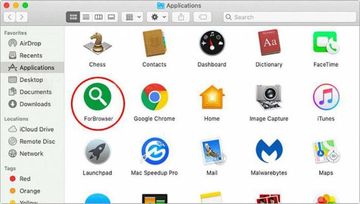ForBrowser 1.0 virus removal is on the to-do list of Mac users who suddenly discover this app interfering with their Internet preferences without consent.
When it comes to the software ecosystem, names can be deceiving. For instance, the average Mac user probably wouldn’t expect adverse effects from an application called ForBrowser. While it sounds like something designed specifically to enhance one’s Internet activities in a way, the actual essence is just about the opposite. It is labeled as adware or PUP (potentially unwanted program) because, first of all, its distribution deviates from the ethical practices and, secondly, it badly affects the browsing facet of Mac usage. Let’s start by taking a dive into the latter hallmark. Having infiltrated a machine behind the admin’s back, ForBrowser installs a new extension to Safari, Firefox, or Chrome – depending on which one is set as default. This add-on gets unjustifiably high privileges, such as full access to sensitive information from all web pages. Among other things, the allowed details include credit card numbers and passwords.
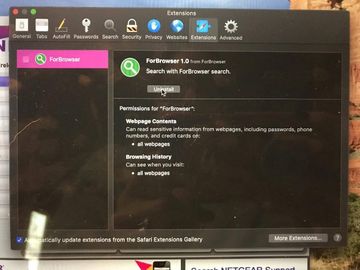
A particularly alarming thing about the privacy infringement side of ForBrowser’s operation is that the permissions are never asked for. The virus circumvents an authorization phase altogether and gets such an approval in the course of stealthy installation that involves a bundle of several utilities masqueraded as one benign program. That being said, a vast scope of access to everything the victim is doing on the Internet is an inconspicuous element of the incursion. The plagued user is very unlikely to notice it unless they peek into the extensions screen of their favorite browser and see the list of privileges there. Another trait of the adware is much more obviously manifested. It gives the custom web surfing settings an overhaul so that the homepage and default search engine values are replaced with a rogue service. The resulting site will be repeatedly visited whenever the victim opens the browser or tries to run a search online.
ForBrowser may re-infect your Mac multiple times unless you delete all of its fragments, including hidden ones. Therefore, it is recommended to download Combo Cleaner and scan your system for these stubborn files. This way, you may reduce the cleanup time from hours to minutes.
Download Now Learn how Combo Cleaner works. If the utility spots malicious code, you will need to buy a license to get rid of it.The goal behind this tampering is to intercept, or hijack, the traffic for further redistribution. The original landing page that the victim will end up on is a search provider lookalike that contains hardly any components except a garden-variety search bar and things like EULA along with a privacy policy. However, bear in mind that the sites promoted by ForBrowser infection are dummy info-lookup engines that have absolutely no search capabilities of their own. What they do, though, is forwarding the visitor to a series of ‘middleman’ domains that ultimately lead to Yahoo or Bing. These intermediary sites are hardly noticeable when the redirect is underway. The whole point is to generate revenue by forcing the victim to hit several ad networks every time the rerouting occurs. The role of the above-mentioned legit search services in this intricate scheme is trivial – they are supposed to confuse the prey into believing that the issue is simply some accidental misconfiguration.
In the aftermath of ForBrowser raid, the user is unable to define their preferred online settings. To top it off, various types of ads are randomly displayed on websites in spots where they don’t belong. Ad-injection is one more shade of this pest’s modus operandi. In-text links, coupons, and comparison shopping banners saying “Ads by ForBrowser” will be spilled all over the visited sites. Such a defiant trespass on one’s Mac is certainly a heads-up for the victim and a call for action. When trying to remove the PUP, though, users run into a persistence quirk of the electronic malady. Regular uninstall methods don’t work because the misbehaving app adds a new user profile named TechSignalSearch, TechFunctionSearch, or SearchRange. Therefore, the removal process should start with deleting the associated rogue configuration profile under System Preferences. The rest of the cleanup is described in the following sections of the article.
ForBrowser virus manual removal for Mac
The steps listed below will walk you through the removal of this malicious application. Be sure to follow the instructions in the order specified.
- Open up the Utilities folder as shown below

- Locate the Activity Monitor icon on the screen and double-click on it

- Under Activity Monitor,find a process named ForBrowser, select it and click Quit Process
- A dialog should pop up, asking if you are sure you would like to quit the troublemaking process. Select the Force Quit option
- Click the Go button again, but this time select Applications on the list. Find the ForBrowser (Forbrowser 1.0) entry on the interface, right-click on it and select Move to Trash. If user password is required, go ahead and enter it

- Now go to Apple Menu and pick the System Preferences option

- Select Accounts and click the Login Items button. The system will come up with the list of the items that launch when the computer is started up. Locate ForBrowser or other potentially unwanted app there and click on the “-“ button
- Expand the Go menu in Apple Finder and select Go to Folder
- Type or paste the following string in the folder search dialog: /Library/LaunchAgents
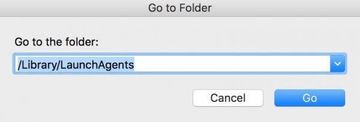
- Once the LaunchAgents directory opens up, find the following entry in it and move it to the Trash:
- com.TechSignalSearch.plist
- com.TechFunctionSearch.plist
- com.SearchRange.plist
- Use the Go to Folder lookup feature to navigate to the folders named ~/Library/LaunchAgents and /Library/LaunchDaemons. When these paths open, look for the same entries (see above) and send them to the Trash if found.
Get rid of ForBrowser ads and redirects in web browser on Mac
To begin with, settings for the web browser that got hit by ForBrowser should be restored to their default values. The overview of steps for this procedure is as follows:
- Reset Safari
- Open the browser and go to Safari menu. Select Preferences in the drop-down list

- Once the Preferences screen appears, hit the Privacy tab at the top. Find the option that says Remove All Website Data and click on it

- The system will display a confirmation dialog that also includes a brief description of what the reset does. Specifically, you may be logged out of some services and encounter other changes of website behavior after the procedure. If you’re okay with that, go ahead and click the Remove Now button

- In order to selectively clear data generated by certain websites only, not all of them, hit the Details button under the Privacy section of Safari Preferences

- This feature will list all websites that have stored potentially sensitive data, including cache and cookies. Select the one, or ones, that might be causing trouble and click the appropriate button at the bottom (Remove or Remove All). Click the Done button to exit.
- Open the browser and go to Safari menu. Select Preferences in the drop-down list
- Reset Google Chrome
- Open Chrome, click the More (⁝) icon in the top right-hand part of the window, and select Settings in the drop-down
- When on the Settings pane, select Advanced
- Scroll down to the Reset settings section. Under the Restore settings to their original defaults option, click the Reset settings button

- Confirm the Chrome reset on a dialog that will pop up. When the procedure is completed, relaunch the browser and check it for malware activity.
- Reset Mozilla Firefox
- Open Firefox and select Help – Troubleshooting Information
- On the page that opened, click the Reset Firefox button

Get rid of ForBrowser virus using Combo Cleaner removal tool
The Mac maintenance and security app called Combo Cleaner is a one-stop tool to detect and remove ForBrowser virus. This technique has substantial benefits over manual cleanup, because the utility gets hourly virus definition updates and can accurately spot even the newest Mac infections.
Furthermore, the automatic solution will find the core files of the malware deep down the system structure, which might otherwise be a challenge to locate. Here’s a walkthrough to sort out the ForBrowser issue using Combo Cleaner:
Download Combo Cleaner installer. When done, double-click the combocleaner.dmg file and follow the prompts to install the tool onto your Mac.
By downloading any applications recommended on this website you agree to our Terms and Conditions and Privacy Policy. The free scanner checks whether your Mac is infected. To get rid of malware, you need to purchase the Premium version of Combo Cleaner.
Open the app from your Launchpad and let it run an update of the malware signature database to make sure it can identify the latest threats.
Click the Start Combo Scan button to check your Mac for malicious activity as well as performance issues.

Examine the scan results. If the report says “No Threats”, then you are on the right track with the manual cleaning and can safely proceed to tidy up the web browser that may continue to act up due to the after-effects of the malware attack (see instructions above).

In case Combo Cleaner has detected malicious code, click the Remove Selected Items button and have the utility remove ForBrowser threat along with any other viruses, PUPs (potentially unwanted programs), or junk files that don’t belong on your Mac.

Once you have made doubly sure that the malicious app is uninstalled, the browser-level troubleshooting might still be on your to-do list. If your preferred browser is affected, resort to the previous section of this tutorial to revert to hassle-free web surfing.