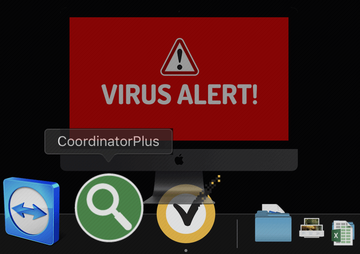In light of the recent outbreak of the Coordinator Plus app Mac virus, the article provides a detailed analysis of the issue along with effective removal steps.
What is Coordinator Plus App virus?
There is an ongoing wave of multi-pronged browser hijacking paired with adverse system-wide effects plaguing Mac computers. The poisonous cocktail with different flavors of malicious activity stems from an app called Coordinator Plus. This piece of software appears inside a system out of the blue. The victims usually discover its icon on their dock accidentally when looking for a possible cause of sudden error popups that cannot be easily closed or otherwise dealt with. This is entirely unexpected because no application with that name was knowingly installed prior to the incident. On top of that, the users whose default search engine was originally set to Google start noticing that the provider was substituted with Yahoo without any approval requests.
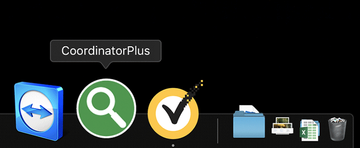
Here are a few obvious takeaways from the common aftermath of this attack. First off, it entails system malfunctions exhibited through alert screens that interrupt regular Mac usage. These messages may request sensitive credentials or say an important process has stopped running due to a critical error. Although the popups are designed as run-of-the-mill dialogs and ostensibly presuppose some kind of interaction with the user, they can neither be minimized nor closed in the regular way. The predicament often goes hand in hand with high CPU consumption escalating to a point where the Mac becomes unresponsive and its components crash. It’s hard to say for sure at this point what goals of the malware operators might possibly underlie this harsh impact, but it is undoubtedly a drag for anyone infected.
Coordinator Plus may re-infect your Mac multiple times unless you delete all of its fragments, including hidden ones. Therefore, it is recommended to download Combo Cleaner and scan your system for these stubborn files. This way, you may reduce the cleanup time from hours to minutes.
Download Now Learn how Combo Cleaner works. If the utility spots malicious code, you will need to buy a license to get rid of it.Another annoying upshot of Coordinator Plus app’s activity is that Safari, or whichever browser the victim uses as their default one, will begin acting up as a result of adware-like tampering. On a side note, Chrome and Firefox are known be susceptible to the intrusive influence as well. The pest embeds a new extension that adjusts the browser’s functioning to the criminals’ mission while passing itself off as an instrument that streamlines the online experience. In particular, the preferred search engine will switch to Yahoo.
This form of configuration tweaking is inherent to the so-called Yahoo redirect virus, which denotes a lineage of potentially unwanted applications that redirect the contaminated users’ web browsers to said search provider. It’s worth pointing out that the authoritative service in question has nothing to do with these shenanigans. It only performs the role of a distractor that adds a hue of legitimacy to the attack. Meanwhile, the victims’ Internet traffic stealthily siphons via several ad networks before it reaches Yahoo proper, which explains why the malefactors are engaging in this e-chicanery.
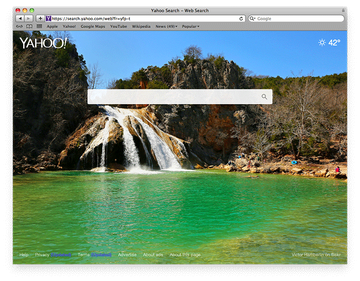
Since the Coordinator Plus app is, evidently, a virus that plays havoc with a Mac computer, no one would ever wittingly install it. The cybercriminals have found their way around this stumbling block. They leverage a clever trick known as bundling to spread their junkware. The idea is prosaic: the deleterious payload is concatenated to a benign program, with the combo being distributed by means of a single installation client. Few people familiarize themselves with the fine print in these situations, so the users have no idea that the fancy freeware has got company as long as the default install option stays in effect. The outcome is clear – Coordinator Plus virus infiltrates the Mac surreptitiously and, as a byproduct of the breach, gets sufficient privileges to give specific settings an overhaul. In order to tackle the system errors and browser redirects triggered by this infection, follow the specially crafted instructions below.
Coordinator Plus virus manual removal guide for Mac
The steps listed below will walk you through the removal of this malicious application. Be sure to follow the instructions in the order specified.
- Open up the Utilities folder as shown below

- Locate the Activity Monitor icon on the screen and double-click on it

- Under Activity Monitor, find a process named Coordinator Plus or CoordinatorPlus, select it and click Quit Process
- A dialog should pop up, asking if you are sure you would like to quit the troublemaking process. Select the Force Quit option
- Click the Go button again, but this time select Applications on the list. Find Coordinator Plus (CoordinatorPlus) entry on the interface, right-click on it and select Move to Trash. If user password is required, go ahead and enter it

- Now go to Apple Menu and pick the System Preferences option

- Select Accounts and click the Login Items button. The system will come up with the list of the items that launch when the computer is started up. Locate Coordinator Plus or other potentially unwanted program there and click on the “-“ button
Get rid of browser redirects caused by Coordinator Plus virus on Mac
To begin with, settings for the web browser that got hit by Coordinator Plus virus should be restored to their default values. The overview of steps for this procedure is as follows:
How to remove Coordinator Plus from Safari
- Open the browser and go to Safari menu. Select Preferences in the drop-down list

- Once the Preferences screen appears, hit the Privacy tab at the top. Find the option that says Remove All Website Data and click on it

- The system will display a confirmation dialog that also includes a brief description of what the reset does. Specifically, you may be logged out of some services and encounter other changes of website behavior after the procedure. If you’re okay with that, go ahead and click the Remove Now button

- In order to selectively clear data generated by certain websites only, not all of them, hit the Details button under the Privacy section of Safari Preferences

- This feature will list all websites that have stored potentially sensitive data, including cache and cookies. Select the one, or ones, that might be causing trouble and click the appropriate button at the bottom (Remove or Remove All). Click the Done button to exit.
How do I block Coordinator Plus virus in Google Chrome
- Open Chrome, click the More (⁝) icon in the top right-hand part of the window, and select Settings in the drop-down
- When on the Settings pane, select Advanced
- Scroll down to the Reset settings section. Under the Restore settings to their original defaults option, click the Reset settings button

- Confirm the Chrome reset on a dialog that will pop up. When the procedure is completed, relaunch the browser and check it for malware activity.
How to get rid of Coordinator Plus App in Mozilla Firefox
- Open Firefox and select Help – Troubleshooting Information
- On the page that opened, click the Reset Firefox button

Get rid of Coordinator Plus virus using Combo Cleaner removal tool
The Mac maintenance and security app called Combo Cleaner is a one-stop tool to detect and remove Coordinator Plus virus. This technique has substantial benefits over manual cleanup, because the utility gets hourly virus definition updates and can accurately spot even the newest Mac infections.
Furthermore, the automatic solution will find the core files of the malware deep down the system structure, which might otherwise be a challenge to locate. Here’s a walkthrough to sort out the Coordinator Plus issue using Combo Cleaner:
Download Combo Cleaner installer. When done, double-click the combocleaner.dmg file and follow the prompts to install the tool onto your Mac.
By downloading any applications recommended on this website you agree to our Terms and Conditions and Privacy Policy. The free scanner checks whether your Mac is infected. To get rid of malware, you need to purchase the Premium version of Combo Cleaner.
Open the app from your Launchpad and let it run an update of the malware signature database to make sure it can identify the latest threats.
Click the Start Combo Scan button to check your Mac for malicious activity as well as performance issues.

Examine the scan results. If the report says “No Threats”, then you are on the right track with the manual cleaning and can safely proceed to tidy up the web browser that may continue to act up due to the after-effects of the malware attack (see instructions above).

In case Combo Cleaner has detected malicious code, click the Remove Selected Items button and have the utility remove Coordinator Plus threat along with any other viruses, PUPs (potentially unwanted programs), or junk files that don’t belong on your Mac.

Once you have made doubly sure that the malicious app is uninstalled, the browser-level troubleshooting might still be on your to-do list. If your preferred browser is affected, resort to the previous section of this tutorial to revert to hassle-free web surfing.