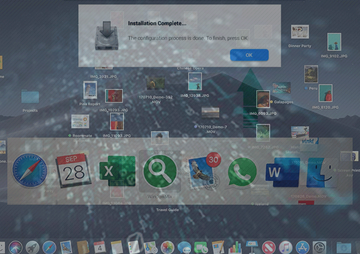Find out how to sort the WindowMix virus issue on a Mac and thereby fix the browser freezing issue mixed up with unwanted popup ads and redirect activity.
What is WindowMix?
The curious case of a virus called WindowMix might shape up to be a wakeup call denoting that Mac malware authors are rethinking their shady techniques. The users who ran into this infection have been reporting noxious activity where the perpetrating code gets force-installed without allowing for any prevention maneuver. The issue mainly occurs in Safari, with the browser opening on its own and showing an odd popup alert that says, “Installation Complete”. This is certainly an unexpected encounter, given that the user never really authorized any new software to infiltrate their Mac. The dialog box additionally reads, “The configuration process is done. To finish, press OK”. A vigilant person definitely won’t click that button, but this doesn’t change anything in the long run – the WindowMix app is installed regardless. What kind of a quirk is that and what does the software in question do to a system it ends up on? Let’s try to figure out.
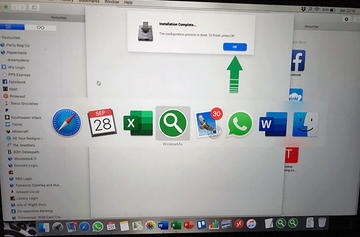
WindowMix appears to be a combo of adware and a browser hijacker. While claiming to add some extra quality and intuitiveness to one’s web surfing, it poisons the Internet experience by displaying redundant sponsored materials and forwarding the traffic to junk or malicious sites. This is quite a vanilla behavior inherent to a vast majority of browser-centric Mac threats. What makes the application stand out from the crowd, though, is that it trespasses on computers in a highly intricate and possibly even buggy fashion.
The incursion involves a script that triggers the above-mentioned popups in a recurrent loop rather than display it just once. This might be a flaw in the malware code or a deliberate misconfiguration aimed at wreaking some havoc with the plagued Mac. Another problem is that the WindowMix virus popups crash the browser and keep the victim from using it altogether. This is a clue that makes the theory about the app’s code imperfections more plausible than speculations regarding intentional deterioration of the host system’s performance.
WindowMix may re-infect your Mac multiple times unless you delete all of its fragments, including hidden ones. Therefore, it is recommended to download Combo Cleaner and scan your system for these stubborn files. This way, you may reduce the cleanup time from hours to minutes.
Download Now Learn how Combo Cleaner works. If the utility spots malicious code, you will need to buy a license to get rid of it.One way or another, the fact remains that the WindowMix virus actually exploits some loophole to enter Mac machines without permission. An additional telltale sign of the breach is a popup notification saying, “Apple wants to make changes” and asking for the victim’s admin credentials. This is a notorious mechanism of identity theft, so it’s a bad idea to enter the username and password on such an alert. When up and running, the culprit invokes redirects in Safari leading to unsafe or questionably useful web pages, such as fake search engines crammed up with ads above the fold. Of course, this adverse effect can only make itself felt when the browser doesn’t freeze as mentioned above. The offending program also generates different forms of adverts during the victim’s web surfing sessions. This unwelcome content includes in-text hyperlinks, interstitial ads, and banners with product price comparisons or ‘special offers’ such as coupons and freebies.
The background and roots of the WindowMix virus is worth mentioning separately. The raid is usually accompanied by an onset of one more harmful component called the Structured Service app. It operates in a similar way and seeks to take over the victim’s browser for capturing the traffic and streaming it in the wrong direction. To top it off, lots of users claim that the emergence of the WindowMix adware co-occurs with browser redirecting to Yahoo via a set of ad networks. At the end of the day, the only way to address all of these disruptive impacts is to get rid of the malicious app proper and then remediate the web browsing interference.
WindowMix virus app manual removal for Mac computers
The steps listed below will walk you through the removal of this malicious application. Be sure to follow the instructions in the order specified.
- Open up the Utilities folder as shown below

- Locate the Activity Monitor icon on the screen and double-click on it

- Under Activity Monitor, find a process named WindowMix or Window Mix, select it and click Quit Process
- A dialog should pop up, asking if you are sure you would like to quit the troublemaking process. Select the Force Quit option
- Click the Go button again, but this time select Applications on the list. Find WindowMix (Window Mix) entry on the interface, right-click on it and select Move to Trash. If user password is required, go ahead and enter it

- Now go to Apple Menu and pick the System Preferences option

- Select Accounts and click the Login Items button. The system will come up with the list of the items that launch when the computer is started up. Locate WindowMix or other potentially unwanted program there and click on the “-“ button
How to get rid of WindowMix ads and redirects in my browser
To begin with, settings for the web browser that got hit by WindowMix virus should be restored to their default values. The overview of steps for this procedure is as follows:
How do I remove WindowMix from Safari
- Open the browser and go to Safari menu. Select Preferences in the drop-down list

- Once the Preferences screen appears, hit the Privacy tab at the top. Find the option that says Remove All Website Data and click on it

- The system will display a confirmation dialog that also includes a brief description of what the reset does. Specifically, you may be logged out of some services and encounter other changes of website behavior after the procedure. If you’re okay with that, go ahead and click the Remove Now button

- In order to selectively clear data generated by certain websites only, not all of them, hit the Details button under the Privacy section of Safari Preferences

- This feature will list all websites that have stored potentially sensitive data, including cache and cookies. Select the one, or ones, that might be causing trouble and click the appropriate button at the bottom (Remove or Remove All). Click the Done button to exit.
How do I remove WindowMix from Google Chrome
- Open Chrome, click the More (⁝) icon in the top right-hand part of the window, and select Settings in the drop-down
- When on the Settings pane, select Advanced
- Scroll down to the Reset settings section. Under the Restore settings to their original defaults option, click the Reset settings button

- Confirm the Chrome reset on a dialog that will pop up. When the procedure is completed, relaunch the browser and check it for malware activity.
How do I remove WindowMix from Mozilla Firefox
- Open Firefox and select Help – Troubleshooting Information
- On the page that opened, click the Reset Firefox button

Get rid of WindowMix virus using Combo Cleaner removal tool
The Mac maintenance and security app called Combo Cleaner is a one-stop tool to detect and remove WindowMix virus. This technique has substantial benefits over manual cleanup, because the utility gets hourly virus definition updates and can accurately spot even the newest Mac infections.
Furthermore, the automatic solution will find the core files of the malware deep down the system structure, which might otherwise be a challenge to locate. Here’s a walkthrough to sort out the WindowMix issue using Combo Cleaner:
Download Combo Cleaner installer. When done, double-click the combocleaner.dmg file and follow the prompts to install the tool onto your Mac.
By downloading any applications recommended on this website you agree to our Terms and Conditions and Privacy Policy. The free scanner checks whether your Mac is infected. To get rid of malware, you need to purchase the Premium version of Combo Cleaner.
Open the app from your Launchpad and let it run an update of the malware signature database to make sure it can identify the latest threats.
Click the Start Combo Scan button to check your Mac for malicious activity as well as performance issues.

Examine the scan results. If the report says “No Threats”, then you are on the right track with the manual cleaning and can safely proceed to tidy up the web browser that may continue to act up due to the after-effects of the malware attack (see instructions above).

In case Combo Cleaner has detected malicious code, click the Remove Selected Items button and have the utility remove WindowMix threat along with any other viruses, PUPs (potentially unwanted programs), or junk files that don’t belong on your Mac.

Once you have made doubly sure that the malicious app is uninstalled, the browser-level troubleshooting might still be on your to-do list. If your preferred browser is affected, resort to the previous section of this tutorial to revert to hassle-free web surfing.