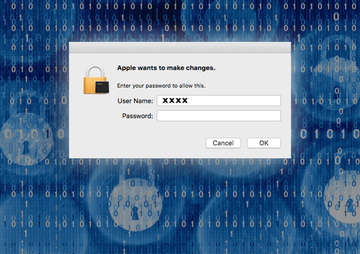Get comprehensive information on the “Apple wants to make changes” popup virus and learn how to easily remove this infection from a Mac computer.
The vectors of malware attacks focusing on Mac computers are evolving into growingly versatile and intricate campaigns. The classic forms of adware, cryptojackers or fake antispyware are no longer the exhaustive range of threats that zero in on macOS, although they certainly continue to dominate this ecosystem. The crooks have recently demonstrated that they are trying to go beyond the well-established paradigm, having launched a virus distribution wave that seeks to obtain users’ sensitive credentials. It comes down to displaying popup dialogs that say, “Apple wants to make changes”. This type of a message sure deviates from the common modus operandi of the famous vendor in question – you aren’t likely to ever encounter authentic notifications mentioning Apple in them. So, the fundamental point to get straight from the start is that these popups are fraudulent and shouldn’t be taken for granted.
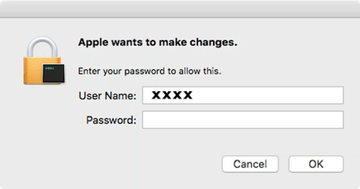
The structure of “Apple wants to make changes” popup provides unambiguous clues regarding the goal of this adverse technique. It also reads, “Enter your password to allow this”, with the “User Name” and “Password” fields right below the inscription. It’s clear that the adversary thereby wants to dupe victims into handing over their admin credentials. Given the fairly legit look and feel of these messages, it’s quite possible that some people will end up falling for the trick. If so, the consequences may get messy. Just think about it – the fact that the rogue alerts are showing up is an indication that a piece of malware is already inside the Mac, and it’s this culprit to blame for triggering the bad scripts that display the manipulative messages. The virus under scrutiny may stealthily communicate with the criminals’ Command and Control server, which is quite a typical way malicious code operates. Once you enter your username and password, the infection will probably transmit these details to the C&C in no time, and the malefactors will get one more trump card to expand the attack surface. They will now be able to hack into your Mac remotely, execute arbitrary processes on it and steal your personal data.
The consequences of a successful phishing attempt like this can include blackmail for not making some embarrassing private information public, as well as contamination of the system with more severe malware. Mac users who are security-minded and doubt the legitimacy of the “Apple wants to make changes” popups usually run into difficulties finding the source of the problem and eradicating it. Simply clicking “Cancel” on the warnings isn’t enough to stop the brainwashing in its tracks. The popup does vanish after three iterations of hitting this button, but it will undoubtedly reemerge in a short while. Fortunately, the fix isn’t extraordinarily hard. The main thing is to follow the right steps in the right order. Read the sections below and find out what to do in order to wipe the malware and move on with your day.
“Apple wants to make changes” virus manual removal for Mac
The steps listed below will walk you through the removal of this potentially unwanted application. Be sure to follow the instructions in the order specified.
• Open up the Utilities folder as shown below

• Locate the Activity Monitor icon on the screen and double-click on it

• Under Activity Monitor, an entry that looks suspicious, select it and click Quit Process
• A dialog should pop up, asking if you are sure you would like to quit the rogue executable. Select the Force Quit option
• Click the Go button again, but this time select Applications on the list. Find the likely malicious entry on the interface, right-click on it and select Move to Trash. If user password is required, go ahead and enter it
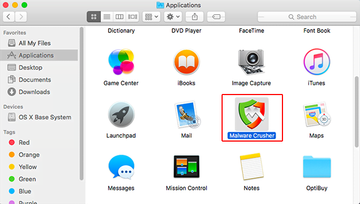
• Now go to Apple Menu and pick the System Preferences option

• Select Accounts and click the Login Items button. The system will come up with the list of the items that launch when the box is started up. Locate the unwanted entry there and click on the “-“ button
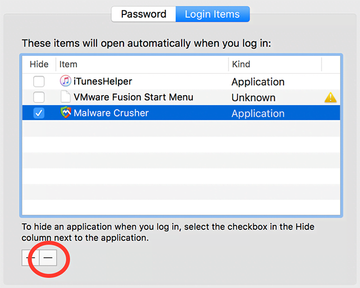
Use automatic tool to remove the “Apple wants to make changes” virus from your Mac
The Mac maintenance and security app called Combo Cleaner is a one-stop tool to detect and remove “Apple wants to make changes” popup virus virus. This technique has substantial benefits over manual cleanup, because the utility gets hourly virus definition updates and can accurately spot even the newest Mac infections.
Furthermore, the automatic solution will find the core files of the malware deep down the system structure, which might otherwise be a challenge to locate. Here’s a walkthrough to sort out the “Apple wants to make changes” popup virus issue using Combo Cleaner:
Download Combo Cleaner installer. When done, double-click the combocleaner.dmg file and follow the prompts to install the tool onto your Mac.
By downloading any applications recommended on this website you agree to our Terms and Conditions and Privacy Policy. The free scanner checks whether your Mac is infected. To get rid of malware, you need to purchase the Premium version of Combo Cleaner.
Open the app from your Launchpad and let it run an update of the malware signature database to make sure it can identify the latest threats.
Click the Start Combo Scan button to check your Mac for malicious activity as well as performance issues.

Examine the scan results. If the report says “No Threats”, then you are on the right track with the manual cleaning and can safely proceed to tidy up the web browser that may continue to act up due to the after-effects of the malware attack (see instructions above).

In case Combo Cleaner has detected malicious code, click the Remove Selected Items button and have the utility remove “Apple wants to make changes” popup virus threat along with any other viruses, PUPs (potentially unwanted programs), or junk files that don’t belong on your Mac.

Once you have made doubly sure that the malicious app is uninstalled, the browser-level troubleshooting might still be on your to-do list. If your preferred browser is affected, resort to the previous section of this tutorial to revert to hassle-free web surfing.