Get a fix for the MegaBackup issue that results in annoying popups appearing on the infected Mac machine and ads being embedded in web pages.
Update:
MegaBackup exemplifies misleading software that attempts to convince Mac users to purchase the license under false pretenses. Its graphical user interface deceitfully states that thousands of files are unprotected and recommends urgent backup in order to allegedly secure data from “potential system crash, accidental file deletion or hard drive damage”. Under this entire aura of good intensions, though, there lurks a ruse that not everyone can discern. To start with, this application hardly ever uses conventional installation methods – instead, it gets into systems as a component of bundled setups where the inclusion of the extra item is covert. This is exactly why most users suffering from the adverse consequences of this attack cannot recall allowing MegaBackup to get into their Macs.
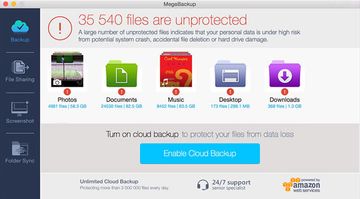
Furthermore, this app invokes a number of effects upon the Internet browsing facet of computer usage. In particular, it may add an extension to Safari as well as the Mac-adjusted variants of Chrome and Firefox, while the administrator on the box, again, is not requested for approval. Said add-on is tasked with inserting a variety of advertising content into pages that the victim visits. Ultimately, regular sites will be filled up with coupons, special offers, deals, banners, price comparison charts and inline text. To cap it off, interstitial ads are also likely to recurrently pop up when you are navigating from one page to another.
MegaBackup also generates tons of warning notifications that try to frighten the user into believing that resorting to the app’s services is a must. These alerts emphasize the volume of personal information that’s purportedly at risk, stating that loads of photos, documents, music files, desktop items and downloads can be completely obliterated in case something goes wrong with the hardware. The popups get too nagging to endure over time, so MegaBackup removal gets on every infected person’s agenda at the end of the day.
Yet another adverse facet of the MegaBackup malware is that it usually sneaks into a Mac computer along with other potentially unwanted programs (PUPs). Aside from the brainwashing effects stemming from the culprit in question, victims have reported additional issues with browser redirects to Weknow.ac a rogue search engine. This is a malicious web traffic interception and monetization technique that results in a browser hijack and significantly diminishes user experience. To add more insult to injury, the virus is often accompanied by a fake Mac system utility called MacKeeper, which will generate a bevy of nag screens, deceptive problem detection reports and pseudo system scans in order to persuade the victim to purchase its license.
Ultimately, the onset of MegaBackup is a red flag indicating a multi-vector attack, so it certainly makes sense to examine the host Mac for different types of malware thoroughly and get rid of the threats.
MegaBackup manual removal for Mac
The steps listed below will walk you through the removal of this application. Be sure to follow the instructions in the order specified.
• Open up the Utilities folder as shown below

• Locate the Activity Monitor icon on the screen and double-click on it

• Under Activity Monitor, find the MegaBackupAgent entry, select it and click Quit Process
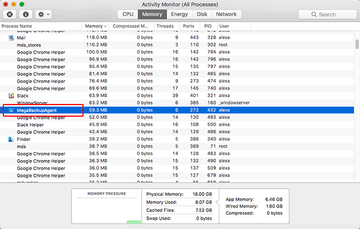
• A dialog should pop up, asking if you are sure you would like to quit the MegaBackup executable. Select the Force Quit option
• Click the Go button again, but this time select Applications on the list. Find the MegaBackup.app entry on the interface, right-click on it and select Move to Trash. If user password is required, enter it
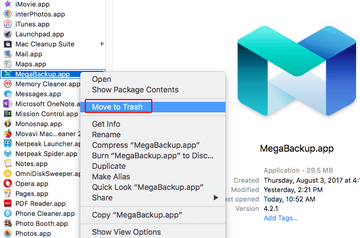
• Now go to Apple Menu and pick the System Preferences option

• Select Accounts and click the Login Items button. Mac OS will come up with the list of the items that launch when the box is started up. Locate Mega Backup there and click on the "-" button

Prevent browser issues caused by MegaBackup
Settings for the web browser that got hit by MegaBackup and affiliated adware should be restored to their default values. The overview of steps for this procedure is as follows:
1. Reset Safari
• Open the browser and go to Safari menu. Select Preferences in the drop-down list

• Once the Preferences screen appears, hit the Privacy tab at the top. Find the option that says Remove All Website Data and click on it

• The system will display a confirmation dialog that also includes a brief description of what the reset does. Specifically, you may be logged out of some services and encounter other changes of website behavior after the procedure. If you’re okay with that, go ahead and click the Remove Now button

• In order to selectively clear data generated by certain websites only, not all of them, hit the Details button under the Privacy section of Safari Preferences

• This feature will list all websites that have stored potentially sensitive data, including cache and cookies. Select the one, or ones, that might be causing trouble and click the appropriate button at the bottom (Remove or Remove All). Click the Done button to exit.
2. Reset Google Chrome
• Open Chrome and click the Customize and Control Google Chrome menu icon
• Select Options for a new window to appear
• Select Under the Hood tab, then click Reset to defaults button

3. Reset Mozilla Firefox
• Open Firefox and select Help – Troubleshooting Information
• On the page that opened, click the Reset Firefox button

Use automatic tool to completely uninstall MegaBackup from Mac
Unless you are a power user, you run the risk of failing to find and delete some components of this infection on your own. Overlooking dodgy LaunchAgents, LaunchDaemons, and malicious configuration profiles means that the threat will continue to cause problems. A more efficient alternative to manual cleanup is to use MacBooster 8, an application that will scan your Mac for issues and fix them automatically.
The app comes with a competitive toolkit that includes Virus & Malware Scan as well as a decent range of optimization features. Therefore, not only does it identify and vanquish mainstream Mac viruses but it also releases disk space and memory so that your computer gets a performance tune-up. Here’s how to go the route of MegaBackup virus removal with MacBooster:
Download and install MacBooster 8.
By downloading any applications recommended on this website you agree to our Terms and Conditions and Privacy Policy. The free scanner checks whether your Mac is infected. To get rid of malware, you need to purchase the Pro version of MacBooster.
Open the app. When on the System Status screen, click the Scan button to check your Mac for viruses, junk files, and memory hogs.
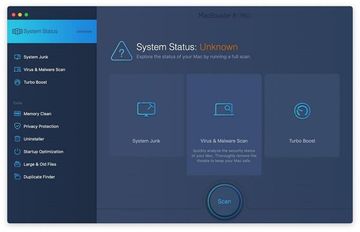
Once the scan is completed, inspect the report to see what security threats and performance issues have been found. To get rid of the detected items, click the Fix button at the bottom.
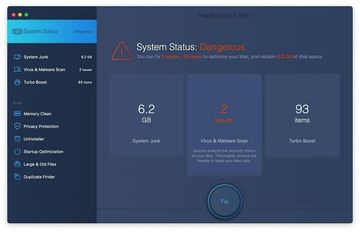
As an extra step, you might want to make sure that the MegaBackup virus infection leftovers are no longer riddling your web browser. This can be the case in an adware scenario. Proceed to the Privacy Protection feature in the left-hand sidebar, select the default browser in the list, and click the Clean button.
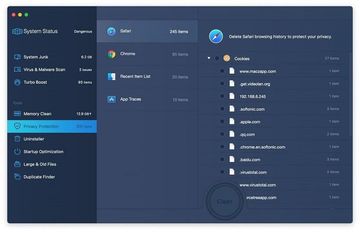
In case your web browser is still acting up, follow the steps provided in the previous section of this guide to get rid of the adverse web surfing interference for good.
