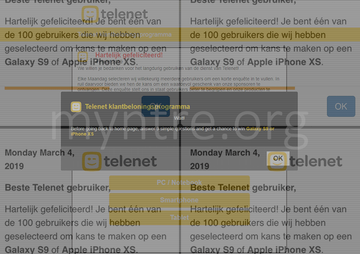Learn how to remove myntre.org redirects from Safari and other browsers in iPhone, iPad and Mac caused by a persistent virus endangering one’s privacy.
From a cybercriminal’s perspective, the beauty of using browser redirect malware like myntre.org boils down to the ability of covering a maximum victim audience and monetizing the pilfered web traffic without causing much harm to the plagued devices. Furthermore, the social engineering element increases the odds of the users falling for these hoaxes. The above-mentioned virus referred to as myntre.org made its debut in early March 2019. It forcibly forwards an iPhone, iPad or Mac user's Internet surfing routine to www.myntre.org/telenet/index.html?# web page, which is designed as some sort of a survey whose completion allegedly allows the “lucky” ones to be entitled for a prize.
The gifts listed on the dodgy resource include popular high-end gadgets, Galaxy S9 and Apple iPhone XS. To claim the freebie, though, the unsuspecting site visitors are supposed to answer several simple questions about their Internet usage and sentiments regarding Telenet, Belgium’s major cable broadband services provider. This gives a clue that the malvertising campaign zeroes in on Belgian users at this point, although Apple users in other locations have reported the redirects as well.
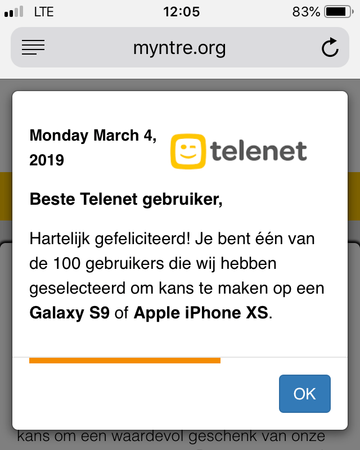
Here’s how the attack takes place. First and foremost, the rerouting of online navigation is a consequence of a prior malware infiltration event. The entity to blame for this tampering is a PUA (potentially unwanted application) that skews the way the browsers on an iOS or Mac OS X (macOS) device operate. It is most likely a plugin supporting both mobile and desktop versions of Safari, Chrome, and Firefox. Although those infected usually don’t remember having recently authorized any fishy items to enter their digital lives, the breach actually involves user action. This isn’t an informed decision, given that the pest slithers into a device alongside some harmless software.
Bundling is the phenomenon that makes such a trickery possible. You may be confident you’re installing a neat new media player or app update for free, but the extra offer concealed in the setup client’s express (recommended) option will do its filthy job and drag the little electronic intruder inside behind the scenes. Then, the payload adds a troublemaking plugin or extension to Safari or whatever browser is the default one. This nefarious object is coded to twist the custom settings, such as the homepage and new tab, and trigger the browser divert instances to myntre.org iteratively.
The myntre.org redirect virus may re-infect your Mac multiple times unless you delete all of its fragments, including hidden ones. Therefore, it is recommended to download Combo Cleaner and scan your system for these stubborn files. This way, you may reduce the cleanup time from hours to minutes.
Download Now Learn how Combo Cleaner works. If the utility spots malicious code, you will need to buy a license to get rid of it.As stated above, despite the fact that myntre.org is camouflaged as a questionnaire from a Belgian service provider, the scam wave is also making itself felt in the Netherlands and a number of other countries. Once a redirect occurs, the site displays a popup that says in Dutch, “Congratulations! You are one of the 100 users we have selected to win a Galaxy S9 or Apple iPhone XS”. By closing this splash ad, the victim sees an encouragement to complete a short survey that won’t take more than 30 seconds. There is an indication of the time during which the promo is valid, which may urge some gullible users to rush into answering those questions.
However, in order to claim the gift afterwards, the victim is told to pay $1 for courier delivery via DHL service. Obviously, this payment is only possible in case the person provides their credit card details. This is the main piece of information that the fraudsters are after. The myntre.org redirect and popup virus is a component of a phishing campaign that tries to wheedle out financial information. It goes without saying that handing over those confidential details is a no-go, but one more prerequisite of staying safe is to get rid of the malware on the infected device.
Myntre.org virus manual removal for iOS (iPhone, iPad)
As per the anatomy of this hijack, settings of the web browser that may have gotten hit by the virus should be restored to their default values. The steps for performing this procedure are as follows:
- Safari troubleshooting on iPhone / iPad
- Go to Settings and select Safari on the menu
- Tap the Clear History and Website Data option
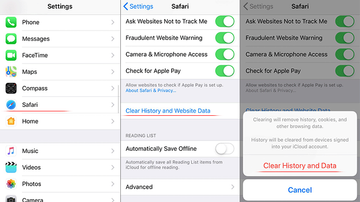
- Confirm by tapping Clear History and Data. Check if the problem with Safari has been fixed. In the event the iPhone / iPad virus popups are still there, proceed to next step.
- When on the Safari Settings screen, tap Advanced. Find the JavaScript entry there and toggle it off. This should solve the problem
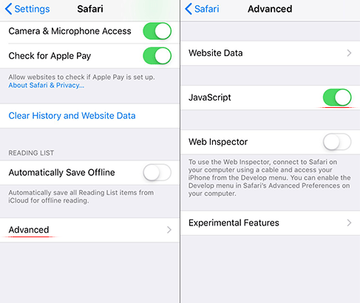
- Reset Chrome on iPhone / iPad
- Open Chrome browser, go to Settings and select the Privacy entry. Then, tap Clear Browsing Data
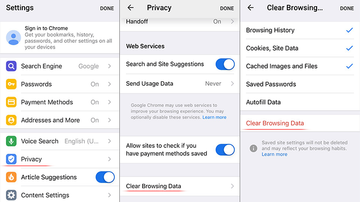
- As the menu expands, make sure the following options are checked: Browsing History; Cookies, Site Data; and Cached Images and Files. Now, tap Clear Browsing Data and confirm before exiting. The popup and redirect activity should now stop in Chrome.
- Open Chrome browser, go to Settings and select the Privacy entry. Then, tap Clear Browsing Data
Myntre.org virus manual removal for Mac
The steps listed below will walk you through the removal of this malicious application. Be sure to follow the instructions in the order specified.
- Open up the Utilities folder as shown below

- Locate the Activity Monitor icon on the screen and double-click on it

- Under Activity Monitor, find an item that appears suspicious, select it and click Quit Process
- A dialog should pop up, asking if you are sure you would like to quit the troublemaking process. Select the Force Quit option
- Click the Go button again, but this time select Applications on the list. Find the same dodgy entry on the interface that clearly doesn’t belong there, right-click on it and select Move to Trash. If user password is required, go ahead and enter it

- Now go to Apple Menu and pick the System Preferences option

- Select Accounts and click the Login Items button. The system will come up with the list of the items that launch when the box is started up. Locate the potentially unwanted app there and click on the “-“ button
Use automatic tool to uninstall Myntre.org virus from your Mac
The Mac maintenance and security app called Combo Cleaner is a one-stop tool to detect and remove The myntre.org redirect virus virus. This technique has substantial benefits over manual cleanup, because the utility gets hourly virus definition updates and can accurately spot even the newest Mac infections.
Furthermore, the automatic solution will find the core files of the malware deep down the system structure, which might otherwise be a challenge to locate. Here’s a walkthrough to sort out the The myntre.org redirect virus issue using Combo Cleaner:
Download Combo Cleaner installer. When done, double-click the combocleaner.dmg file and follow the prompts to install the tool onto your Mac.
By downloading any applications recommended on this website you agree to our Terms and Conditions and Privacy Policy. The free scanner checks whether your Mac is infected. To get rid of malware, you need to purchase the Premium version of Combo Cleaner.
Open the app from your Launchpad and let it run an update of the malware signature database to make sure it can identify the latest threats.
Click the Start Combo Scan button to check your Mac for malicious activity as well as performance issues.

Examine the scan results. If the report says “No Threats”, then you are on the right track with the manual cleaning and can safely proceed to tidy up the web browser that may continue to act up due to the after-effects of the malware attack (see instructions above).

In case Combo Cleaner has detected malicious code, click the Remove Selected Items button and have the utility remove The myntre.org redirect virus threat along with any other viruses, PUPs (potentially unwanted programs), or junk files that don’t belong on your Mac.

Once you have made doubly sure that the malicious app is uninstalled, the browser-level troubleshooting might still be on your to-do list. If your preferred browser is affected, resort to the previous section of this tutorial to revert to hassle-free web surfing.