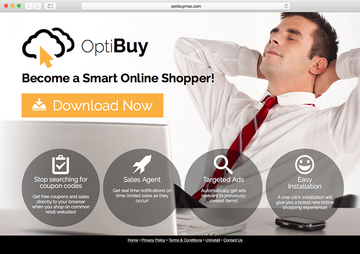Get rid of ads powered by OptiBuy, learn why this app is categorized as adware and what kind of problems may ensue from its activity on an infected Mac.
The OptiBuy application (aka MySoftUpdate, MySoft Update, My-Soft-Update or MacUpdater) tailored to run on Mac computers is far from fitting in the paradigm of legit digital services. Its unscrupulous developers chose to cash in on hijacking browsers and thus benefit from scattershot display of obnoxious advertisements. In other words, the crooks get the bang for their buck at the expense of people’s online experience. The aggressive code adds a JavaScript backed virtual layer to web pages visited via Safari, Firefox or Chrome on Mac. This stealth layer gets inundated with various third-party content labeled “Ads by OptiBuy”, “Powered by OptiBuy”, “Brought to you by OptiBuy”, or “OptiBuy ads”. These unwelcome items include coupons, deals, comparison shopping assistants, in-text links and interstitial ads that keep popping up all of a sudden and stay open in the background, eating up the plagued machine’s resources.

It’s not uncommon for adware programs to have “official” websites set up. The one under scrutiny is no exception. Incidentally, its homepage is a replica of the site for SurfBuyer, which is another ad-injecting virus from the same lineage. There is a great deal of sarcasm in OptiBuy’s motto that reads, “Become a Smart Online Shopper”. The web page also has some legal implications. Its Terms & Conditions section actually gets the true gist of the adware straight, emphasizing that it’s free to use but ad-supported. However, there is hardly any chance for users to peruse the EULA as the application is being installed. The reason is that this ad-serving malware propagates by means of a tricky mechanism called bundling. It slithers its way into a Mac alongside other programs, which tend to be harmless and free of charge. So would-be victims never get to authorize the potentially unsafe setup, simply because they are unaware of the menace taking effect behind the scenes. Another possible entry point for OptiBuy trespass revolves around the use of such rogue programs as MySoftUpdate or MacUpdater. When running on a Mac, these malicious apps can promote opportunistic infections camouflaged as critical software updates.
OptiBuy utilizes persistence techniques to stay inside a contaminated Mac computer and thwart removal through commonplace methods. Consequently, eliminating the associated browser plugin or extension is not going to fix the problem altogether. The underlying process that resides deep down the system will keep executing the bad routine over and over. This is why victims need to think and act out of the box to perform troubleshooting in such a scenario. The tips below address this jeopardy and will help remove ads by OptiBuy from an infected Mac.
OptiBuy virus manual removal for Mac
To begin with, settings for the web browser that got hit by the OptiBuy ads malware should be restored to their default values. The overview of steps for this procedure is as follows:
1. Reset Safari
• Open the browser and go to Safari menu. Select Reset Safari in the drop-down list
• Make sure all the boxes are ticked on the interface and hit Reset

2. Reset Google Chrome
• Open Chrome and click the Customize and Control Google Chrome menu icon
• Select Options for a new window to appear
• Select Under the Hood tab, then click Reset to defaults button

3. Reset Mozilla Firefox
• Open Firefox and select Help – Troubleshooting Information
• On the page that opened, click the Reset Firefox button

Get rid of OptiBuy ads virus using Combo Cleaner automatic removal tool
The Mac maintenance and security app called Combo Cleaner is a one-stop tool to detect and remove OptiBuy virus virus. This technique has substantial benefits over manual cleanup, because the utility gets hourly virus definition updates and can accurately spot even the newest Mac infections.
Furthermore, the automatic solution will find the core files of the malware deep down the system structure, which might otherwise be a challenge to locate. Here’s a walkthrough to sort out the OptiBuy virus issue using Combo Cleaner:
Download Combo Cleaner installer. When done, double-click the combocleaner.dmg file and follow the prompts to install the tool onto your Mac.
By downloading any applications recommended on this website you agree to our Terms and Conditions and Privacy Policy. The free scanner checks whether your Mac is infected. To get rid of malware, you need to purchase the Premium version of Combo Cleaner.
Open the app from your Launchpad and let it run an update of the malware signature database to make sure it can identify the latest threats.
Click the Start Combo Scan button to check your Mac for malicious activity as well as performance issues.

Examine the scan results. If the report says “No Threats”, then you are on the right track with the manual cleaning and can safely proceed to tidy up the web browser that may continue to act up due to the after-effects of the malware attack (see instructions above).

In case Combo Cleaner has detected malicious code, click the Remove Selected Items button and have the utility remove OptiBuy virus threat along with any other viruses, PUPs (potentially unwanted programs), or junk files that don’t belong on your Mac.

Once you have made doubly sure that the malicious app is uninstalled, the browser-level troubleshooting might still be on your to-do list. If your preferred browser is affected, resort to the previous section of this tutorial to revert to hassle-free web surfing.