MacGlobalDeals removal instructions are at your fingertips owing to the comprehensive review of this Mac virus covered in the present article.
Deployment of adware campaigns targeting Macs has grown into a game changer in the industry’s overall security line-up. The once distinct line between Windows and Mac users in terms of the attack surface has obviously grown blurred as malware is moving further into the cross-platform direction. The app called MacGlobalDeals, though, is strictly Mac oriented because its installer is a DMG file. As it generally tends to be with adware for both operating systems targeted, the official marketing part is pretty neat: the website of this app emphasizes the convenience of use and multiple benefits it provides, namely the tracking and displaying of promos and discounted deals. The basic idea, which is not that bad by essence, is regretfully messed up by the fashion in which it is implemented. If you are a savvy online shopper, MacGlobalDeals is definitely not on your must-have apps list.
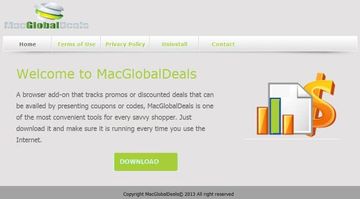
Part of the problem with this program is the shady installation approach it adopts. Most of the time it’s brought into your Mac with other installs it is attached to, though in some cases critical software updates are to blame. In the former scenario, an affiliated utility with the bad payload on board distributes the virus in an underhand way, where the bundle structure isn’t clearly told to the user. It might be hidden behind a tiny opt-out checkbox built into the default (recommended) installation. Anyway, infected people usually do not remember to have installed MacGlobalDeals as such, which is precisely the effect its creators are counting on.
The new browser extension that gets added to Safari as well as Mac variants of Chrome and Firefox produces a side effect of numerous pop-ups being displayed as you are surfing the web. These product coupons, price comparisons and plain ads show up where they aren’t supposed to appear, making web pages look weird. The in-text advertisements, which are essentially hyperlinks, are a nuisance too because whenever you point your mouse on them they expand into pop-ups. In the long run, sites take more time to load and the ads interfere with your normal browsing experience. The privacy facet of the problem, which stems from the user’s interests tracking on the Internet, is yet another stimulus to get rid of MacGlobalDeals without delay. The part below will walk you through the removal of this virus.
MacGlobalDeals manual removal for Mac
To begin with, settings for the web browser that got hit by MacGlobalDeals should be restored to their default values. The overview of steps for this procedure is as follows:
1. Reset Safari
• Open the browser and go to Safari menu. Select Reset Safari in the drop-down list
• Make sure all the boxes are ticked on the interface and hit Reset

2. Reset Google Chrome
• Open Chrome and click the Customize and Control Google Chrome menu icon
• Select Options for a new window to appear
• Select Under the Hood tab, then click Reset to defaults button

3. Reset Mozilla Firefox
• Open Firefox and select Help – Troubleshooting Information
• On the page that opened, click the Reset Firefox button

Get rid of MacGlobalDeals virus using Combo Cleaner automatic removal tool
The Mac maintenance and security app called Combo Cleaner is a one-stop tool to detect and remove MacGlobalDeals virus virus. This technique has substantial benefits over manual cleanup, because the utility gets hourly virus definition updates and can accurately spot even the newest Mac infections.
Furthermore, the automatic solution will find the core files of the malware deep down the system structure, which might otherwise be a challenge to locate. Here’s a walkthrough to sort out the MacGlobalDeals virus issue using Combo Cleaner:
Download Combo Cleaner installer. When done, double-click the combocleaner.dmg file and follow the prompts to install the tool onto your Mac.
By downloading any applications recommended on this website you agree to our Terms and Conditions and Privacy Policy. The free scanner checks whether your Mac is infected. To get rid of malware, you need to purchase the Premium version of Combo Cleaner.
Open the app from your Launchpad and let it run an update of the malware signature database to make sure it can identify the latest threats.
Click the Start Combo Scan button to check your Mac for malicious activity as well as performance issues.

Examine the scan results. If the report says “No Threats”, then you are on the right track with the manual cleaning and can safely proceed to tidy up the web browser that may continue to act up due to the after-effects of the malware attack (see instructions above).

In case Combo Cleaner has detected malicious code, click the Remove Selected Items button and have the utility remove MacGlobalDeals virus threat along with any other viruses, PUPs (potentially unwanted programs), or junk files that don’t belong on your Mac.

Once you have made doubly sure that the malicious app is uninstalled, the browser-level troubleshooting might still be on your to-do list. If your preferred browser is affected, resort to the previous section of this tutorial to revert to hassle-free web surfing.
