Learn how the Mac Defender rogue antivirus infects Mac OS X machines and use efficient instructions tailored to assist in removing this malicious application.
The infamously legendary Mac Defender is one of the programs which proved that Mac OS isn’t invulnerable to virus attacks at all. The very first contamination instances were noticed in 2011 and, interestingly enough, this malware is still around. That’s perhaps due to the intricate proliferation and activity model it adopts, so let’s start out by highlighting the basic spreading features of the virus under consideration. The compromising of Mac machines in this case has got quite a bit of a social engineering component in it. Like it used to be, potential victims are tricked into installing Mac Defender mainly through search engine results poisoning. Most frequently, users catch the bug when browsing to online images platforms. Some search results in there redirect to a landing page that mimics a scan of the computer – note the word “mimics” as this isn’t a genuine scan. Nevertheless, a lot of users end up falling for this trick and click on the recommended fix button, which is a direct path into malware infestation.
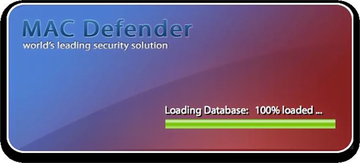
Having gotten into the Mac box through the tactic described above, Mac Defender makes some significant changes to the system. In particular, it gets added to the Login Items list, which means that the bad code is going to be executed every time the computer starts up and the user logs in. This fake AV program is physically located in the Applications folder, and its process can be viewed in the Activity Monitor. That’s the system level stuff. What happens on the outside is Mac Defender reports viruses, worms, Trojans and other nasty items like that.
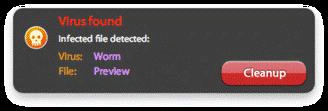
The rogue application also keeps running its dummy scans off and on. These have nothing to do with actually checking your Mac for malware, so they return pre-coded results. The security status based on those phony scan reports is displayed in the Control Center screen.
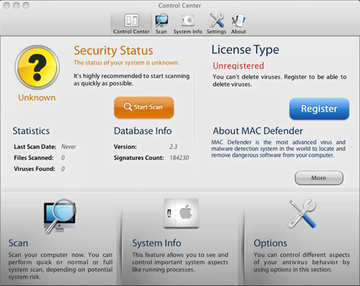
The ultimate goal of this activity is to intimidate the victim into clicking that Register button and handing over the credit card details to upgrade the product version to premium. Doing so is allegedly going to clean up the system from all of the purported threats that got reported. Well, this is something you should never do, because it simply makes no sense.
Another possible consequence of Mac Defender running on the machine is private information harvesting it can deploy, so any stored confidential data is potentially at risk. Some users also report browser redirects to adult sites accompanying the infection. All in all, there are plenty of reasons to adopt immediate measures and remove this rogue security tool from the targeted Mac.
Mac Defender manual removal for Mac
The steps listed below will walk you through the removal of this threat. Be sure to follow the instructions in the order specified.
• Open up the Utilities folder as shown below

• Locate the Activity Monitor icon on the screen and double-click on it

• Under Activity Monitor, find the entry for MacDefender, select it and click Quit Process

• A dialog should pop up, asking if you are sure you would like to quit the Mac Defender executable. Select the Force Quit option
• Click the Go button again, but this time select Applications on the list. Find the Mac Defender entry on the interface, right-click on it and select Move to Trash. If the user password is required, enter it
• Now go to Apple Menu and pick the System Preferences option

• Select Accounts and click the Login Items button. Mac OS will come up with the list of the items that launch when the box is started up. Locate MacDefender there, click on the “-“ button

Prevent browser redirects caused by Mac Defender
Settings for the web browser that got hit by Mac Defender virus should be restored to their default values. The overview of steps for this procedure is as follows:
1. Reset Safari
• Open the browser and go to Safari menu. Select Reset Safari in the drop-down list
• Make sure all the boxes are ticked on the interface and hit Reset

2. Reset Google Chrome
• Open Chrome and click the Customize and Control Google Chrome menu icon
• Select Options for a new window to appear
• Select Under the Hood tab, then click Reset to defaults button

3. Reset Mozilla Firefox
• Open Firefox and select Help – Troubleshooting Information
• On the page that opened, click the Reset Firefox button

Get rid of Mac Defender virus using Combo Cleaner automatic removal tool
The Mac maintenance and security app called Combo Cleaner is a one-stop tool to detect and remove Mac Defender virus virus. This technique has substantial benefits over manual cleanup, because the utility gets hourly virus definition updates and can accurately spot even the newest Mac infections.
Furthermore, the automatic solution will find the core files of the malware deep down the system structure, which might otherwise be a challenge to locate. Here’s a walkthrough to sort out the Mac Defender virus issue using Combo Cleaner:
Download Combo Cleaner installer. When done, double-click the combocleaner.dmg file and follow the prompts to install the tool onto your Mac.
By downloading any applications recommended on this website you agree to our Terms and Conditions and Privacy Policy. The free scanner checks whether your Mac is infected. To get rid of malware, you need to purchase the Premium version of Combo Cleaner.
Open the app from your Launchpad and let it run an update of the malware signature database to make sure it can identify the latest threats.
Click the Start Combo Scan button to check your Mac for malicious activity as well as performance issues.

Examine the scan results. If the report says “No Threats”, then you are on the right track with the manual cleaning and can safely proceed to tidy up the web browser that may continue to act up due to the after-effects of the malware attack (see instructions above).

In case Combo Cleaner has detected malicious code, click the Remove Selected Items button and have the utility remove Mac Defender virus threat along with any other viruses, PUPs (potentially unwanted programs), or junk files that don’t belong on your Mac.

Once you have made doubly sure that the malicious app is uninstalled, the browser-level troubleshooting might still be on your to-do list. If your preferred browser is affected, resort to the previous section of this tutorial to revert to hassle-free web surfing.
