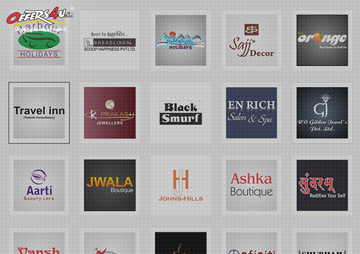Benefit from the contents of this article to remove Offers4U adware and hence impede the respective annoying ads from popping up on random sites being visited.
Catching a nasty digital parasite is as simple as ABC but addressing the problem typically poses complications that make users go beyond the commonplace techniques. As far as the app called Offers4U is concerned, the contamination is similarly trivial both for Windows and Mac OS X – all it takes is to install something free-of-charge and harmless that’s affiliated with the pest. The phenomenon of malware bundling isn’t restricted to platform therefore going to Mac apps download portals, even popular ones, is a potentially unsafe adventure. The payload for Offers4U was found to be part of various types of utilities, including SaferSurf which secures you from malware on the Internet, the PassWidget app, different media players, etc. To find out which app is to blame for the delivery of unwanted software, it suffices to read the inscription at the bottom of Offer4U ads, for instance “brought by PassWidget, powered by Offers4U”. It’s noteworthy that such drive-by promotion is often based on a vague scheme where the bad item might be concealed in the setup process, so do not rest too many hopes on noticing the adware while it’s getting inside.

The allegedly good intensions of the Offers4U browser add-on appear questionable when it comes to the changes in Internet surfing. It displays best prices and coupons when you are looking for stuff to buy, but the fashion in which this is done gets on people’s nerves. Large price comparison sections get embedded on top of the other website content, making the user click on the X button off and on to close the unwanted objects. Another effect that stems from this activity is the obvious tracking of your search preferences, which is a concern to many as well.
This extension has broad compatibility, so it affects Safari, Chrome and Firefox on Mac OS X. The ads themselves contain a link for uninstall instructions, where users are suggested to install a specially tailored tool. However, this solution is no use to Mac users because it’s an ‘.exe’ file. So the fix implies some smart countermeasures for eradicating the bug from all web browsers that are infected.
Offers4U manual removal for Mac
To begin with, settings for the web browser that got hit by Offers4U virus should be restored to their default values. The overview of steps for this procedure is as follows:
1. Reset Safari
• Open the browser and go to Safari menu. Select Reset Safari in the drop-down list
• Make sure all the boxes are ticked on the interface and hit Reset

2. Reset Google Chrome
• Open Chrome and click the Customize and Control Google Chrome menu icon
• Select Options for a new window to appear
• Select Under the Hood tab, then click Reset to defaults button

3. Reset Mozilla Firefox
• Open Firefox and select Help – Troubleshooting Information
• On the page that opened, click the Reset Firefox button

Get rid of Offers4U virus using Combo Cleaner automatic removal tool
The Mac maintenance and security app called Combo Cleaner is a one-stop tool to detect and remove Offers4U ads virus. This technique has substantial benefits over manual cleanup, because the utility gets hourly virus definition updates and can accurately spot even the newest Mac infections.
Furthermore, the automatic solution will find the core files of the malware deep down the system structure, which might otherwise be a challenge to locate. Here’s a walkthrough to sort out the Offers4U ads issue using Combo Cleaner:
Download Combo Cleaner installer. When done, double-click the combocleaner.dmg file and follow the prompts to install the tool onto your Mac.
By downloading any applications recommended on this website you agree to our Terms and Conditions and Privacy Policy. The free scanner checks whether your Mac is infected. To get rid of malware, you need to purchase the Premium version of Combo Cleaner.
Open the app from your Launchpad and let it run an update of the malware signature database to make sure it can identify the latest threats.
Click the Start Combo Scan button to check your Mac for malicious activity as well as performance issues.

Examine the scan results. If the report says “No Threats”, then you are on the right track with the manual cleaning and can safely proceed to tidy up the web browser that may continue to act up due to the after-effects of the malware attack (see instructions above).

In case Combo Cleaner has detected malicious code, click the Remove Selected Items button and have the utility remove Offers4U ads threat along with any other viruses, PUPs (potentially unwanted programs), or junk files that don’t belong on your Mac.

Once you have made doubly sure that the malicious app is uninstalled, the browser-level troubleshooting might still be on your to-do list. If your preferred browser is affected, resort to the previous section of this tutorial to revert to hassle-free web surfing.