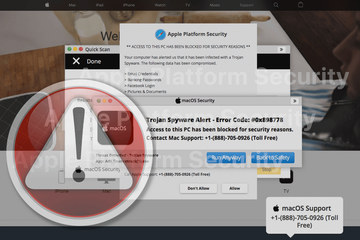The Apple Platform Security fake alert is the pillar of a scam aimed at extracting Mac users’ sensitive data or spreading malicious software.
What is the Apple Platform Security scam?
Apple has a long track record of implementing innovative mechanisms to safeguard its different operating systems against exploitation. The Apple Platform Security framework is a comprehensive source of relevant information that covers several key protection areas, including hardware, software, and data. The company updates this documentation on an annual basis with details on new ways to keep its desktop, mobile, wearable, and home devices safe. As this concept is gaining popularity among technology fans and becoming synonymous with reliable protection, con artists on the cyber stage have started piggybacking on it to orchestrate large-scale tech support frauds. The Apple Platform Security pop-up dominates this scam vector. It tries to scare Mac users into thinking that their machines are infected and cannot operate further until a “Trojan Spyware” is removed.
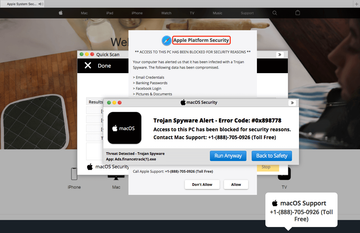
Upon initial look-through, this warning seems legit as it mimics some elements of Apple branding, such as its logo and the official support website’s design rendered in the background. It also contains an attention-grabbing alert that says, “Access to this PC has been blocked for security reasons”. Vigilant users will discern a ridiculously big giveaway in that phrase – this message is displayed on Macs, not PCs. The scammers apparently don’t distinguish between the two concepts, and that plays into the hands of would-be victims who will hopefully ignore the whole pop-up stratagem. Aside from this obvious discrepancy, though, the intimidation narrative and its implementation are fairly trustworthy. The fraud is accompanied by a series of splash windows. The first one is a knock-off quick scan pop-up that shows dynamic content and reports hundreds of threats supposedly detected on the Mac.
Apple Platform Security alert virus may re-infect your Mac multiple times unless you delete all of its fragments, including hidden ones. Therefore, it is recommended to download Combo Cleaner and scan your system for these stubborn files. This way, you may reduce the cleanup time from hours to minutes.
Download Now Learn how Combo Cleaner works. If the utility spots malicious code, you will need to buy a license to get rid of it.Another screen is titled “Apple Platform Security”. It tries to raise the degree of the user’s anxiety by stating, “Your computer has alerted us that it has been infected with a Trojan Spyware”. It goes on to say, “The following data has been compromised: Email Credentials, Banking Passwords, Facebook Login, Pictures & Documents”. An important element of this hoax is a recommendation to call Apple Support. The bottom part of the alert includes a toll free telephone number to reach out to a purported technician. The person on the other end is undoubtedly a swindler in disguise who will ask for sensitive credentials or request remote access to the computer. Yet another pop-up overlaying the previous two warnings tries to take the scare a step further with the phrase, “Trojan Spyware Alert – Error Code: #0x898778”. It also mentions the name of the alleged threat, which is the Ads.financetrack(1).exe app. A little bit more of animated pop-up activity in different parts of the screen adds more persuasiveness to the mix.
Although the visual manifestation of the Apple Platform Security alert scam appears to be fairly convincing, its operators slipped up in several more ways aside from the PC-related blunder mentioned above. The extra notifications that appear in the bottom right part of the display to enhance the panic effect actually mention three strains of Windows malware rather than macOS threats, namely Win32/Hoax.Renos.HX, Adware.Win32.Look2me.ab, and Trojan IRC/Backdor.Sd.FRV (notice the typo in the “Backdoor” part, by the way). Furthermore, the main pop-up contains the Safari logo even if it is triggered on Chrome or Firefox.
The most eye-catching inconsistency is that all these warnings are isolated to a web page and aren’t encountered beyond a web browser. This is never the case with real security notifications generated by macOS or any third-party protection tools. This is both good and bad news. The good part is that users can simply disregard the Apple Platform Security alert and don’t have to worry about the threats it lists. The shady facet of the story is that the sites involved in this scam, such as wellupdateweather.online and f3w8j5j2.stackpathcdn.com, may be visited due to malware interference. The average adware or browser hijacker can cause such redirects if configured accordingly. Therefore, it’s best to check the Mac for such culprits and remove whatever is spotted.
Get rid of Apple Platform Security alert scam in web browser on Mac
To begin with, the web browser settings taken over by the Apple Platform Security pop-up virus should be restored to their default values. Although this will clear most of your customizations, web surfing history, and all temporary data stored by websites, the malicious interference should be terminated likewise. The overview of the steps for completing this procedure is as follows:
- Remove Apple Platform Security pop-up from Safari
- Open the browser and go to Safari menu. Select Preferences in the drop-down list.

- Once the Preferences screen appears, click on the Advanced tab and enable the option saying “Show Develop menu in menu bar”.

- Now that the Develop entry has been added to the Safari menu, expand it and click on Empty Caches.

- Now select History in the Safari menu and click on Clear History in the drop-down list.

- Safari will display a dialog asking you to specify the period of time this action will apply to. Select all history to ensure a maximum effect. Click on the Clear History button to confirm and exit.

- Go back to the Safari Preferences and hit the Privacy tab at the top. Find the option that says Manage Website Data and click on it.

- The browser will display a follow-up screen listing the websites that have stored data about your Internet activities. This dialog additionally includes a brief description of what the removal does: you may be logged out of some services and encounter other changes of website behavior after the procedure. If you’re okay with that, go ahead and click on the Remove All button.

- Restart Safari
- Open the browser and go to Safari menu. Select Preferences in the drop-down list.
- Remove Apple Platform Security pop-up virus in Google Chrome
- Open Chrome, click the Customize and control Google Chrome (⁝) icon in the top right-hand part of the window, and select Settings in the drop-down

- When on the Settings pane, select Advanced
- Scroll down to the Reset settings section.

- Confirm the Chrome reset on a dialog that will pop up. When the procedure is completed, relaunch the browser and check it for malware activity.

- Open Chrome, click the Customize and control Google Chrome (⁝) icon in the top right-hand part of the window, and select Settings in the drop-down
- Remove Apple Platform Security alert from Mozilla Firefox
- Open Firefox and go to Help – Troubleshooting Information (or type about:support in the URL bar and press Enter).


- When on the Troubleshooting Information screen, click on the Refresh Firefox button.

- Confirm the intended changes and restart Firefox.
- Open Firefox and go to Help – Troubleshooting Information (or type about:support in the URL bar and press Enter).
Get rid of Apple Platform Security pop-up virus in web browser on Mac
To begin with, the web browser settings taken over by the Apple Platform Security pop-up virus should be restored to their default values. Although this will clear most of your customizations, web surfing history, and all temporary data stored by websites, the malicious interference should be terminated likewise. The overview of the steps for completing this procedure is as follows:
- Remove Apple Platform Security pop-up virus from Safari
Open the browser and go to Safari menu. Select Preferences in the drop-down list.

Once the Preferences screen appears, click on the Advanced tab and enable the option saying “Show Develop menu in menu bar”.

Now that the Develop entry has been added to the Safari menu, expand it and click on Empty Caches.

Now select History in the Safari menu and click on Clear History in the drop-down list.

Safari will display a dialog asking you to specify the period of time this action will apply to. Select all history to ensure a maximum effect. Click on the Clear History button to confirm and exit.

Go back to the Safari Preferences and hit the Privacy tab at the top. Find the option that says Manage Website Data and click on it.

The browser will display a follow-up screen listing the websites that have stored data about your Internet activities. This dialog additionally includes a brief description of what the removal does: you may be logged out of some services and encounter other changes of website behavior after the procedure. If you’re okay with that, go ahead and click on the Remove All button.

Restart Safari
- Remove Apple Platform Security pop-up in Google Chrome
Open Chrome, click the Customize and control Google Chrome (⁝) icon in the top right-hand part of the window, and select Settings in the drop-down

When on the Settings pane, select Advanced
Scroll down to the Reset settings section.

Confirm the Chrome reset on a dialog that will pop up. When the procedure is completed, relaunch the browser and check it for malware activity.

- Remove Apple Platform Security pop-up from Mozilla Firefox
Open Firefox and go to Help – Troubleshooting Information (or type about:support in the URL bar and press Enter).


When on the Troubleshooting Information screen, click on the Refresh Firefox button.

Confirm the intended changes and restart Firefox.
Get rid of Apple Platform Security pop-up virus using Combo Cleaner removal tool
The Mac maintenance and security app called Combo Cleaner is a one-stop tool to detect and remove Apple Platform Security pop-up virus. This technique has substantial benefits over manual cleanup, because the utility gets hourly virus definition updates and can accurately spot even the newest Mac infections.
Furthermore, the automatic solution will find the core files of the malware deep down the system structure, which might otherwise be a challenge to locate. Here’s a walkthrough to sort out the Apple Platform Security pop-up issue using Combo Cleaner:
Download Combo Cleaner installer. When done, double-click the combocleaner.dmg file and follow the prompts to install the tool onto your Mac.
By downloading any applications recommended on this website you agree to our Terms and Conditions and Privacy Policy. The free scanner checks whether your Mac is infected. To get rid of malware, you need to purchase the Premium version of Combo Cleaner.
Open the app from your Launchpad and let it run an update of the malware signature database to make sure it can identify the latest threats.
Click the Start Combo Scan button to check your Mac for malicious activity as well as performance issues.

Examine the scan results. If the report says “No Threats”, then you are on the right track with the manual cleaning and can safely proceed to tidy up the web browser that may continue to act up due to the after-effects of the malware attack (see instructions above).

In case Combo Cleaner has detected malicious code, click the Remove Selected Items button and have the utility remove Apple Platform Security pop-up threat along with any other viruses, PUPs (potentially unwanted programs), or junk files that don’t belong on your Mac.

Once you have made doubly sure that the malicious app is uninstalled, the browser-level troubleshooting might still be on your to-do list. If your preferred browser is affected, resort to the previous section of this tutorial to revert to hassle-free web surfing.