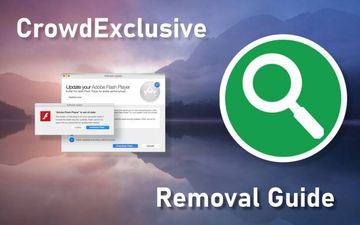***CrowdExclusive (***Crowd Exclusive app)virusremoval is an absolute necessity because it floods the web browser with intrusive ads and forces hits to unsafe sites without permission.
There are several reasons why adware is thriving in the Mac environment. First off, the authors of these potentially unwanted apps (PUAs) are unlikely to face prosecution for their misdemeanors. Here’s the rationale behind this statement: their distribution practices involve the obligatory element of installation consent on the users’ end, but with the caveat that it’s hardly ever an informed decision. The nuts and bolts of this inconsistency will be covered further down. Secondly, the system-wide impact of these dubious applications is largely isolated to the web browser and doesn’t entail any damage to the victim’s data or hardware. These factors play into crooks’ hands and explain why entities like CrowdExclusive are being constantly spewed out by the cybercriminal underground. The above-mentioned virus is part of a quickly expanding lineage that has a tangible footprint in this controversial niche.
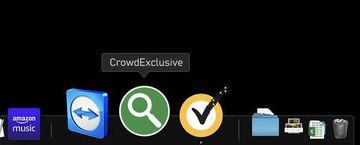
Previously, offensive applications from this particular ancestry, such as IdeaShared and PhaseSearch, could be identified by a distinct characteristic they all shared. It’s a green circular icon depicting a magnifying glass symbol in it. Another common hallmark is the “creative” software naming convention chosen by the adware operators. In the case of the CrowdExclusive virus, though, a little bit of rebranding strikes the eye. The app icon is bluish and the magnifier pictogram is under a different angle. That being said, the rest of the adverse features are here to stay. The infection skews one’s browsing preferences in Safari, Chrome, and Firefox by substituting the default search engine with a service the user probably never heard of. The resulting page does no more than pretending to provide a keyword lookup function and simply reroutes all the searches to Bing or Yahoo in the long run. This nuisance is merely a fragment of the nasty interference.
CrowdExclusive may re-infect your Mac multiple times unless you delete all of its fragments, including hidden ones. Therefore, it is recommended to download Combo Cleaner and scan your system for these stubborn files. This way, you may reduce the cleanup time from hours to minutes.
Download Now Learn how Combo Cleaner works. If the utility spots malicious code, you will need to buy a license to get rid of it.An additional drag precipitated by the CrowdExclusive Mac virus is all about ads. These pesky items will be deluging almost every web page the victim visits. They come in the form of popups, banners, and different types of ecommerce information, including comparison shopping artifacts, coupons, and freebies. To top it off, the infection laces certain words on websites with hyperlinks so that extra adverts splash up whenever the Mac user hovers the mouse over them. This can be a source of accidental clicks leading to low-quality online stores and quite possibly to places hosting drive-by virus downloads. Furthermore, most ads by CrowdExclusive match the victim’s interests, which is a sign of Internet activity surveillance going on behind the scenes. Although this PUA doesn’t impair the data stored on a computer, it does collect web surfing information to build a profile of the user and serve targeted advertisements. All in all, privacy encroachment is one more serious side effect of this ostensibly non-severe attack.
Despite the fact that the onset of CrowdExclusive is always unexpected, the user simply failed to notice the moment of agreeing to install it. This might seem to be an absurd train of thought, but it’s exactly the way most Mac malware strains are doing the rounds. A technique that makes this plot come true is called bundling. The idea is as simple as ABC, yet effective: the fishy application constitutes an installer for something absolutely unrelated. The “tip of the iceberg” program can be a multimedia player, a video downloader, or some benign web enhancement tool. The express, or recommended, mode of the installation client is designed to make the user believe there are no strings attached. But, by clicking the “I agree” or “Accept” button, the person unwittingly permits the whole package of apps to enter their machine alongside the apparent one.
The fundamental lesson to be learned from this scheme is that the default setup option can be evil in such situations. The custom installation route will verbosely show what else is inside the bundle so that people can uncheck the baddies or call it quits altogether. So much for the prevention. When it comes to the removal, the CrowdExclusive virus can be a hard nut to crack, but it’s doable. The steps below will help purge the infection from Mac.
Crowd Exclusive 1.0 app manual removal for Mac
The steps listed below will walk you through the removal of this malicious application. Be sure to follow the instructions in the order specified.
- Open up the Utilities folder as shown below

- Locate the Activity Monitor icon on the screen and double-click on it

- Under Activity Monitor, find a process named CrowdExclusiveor Crowd Exclusive 1.0, select it, and click Quit Process
- A dialog should pop up, asking if you are sure you would like to quit the troublemaking process. Select the Force Quit option
- Click the Go button again, but this time select Applications on the list. Find the CrowdExclusive (Crowd Exclusive) entry on the interface, right-click on it and select Move to Trash. If user password is required, go ahead and enter it

- Now go to Apple Menu and pick the System Preferences option

- Select Accounts and click the Login Items button. The system will come up with the list of the items that launch when the computer is started up. Locate CrowdExclusive, Crowd Exclusive 1.0 or other potentially unwanted object there and click on the “-” button.
Get rid of CrowdExclusive ads and redirect activity in web browser on Mac
To begin with, settings for the web browser that got hit by this virus should be restored to their default values. The overview of steps for this procedure is as follows:
- Reset Safari
- Open the browser and go to Safari menu. Select Preferences in the drop-down list

- Once the Preferences screen appears, hit the Privacy tab at the top. Find the option that says Remove All Website Data and click on it

- The system will display a confirmation dialog that also includes a brief description of what the reset does. Specifically, you may be logged out of some services and encounter other changes of website behavior after the procedure. If you’re okay with that, go ahead and click the Remove Now button

- In order to selectively clear data generated by certain websites only, not all of them, hit the Details button under the Privacy section of Safari Preferences

- This feature will list all websites that have stored potentially sensitive data, including cache and cookies. Select the one, or ones, that might be causing trouble and click the appropriate button at the bottom (Remove or Remove All). Click the Done button to exit.
- Open the browser and go to Safari menu. Select Preferences in the drop-down list
- Reset Google Chrome
- Open Chrome, click the More (⁝) icon in the top right-hand part of the window, and select Settings in the drop-down
- When on the Settings pane, select Advanced
- Scroll down to the Reset settings section. Under the Restore settings to their original defaults option, click the Reset settings button

- Confirm the Chrome reset on a dialog that will pop up. When the procedure is completed, relaunch the browser and check it for malware activity.
- Reset Mozilla Firefox
- Open Firefox and select Help – Troubleshooting Information
- On the page that opened, click the Reset Firefox button

Get rid of CrowdExclusive virus using Combo Cleaner removal tool
The Mac maintenance and security app called Combo Cleaner is a one-stop tool to detect and remove CrowdExclusive virus. This technique has substantial benefits over manual cleanup, because the utility gets hourly virus definition updates and can accurately spot even the newest Mac infections.
Furthermore, the automatic solution will find the core files of the malware deep down the system structure, which might otherwise be a challenge to locate. Here’s a walkthrough to sort out the CrowdExclusive issue using Combo Cleaner:
Download Combo Cleaner installer. When done, double-click the combocleaner.dmg file and follow the prompts to install the tool onto your Mac.
By downloading any applications recommended on this website you agree to our Terms and Conditions and Privacy Policy. The free scanner checks whether your Mac is infected. To get rid of malware, you need to purchase the Premium version of Combo Cleaner.
Open the app from your Launchpad and let it run an update of the malware signature database to make sure it can identify the latest threats.
Click the Start Combo Scan button to check your Mac for malicious activity as well as performance issues.

Examine the scan results. If the report says “No Threats”, then you are on the right track with the manual cleaning and can safely proceed to tidy up the web browser that may continue to act up due to the after-effects of the malware attack (see instructions above).

In case Combo Cleaner has detected malicious code, click the Remove Selected Items button and have the utility remove CrowdExclusive threat along with any other viruses, PUPs (potentially unwanted programs), or junk files that don’t belong on your Mac.

Once you have made doubly sure that the malicious app is uninstalled, the browser-level troubleshooting might still be on your to-do list. If your preferred browser is affected, resort to the previous section of this tutorial to revert to hassle-free web surfing.