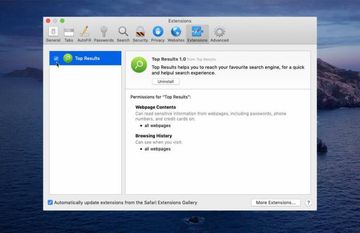Gain insight into the Top Results virus issue on Mac to get an idea of how it propagates, what symptoms it causes, and how to remove it from an infected system.
When analyzing the PUA (potentially unwanted application) called Top Results, researchers who keep tabs on the state of Mac malware may have a strange feeling that they have seen it before. First off, its green round icon encapsulating a magnifier is a close resemblance to the one used by a relatively new prolific family of Mac adware. The version number indicated next to the app’s browser extension (Top Results 1.0) is another common denominator. However, a little bit of closer scrutiny reveals that the similarities might be far-fetched. At least, this holds true for the application icon where the position of the above-mentioned magnifying glass is absolutely different than in the case of the presumable clones. The possible cross-lineage ties laid aside, the software in question is a classic adware strain intrusive enough to turn a Mac user’s web surfing upside down.
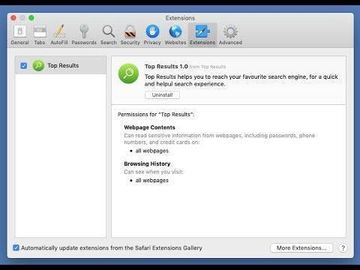
To achieve its nasty goals at the expense of the victim’s online experience, the Top Results virus relies on its browser extension that’s instantly added to Safari, Chrome, and Firefox if installed on the host Mac. There is no clear-cut permission request preceding this event, so the emergence of the bogus helper object is absolutely unexpected. The typical contagion is a booby-trapped software installer purporting to promote one harmless app but actually pushing the infection as part of the same bundle. For example, lots of Mac users have caught the baddie when installing FileZilla Client, a popular free FTP tool, from unofficial sources. At first sight, this dodgy add-on entwined with a web browser may appear to be a regular search enhancement tool, but its behavior will shortly prove such an impression wrong – not to mention that it crept into the browser without the admin’s awareness as previously outlined.
A serious wakeup call comes down to the permissions it furtively obtains. It can read contents from all visited web pages, including sensitive information such as passwords and credit card numbers. Browsing history is one more fragment of nearly fingerprintable data being harvested. This eavesdropping activity is usually not explicit and doesn’t really call forth any irritation, although the threat to one’s privacy due to possible leaks is considerable. A much more annoying effect is all about interference with custom Internet navigation settings resulting in browser redirects.
Top Results may re-infect your Mac multiple times unless you delete all of its fragments, including hidden ones. Therefore, it is recommended to download Combo Cleaner and scan your system for these stubborn files. This way, you may reduce the cleanup time from hours to minutes.
Download Now Learn how Combo Cleaner works. If the utility spots malicious code, you will need to buy a license to get rid of it.Top Results 1.0 Mac virus replaces the user’s preferred search engine, homepage, and new tab page values in their default browser with a rogue URL that triggers a series of rerouting instances. Therefore, when the victim starts a new browsing session, types a search request in the address bar, or opens a new tab, they will end up on a site they didn’t opt for. This landing page is search.yahoo.com, a legit service that actually has nothing to do with the hoax under scrutiny. The use of reputable search providers like Yahoo and Bing in traffic reorientation campaigns is in vogue with adware authors. The reasoning behind this tactic is to give the infected user a sense of confidence that the redirect is an outcome of some trivial misconfiguration in the browser and doesn’t have any malicious implications. In every such scenario, the traffic’s arrival at Yahoo is preceded by resolving a number of advertising platform domains that serve as the monetization pivot of the attack.
In addition to the unruly redirect influence, Top Results virus displays redundant sponsored information amid SERPs (search engine results pages). Something yet more obnoxious is the injection of ads into many other sites visited by the user. When complemented with third-party promo materials that don’t belong there, the original web page content may become hardly viewable. Ads by Top Results may include big banners with coupons and price comparisons; popups claiming to provide special offers and gift giveaways; interstitial advertisements triggered in the background; and in-text adverts that make certain words and phrases clickable so that the victim visits fishy resources without wanting to.
So much for the hostile characteristics of this app. It takes very little time to realize that Top Results should be uninstalled from a Mac without the slightest hesitation. This isn’t as easy as removing a garden-variety application. The regular attempts will be accompanied by a popup alert that says, “The item “Top Results” can’t be moved to the Trash because it’s open”. It means that the adware process should be terminated in the Activity Monitor prior to any further security steps. The part below highlights the procedure in detail.
Top Results virus manual removal for Mac
The steps listed below will walk you through the removal of this malicious application. Be sure to follow the instructions in the order specified.
- Open up the Utilities folder as shown below

- Locate the Activity Monitor icon on the screen and double-click on it

- Under Activity Monitor, find a process named Top Results, select it and click Quit Process
- A dialog should pop up, asking if you are sure you would like to quit the troublemaking process. Select the Force Quit option
- Click the Go button again, but this time select Applications on the list. Find the Top Results entry on the interface, right-click on it and select Move to Trash. If user password is required, go ahead and enter it

- Now go to Apple Menu and pick the System Preferences option

- Select Accounts and click the Login Items button. The system will come up with the list of the items that launch when the box is started up. Locate Top Resuts or other potentially unwanted object there and click on the “-“ button
Get rid of Top Results redirect activity and ads in web browser on Mac
To begin with, settings for the web browser that got hit by this virus should be restored to their default values. The overview of steps for this procedure is as follows:
- Reset Safari
- Open the browser and go to Safari menu. Select Preferences in the drop-down list

- Once the Preferences screen appears, hit the Privacy tab at the top. Find the option that says Remove All Website Data and click on it

- The system will display a confirmation dialog that also includes a brief description of what the reset does. Specifically, you may be logged out of some services and encounter other changes of website behavior after the procedure. If you’re okay with that, go ahead and click the Remove Now button

- In order to selectively clear data generated by certain websites only, not all of them, hit the Details button under the Privacy section of Safari Preferences

- This feature will list all websites that have stored potentially sensitive data, including cache and cookies. Select the one, or ones, that might be causing trouble and click the appropriate button at the bottom (Remove or Remove All). Click the Done button to exit.
- Open the browser and go to Safari menu. Select Preferences in the drop-down list
- Reset Google Chrome
- Open Chrome, click the More (⁝) icon in the top right-hand part of the window, and select Settings in the drop-down
- When on the Settings pane, select Advanced
- Scroll down to the Reset settings section. Under the Restore settings to their original defaults option, click the Reset settings button
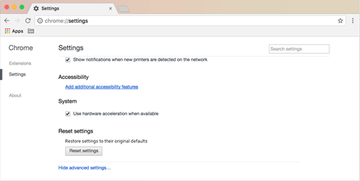
- Confirm the Chrome reset on a dialog that will pop up. When the procedure is completed, relaunch the browser and check it for malware activity.
- Reset Mozilla Firefox
- Open Firefox and select Help – Troubleshooting Information
- On the page that opened, click the Reset Firefox button

Get rid of Top Results virus Mac using Combo Cleaner removal tool
The Mac maintenance and security app called Combo Cleaner is a one-stop tool to detect and remove Top Results virus. This technique has substantial benefits over manual cleanup, because the utility gets hourly virus definition updates and can accurately spot even the newest Mac infections.
Furthermore, the automatic solution will find the core files of the malware deep down the system structure, which might otherwise be a challenge to locate. Here’s a walkthrough to sort out the Top Results issue using Combo Cleaner:
Download Combo Cleaner installer. When done, double-click the combocleaner.dmg file and follow the prompts to install the tool onto your Mac.
By downloading any applications recommended on this website you agree to our Terms and Conditions and Privacy Policy. The free scanner checks whether your Mac is infected. To get rid of malware, you need to purchase the Premium version of Combo Cleaner.
Open the app from your Launchpad and let it run an update of the malware signature database to make sure it can identify the latest threats.
Click the Start Combo Scan button to check your Mac for malicious activity as well as performance issues.

Examine the scan results. If the report says “No Threats”, then you are on the right track with the manual cleaning and can safely proceed to tidy up the web browser that may continue to act up due to the after-effects of the malware attack (see instructions above).

In case Combo Cleaner has detected malicious code, click the Remove Selected Items button and have the utility remove Top Results threat along with any other viruses, PUPs (potentially unwanted programs), or junk files that don’t belong on your Mac.

Once you have made doubly sure that the malicious app is uninstalled, the browser-level troubleshooting might still be on your to-do list. If your preferred browser is affected, resort to the previous section of this tutorial to revert to hassle-free web surfing.