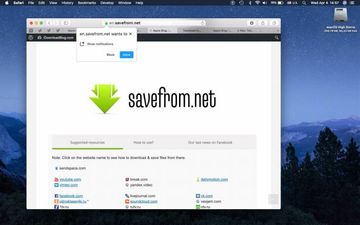Explore the security and privacy risks stemming from SaveFrom.net Mac virus and find out how to remove it from an infected computer and misbehaving web browser.
No matter how convenient it is to watch multimedia materials on the go, users may want to store some of their favorite content on a hard drive. This could be due to one’s old-fashioned mindset or a desire to watch and listen to stuff when offline. Whatever the reasoning is, lots of people are looking for solutions that allow them to achieve such a goal. This is a classic example of demand causing supply, with numerous online video downloaders being available on the Internet. SaveFrom.net is one of these services. It claims to help users download streaming videos and music for free. An extra catch is that the feature isn’t restricted to YouTube only, so it’s allegedly possible to pull in content from many other sites that operate in a similar way, such as Vimeo and Dailymotion. According to the developer, all it takes is entering the URL of the video or soundtrack prepended with the “ss” string in the appropriate box on their web page en.SaveFrom.net, and then hitting Enter. One more option is to install a browser add-on that does the download job automatically. This sounds like a good deal for those interested, but there is a pitfall.
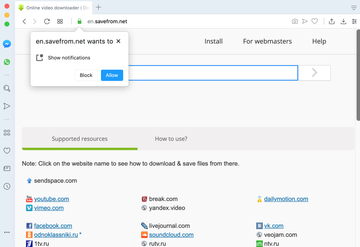
The first red flag that shows up right after visiting the site in question is that it displays a popup asking the user to allow notifications. What does it mean? This is about entities called web push notifications, which is a growingly popular way to conduct marketing campaigns. It is generally a benign technology that enables web page owners to provide their target audience with a news feed via popup boxes appearing even outside the browser. Meanwhile, there are common concerns about the intrusive effects related to this tactic. The issue gets particularly acute when unscrupulous service providers enter the game. In the case of SaveFrom.net, the permission is mishandled to generate a slew of sponsored information that interrupts normal Mac usage. These advertisements can assume quite a few different shapes besides push notifications. Additional unwanted items include splash screens, popup ads and in-text links sprinkled across the visited websites.
SaveFrom.net may re-infect your Mac multiple times unless you delete all of its fragments, including hidden ones. Therefore, it is recommended to download Combo Cleaner and scan your system for these stubborn files. This way, you may reduce the cleanup time from hours to minutes.
Download Now Learn how Combo Cleaner works. If the utility spots malicious code, you will need to buy a license to get rid of it.Another facet of the privilege abuse perpetrated by SaveFrom.net virus on Mac is that the user’s default browser will be redirected to junk pages or malicious resources. Not only do these events occur whenever a URL of a video or audio is pasted in the download bar, but they may also take place randomly in the middle of one’s browsing session. The information on the resulting pages may be camouflaged as media that won’t play unless the victim opts for notifications from yet another site. In the worst-case scenario, the traffic can be rerouted to a tech support scam stating that the Mac is infected with viruses and coercing the visitor to scan their system and then install a piece of scareware masqueraded as an antivirus tool.
According to recent findings of security analysts, the SaveFrom.net Helper browser extension added by this service to purportedly facilitate online video and soundtrack downloads poses a serious risk to one’s privacy. This dubious add-on reportedly harvests a plethora of personally identifiable information that’s not isolated to the browsing history log. The sensitive data collected by this app additionally includes GPS location, usernames, passwords, credit card details, tax returns, and more. In light of this discovery, the extension was expelled from the official web stores of the top web browsers. It’s still available on the publisher’s website, though.
At the end of the day, the offensive traits of en.SaveFrom.net service turns out to outstrip the useful ones. It swamps the Mac user’s experience with irritating ads, forwards their browser to sketchy sites, and steals personal info that can play into cybercriminals’ hands. Obviously, it’s best to stay away from its aggressive marketing. If the impact of the associated add-on has already been laced with the browser configuration without permission, it’s recommended to apply the adware removal technique outlined below.
SaveFrom.net virus manual removal for Mac
The steps listed below will walk you through the removal of this malicious application. Be sure to follow the instructions in the order specified.
- Open up the Utilities folder as shown below

- Locate the Activity Monitor icon on the screen and double-click on it

- Under Activity Monitor, find SaveFrom or other suspicious item, select it and click Quit Process
- A dialog should pop up, asking if you are sure you would like to quit the troublemaking process. Select the Force Quit option
- Click the Go button again, but this time select Applications on the list. Find the entry for SaveFrom or other dubious entry in the interface, right-click on it and select Move to Trash. If user password is required, go ahead and enter it

- Now go to Apple Menu and pick the System Preferences option

- Select Accounts and click the Login Items button. The system will come up with the list of the items that launch when the box is started up. Locate SaveFrom or other potentially unwanted app there and click on the “-“ button
Get rid of en.SaveFrom.net ads and redirects in web browser on Mac
To begin with, settings for the web browser that got hit by this virus should be restored to their default values. The overview of steps for this procedure is as follows:
- Reset Safari
- Open the browser and go to Safari menu. Select Preferences in the drop-down list

- Once the Preferences screen appears, hit the Privacy tab at the top. Find the option that says Remove All Website Data and click on it

- The system will display a confirmation dialog that also includes a brief description of what the reset does. Specifically, you may be logged out of some services and encounter other changes of website behavior after the procedure. If you’re okay with that, go ahead and click the Remove Now button

- In order to selectively clear data generated by certain websites only, not all of them, hit the Details button under the Privacy section of Safari Preferences

- This feature will list all websites that have stored potentially sensitive data, including cache and cookies. Select the one, or ones, that might be causing trouble and click the appropriate button at the bottom (Remove or Remove All). Click the Done button to exit.
- Open the browser and go to Safari menu. Select Preferences in the drop-down list
- Reset Google Chrome
- Open Chrome, click the More (⁝) icon in the top right-hand part of the window, and select Settings in the drop-down
- When on the Settings pane, select Advanced
- Scroll down to the Reset settings section. Under the Restore settings to their original defaults option, click the Reset settings button
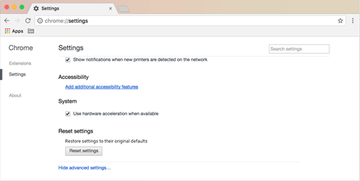
- Confirm the Chrome reset on a dialog that will pop up. When the procedure is completed, relaunch the browser and check it for malware activity.
- Reset Mozilla Firefox
- Open Firefox and select Help – Troubleshooting Information
- On the page that opened, click the Reset Firefox button

Get rid of SaveFrom.net virus Mac using Combo Cleaner removal tool
The Mac maintenance and security app called Combo Cleaner is a one-stop tool to detect and remove SaveFrom.net virus. This technique has substantial benefits over manual cleanup, because the utility gets hourly virus definition updates and can accurately spot even the newest Mac infections.
Furthermore, the automatic solution will find the core files of the malware deep down the system structure, which might otherwise be a challenge to locate. Here’s a walkthrough to sort out the SaveFrom.net issue using Combo Cleaner:
Download Combo Cleaner installer. When done, double-click the combocleaner.dmg file and follow the prompts to install the tool onto your Mac.
By downloading any applications recommended on this website you agree to our Terms and Conditions and Privacy Policy. The free scanner checks whether your Mac is infected. To get rid of malware, you need to purchase the Premium version of Combo Cleaner.
Open the app from your Launchpad and let it run an update of the malware signature database to make sure it can identify the latest threats.
Click the Start Combo Scan button to check your Mac for malicious activity as well as performance issues.

Examine the scan results. If the report says “No Threats”, then you are on the right track with the manual cleaning and can safely proceed to tidy up the web browser that may continue to act up due to the after-effects of the malware attack (see instructions above).

In case Combo Cleaner has detected malicious code, click the Remove Selected Items button and have the utility remove SaveFrom.net threat along with any other viruses, PUPs (potentially unwanted programs), or junk files that don’t belong on your Mac.

Once you have made doubly sure that the malicious app is uninstalled, the browser-level troubleshooting might still be on your to-do list. If your preferred browser is affected, resort to the previous section of this tutorial to revert to hassle-free web surfing.