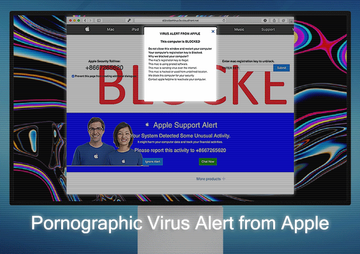Get rid of Pornographic Virus Alert from Apple popups that wrongfully report malicious activity on a Mac to promote a large-scale tech support scam.
It’s not in Apple’s nature to notify users about security issues with their devices by means of popup alerts appearing on websites. Although this seems to be an obvious fact that holds true for any major service provider, online con artists are running a scam campaign that contradicts common sense to a certain extent but still works regardless. The hoax relies on a PUA (potentially unwanted application) that redirects the victims to a web page claiming that malicious activity was detected on their Macs. The misleading site triggers a Pornographic Virus Alert from Apple popup ad that says the machine was blocked due to inappropriate use of adult materials, which has purportedly entailed a severe malware attack. To sort out the issue, the targeted person is instructed to report the predicament to Apple support team by calling a phone number indicated on the page.
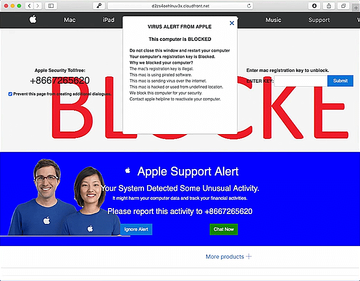
There are several essential things to be aware of in this context. First of all, the warning is a bluff and the Mac isn’t actually blocked, nor is its functionality limited in any way. The only real obstacle to normal usage of the system is that the victim’s default web browser has been infected with a perpetrating plugin that’s wreaking havoc with the Internet traffic. The troublemaking browser component usually penetrates into hosts over bundling, a mechanism pushing harmful code alongside benign software. This technique is not clearly deleterious as long as the entirety of the programs within the bundle are safe – this way, ethical developers of free applications can earn a living. If one or several elements in the package are malware-riddled, though, the method turns into a nasty framework for disseminating Mac viruses.
Pornographic Virus Alert from Apple scam may re-infect your Mac multiple times unless you delete all of its fragments, including hidden ones. Therefore, it is recommended to download Combo Cleaner and scan your system for these stubborn files. This way, you may reduce the cleanup time from hours to minutes.
Download Now Learn how Combo Cleaner works. If the utility spots malicious code, you will need to buy a license to get rid of it.As soon as a user unknowingly lets the bad code in, it determines which browser is set as the default one, and from there, adjusts the web navigation tool to the shady objective. The pest supports Safari, as well as Mac editions of Chrome and Firefox. It adds a plugin or extension to the target browser without asking for the admin’s consent. The rogue helper object then invokes commands to forward the victim to a dubious site in a recurrent manner. The subsequent routine involves a series of predefined scripts running on the landing page that complement the whole experience with shades of pressure, intimidation, and urgency. The Pornographic Virus Alert from Apple popup accompanies every such redirect instance, emphasizing that the Mac has been allegedly blocked because of a dangerous virus that slithered its way into the system when the victim was visiting a porn site.
Again, this is definitely a lie aimed at fooling the user into adhering to the embedded fraudulent tech support instructions. By using the telephone number mentioned on the deceptive site, the victim will reach impostors rather than genuine Apple support. The person on the other end will either ask the caller to pay for the “repair” or to allow remote access to the Mac, supposedly for troubleshooting. In either scenario, the outcome is going to be adverse for the victim: they will waste money or get more viruses installed. Ultimately, the Pornographic Virus Alert from Apple scam popups make a mess of the affected user’s web surfing and need to be removed. Below are the effective how-to’s in this regard.
Pornographic Virus Alert from Apple scam manual removal for Mac
The steps listed below will walk you through the removal of this malicious application. Be sure to follow the instructions in the order specified.
- Open up the Utilities folder as shown below

- Locate the Activity Monitor icon on the screen and double-click on it

- Under Activity Monitor, find a suspicious entry, select it and click Quit Process
- A dialog should pop up, asking if you are sure you would like to quit the troublemaking process. Select the Force Quit option
- Click the Go button again, but this time select Applications on the list. Find the potential pest on the interface, right-click on it and select Move to Trash. If user password is required, go ahead and enter it

- Now go to Apple Menu and pick the System Preferences option

- Select Accounts and click the Login Items button. The system will come up with the list of the items that launch when the computer is started up. Locate the potentially unwanted app there and click on the “-“ button
Get rid of Pornographic Virus Alert from Apple scam popups in web browser on Mac
To begin with, settings for the web browser that got hit by the Pornographic Virus Alert from Apple scam should be restored to their default values. The overview of steps for this procedure is as follows:
- Reset Safari
- Open the browser and go to Safari menu. Select Preferences in the drop-down list

- Once the Preferences screen appears, hit the Privacy tab at the top. Find the option that says Remove All Website Data and click on it

- The system will display a confirmation dialog that also includes a brief description of what the reset does. Specifically, you may be logged out of some services and encounter other changes of website behavior after the procedure. If you’re okay with that, go ahead and click the Remove Now button

- In order to selectively clear data generated by certain websites only, not all of them, hit the Details button under the Privacy section of Safari Preferences

- This feature will list all websites that have stored potentially sensitive data, including cache and cookies. Select the one, or ones, that might be causing trouble and click the appropriate button at the bottom (Remove or Remove All). Click the Done button to exit.
- Open the browser and go to Safari menu. Select Preferences in the drop-down list
- Reset Google Chrome
- Open Chrome, click the More (⁝) icon in the top right-hand part of the window, and select Settings in the drop-down
- When on the Settings pane, select Advanced
- Scroll down to the Reset settings section. Under the Restore settings to their original defaults option, click the Reset settings button

- Confirm the Chrome reset on a dialog that will pop up. When the procedure is completed, relaunch the browser and check it for malware activity.
- Reset Mozilla Firefox
- Open Firefox and select Help – Troubleshooting Information
- On the page that opened, click the Reset Firefox button

Get rid of Pornographic Virus Alert from Apple using Combo Cleaner removal tool
The Mac maintenance and security app called Combo Cleaner is a one-stop tool to detect and remove Pornographic Virus Alert from Apple scam virus. This technique has substantial benefits over manual cleanup, because the utility gets hourly virus definition updates and can accurately spot even the newest Mac infections.
Furthermore, the automatic solution will find the core files of the malware deep down the system structure, which might otherwise be a challenge to locate. Here’s a walkthrough to sort out the Pornographic Virus Alert from Apple scam issue using Combo Cleaner:
Download Combo Cleaner installer. When done, double-click the combocleaner.dmg file and follow the prompts to install the tool onto your Mac.
By downloading any applications recommended on this website you agree to our Terms and Conditions and Privacy Policy. The free scanner checks whether your Mac is infected. To get rid of malware, you need to purchase the Premium version of Combo Cleaner.
Open the app from your Launchpad and let it run an update of the malware signature database to make sure it can identify the latest threats.
Click the Start Combo Scan button to check your Mac for malicious activity as well as performance issues.

Examine the scan results. If the report says “No Threats”, then you are on the right track with the manual cleaning and can safely proceed to tidy up the web browser that may continue to act up due to the after-effects of the malware attack (see instructions above).

In case Combo Cleaner has detected malicious code, click the Remove Selected Items button and have the utility remove Pornographic Virus Alert from Apple scam threat along with any other viruses, PUPs (potentially unwanted programs), or junk files that don’t belong on your Mac.

Once you have made doubly sure that the malicious app is uninstalled, the browser-level troubleshooting might still be on your to-do list. If your preferred browser is affected, resort to the previous section of this tutorial to revert to hassle-free web surfing.