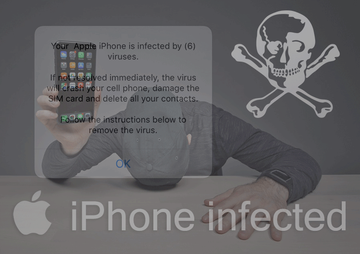‘Your Apple iPhone is infected’ popup ads are most likely part of a stratagem backed by adware and aimed at commission-based promotion of junk apps.
The rising trend in the modern cybercrime climate is to combine malware with social engineering. What makes this fusion so effective is that humans are often a weaker link than software and other elements of an IT system. Threat actors have recently come up with a tactic that adds yet another variable to the mix, namely affiliate marketing. The idea is to join a software promotion network, possibly a legit one, and then peddle certain utilities in a way that doesn’t align with a marketer’s code of conduct.
Let’s now zoom in a bit. A group of online scammers has orchestrated a campaign where iOS users are being bombarded by bogus popup alerts saying “Your Apple iPhone is infected”. Incidentally, the target audience is broader than iPhone and iPad fans, and the same popups are reportedly also appearing in desktop browsers on Macs, although this scenario doesn’t make a whole lot of sense. The above-mentioned warning is followed by a specific number of malicious entities allegedly found on the device, so it will read “Your iPhone is infected by (6) viruses” or similar, with the quantity in parentheses varying – in many cases it’s going to be 17 or even more. This is a matter of the attackers’ whim, obviously.

These details about the framed-up malware infestation are, clearly, a rogue attempt to instill fear and impose some extra pressure upon the victim. The ne’er-do-wells don’t stop there, though. The scare component of the messages is deeper enhanced by a further lowdown on the purported issue. Here is the fishy follow-up on the original alert:
“If not resolved immediately, the virus will crash your cell phone, damage the SIM card and delete all your contacts. Follow the instructions below to remove the virus.”
There is an OK button on the popup ad, which some people first think they can ignore and exit the frightening web page by simply closing the obnoxious tab in Safari, Chrome, or another browser that happens to have been affected. However, this optimistic take on the issue turns out to be futile, and the target person is literally coerced into tapping OK in order to be able to keep surfing the web. This seemingly innocuous action, though, will cause the victim to take a deeper dive into the fraud. Another page will appear, stating that the problem is really critical and requires urgent troubleshooting. The wording in the message depends on the malware-tainted web browser. If it’s Safari, then it goes as follows:
“Your Apple iPhone is severely damaged by (6) viruses!
We have detected that your Mobile Safari is (45.4%) DAMAGED by BROWSER TROJAN VIRUSES picked up while surfing recent corrupted sites.
Immediate action is required to prevent it from spreading and infecting sensitive data like your Facebook account, WhatsApp messages, photos and private applications.”
This part of the brainwashing is followed by a walkthrough to remove the inexistent virus. The steps aren’t the same for every plagued user, but the common denominator is that the person is supposed to download and install a VPN tool. The specific linked-to app depends on the affiliate campaign that the crooks have joined, so they may be promoting different virtual private network clients. By the way, these can be legit solutions, but the problem is entirely about the sketchy method of the promotion.
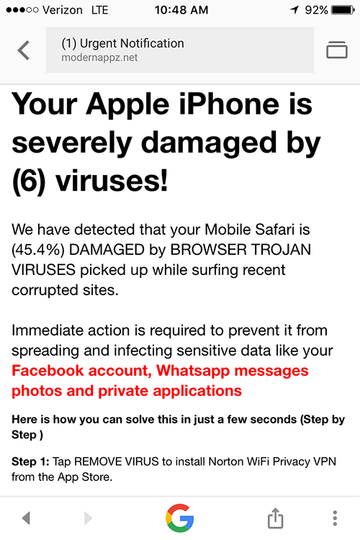
But how do people end up on the pages that host these manipulative popups? There can be two channels. One of them involves questionably reputable ad networks – in this case, the users come across some enticing banners when browsing the Internet and tap or click them, only to be redirected to the malicious site. The alert script is already embedded in the landing page, so it will splash up automatically.
“Your Apple iPhone is infected” popup scam may re-infect your Mac multiple times unless you delete all of its fragments, including hidden ones. Therefore, it is recommended to download Combo Cleaner and scan your system for these stubborn files. This way, you may reduce the cleanup time from hours to minutes.
Download Now Learn how Combo Cleaner works. If the utility spots malicious code, you will need to buy a license to get rid of it.Another possible flow of the attack boils down to a piece of malware that poisons one’s device, then affects the mobile or desktop browser, and forces hits to the scam site. If so, the problem won’t vanish until the user rectifies the corrupted browser settings and gets rid of the underlying PUA (potentially unwanted application). The tips below should help in this context. Also, it’s important to refrain from downloading the software doing the rounds via “Your Apple iPhone is infected” popup hoax, because some of these apps can be disguised as regular ones but are actually harmful.
“Your Apple iPhone is infected” virus manual removal for iOS (iPhone, iPad)
As per the anatomy of this hijack, settings of the web browser that may have gotten hit by the virus should be restored to their default values. The steps for performing this procedure are as follows:
- Safari troubleshooting on iPhone / iPad
- Go to Settings and select Safari on the menu
- Tap the Clear History and Website Data option
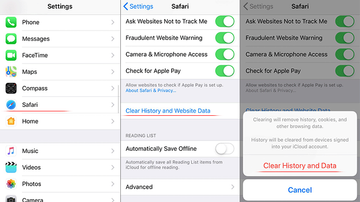
- Confirm by tapping Clear History and Data. Check if the problem with Safari has been fixed. In the event the iPhone / iPad virus popups are still there, proceed to next step.
- When on the Safari Settings screen, tap Advanced. Find the JavaScript entry there and toggle it off. This should solve the problem
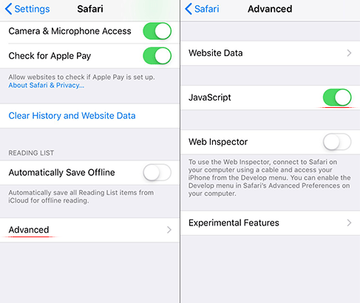
- Reset Chrome on iPhone / iPad
- Open Chrome browser, go to Settings and select the Privacy entry. Then, tap Clear Browsing Data
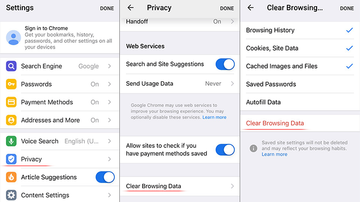
- As the menu expands, make sure the following options are checked: Browsing History; Cookies, Site Data; and Cached Images and Files. Now, tap Clear Browsing Data and confirm before exiting. The popup and redirect activity should now stop in Chrome.
- Open Chrome browser, go to Settings and select the Privacy entry. Then, tap Clear Browsing Data
“Your Apple iPhone is infected” popup virus manual removal for Mac
The steps listed below will walk you through the removal of this malicious application. Be sure to follow the instructions in the order specified.
- Open up the Utilities folder as shown below

- Locate the Activity Monitor icon on the screen and double-click on it

- Under Activity Monitor, find an item that appears suspicious, select it and click Quit Process
- A dialog should pop up, asking if you are sure you would like to quit the troublemaking process. Select the Force Quit option
- Click the Go button again, but this time select Applications on the list. Find the same dodgy entry on the interface that clearly doesn’t belong there, right-click on it and select Move to Trash. If user password is required, go ahead and enter it

- Now go to Apple Menu and pick the System Preferences option

- Select Accounts and click the Login Items button. The system will come up with the list of the items that launch when the box is started up. Locate the potentially unwanted app there and click on the “-“ button
Use automatic tool to uninstall “Your Apple iPhone is infected” virus from your Mac
The Mac maintenance and security app called Combo Cleaner is a one-stop tool to detect and remove “Your Apple iPhone is infected” popup scam virus. This technique has substantial benefits over manual cleanup, because the utility gets hourly virus definition updates and can accurately spot even the newest Mac infections.
Furthermore, the automatic solution will find the core files of the malware deep down the system structure, which might otherwise be a challenge to locate. Here’s a walkthrough to sort out the “Your Apple iPhone is infected” popup scam issue using Combo Cleaner:
Download Combo Cleaner installer. When done, double-click the combocleaner.dmg file and follow the prompts to install the tool onto your Mac.
By downloading any applications recommended on this website you agree to our Terms and Conditions and Privacy Policy. The free scanner checks whether your Mac is infected. To get rid of malware, you need to purchase the Premium version of Combo Cleaner.
Open the app from your Launchpad and let it run an update of the malware signature database to make sure it can identify the latest threats.
Click the Start Combo Scan button to check your Mac for malicious activity as well as performance issues.

Examine the scan results. If the report says “No Threats”, then you are on the right track with the manual cleaning and can safely proceed to tidy up the web browser that may continue to act up due to the after-effects of the malware attack (see instructions above).

In case Combo Cleaner has detected malicious code, click the Remove Selected Items button and have the utility remove “Your Apple iPhone is infected” popup scam threat along with any other viruses, PUPs (potentially unwanted programs), or junk files that don’t belong on your Mac.

Once you have made doubly sure that the malicious app is uninstalled, the browser-level troubleshooting might still be on your to-do list. If your preferred browser is affected, resort to the previous section of this tutorial to revert to hassle-free web surfing.