Get insights into the 1 Click PDF app’s adware activity and learn how to completely uninstall the affiliated extension from browsers and the Mac on the whole.
When it comes to the Mac application called 1ClickPDF, let’s get something straight – it actually provides the declared features, but with reservations. Its official facet might look like a lure as it claims to convert various types of content to PDF format. Technically, this functionality works directly via the address bar of the user’s current browser. All it takes is typing the word “PDF” in there and the appropriate dialog will instantly appear so that the user indicates what to convert, tweaks the properties of the process and triggers it. This sure sounds okay, but only at first sight. The pitfall number one is that the 1 Click PDF extension, when added to the browser, will hijack its search engine settings. Although the publisher of this software mentions on the product’s homepage that the add-on will modify search provider configuration, few people get to read that fine print because they get the app from alternate sources that conceal this fact. This unethical tactic will be covered further down.
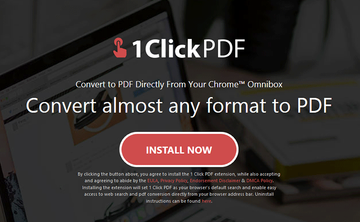
One more concern about 1 Click PDF app is that every file that’s subject to conversion is uploaded to the vendor’s server. The claims that these objects will be automatically deleted in an hour are a cold comfort, because it’s impossible to know for sure what the app authors actually do with that information. It’s quite possible that they supply it to third parties, such as advertisers or even cybercrooks who take advantage of it by pulling off identity theft or orchestrating phishing campaigns. Another fact to take into account is that the potentially harmful program may collect details on the victim’s whereabouts, Internet history, IP address, version of Mac OS X or macOS they are using, and the like. If the entirety of this personally identifiable data is compiled into a single source, that’s a powerful instrument to deploy targeted attacks against an individual or organization.
1 Click PDF virus may re-infect your Mac multiple times unless you delete all of its fragments, including hidden ones. Therefore, it is recommended to download Combo Cleaner and scan your system for these stubborn files. This way, you may reduce the cleanup time from hours to minutes.
Download Now Learn how Combo Cleaner works. If the utility spots malicious code, you will need to buy a license to get rid of it.1 Click PDF virus can be both dangerous and annoying in a slightly different way, too. It displays obnoxious ads in Safari, Chrome and Firefox on a Mac and redirects the browser to arbitrary websites, not just the search engine referenced on the official product page. The landing resources can be anything, from sites full of sponsored links to malware download hubs. In particular, the culprit may forward the victim’s traffic to tricky web pages that push MacKeeper, a sample of Mac scareware that reports fake threats and insists that the user buy its license to apply the “fix”. All in all, given the adverse characteristics of the 1 Click PDF application, the format conversion feature appears to be a smokescreen that cloaks wicked intensions. To top it off, it can be a launchpad for installing more malware onto the Mac.
Getting back to the distribution quirks mentioned above, the program in question is rarely downloaded from its nifty-looking home site. Instead, most people get it from bundles of free apps that deliberately veil the presence of the dodgy code so that the victim is clueless about the changes that will take place. Since the installation of 1 Click PDF isn’t always an informed decision, it raises a red flag just like commonplace adware does. When a user realizes that their browser has been affected and tries to rectify the settings in the normal way, these attempts are going to be futile because the perpetrating program is designed to resist regular uninstalling. An effective way to circumvent this persistence is covered in the follow-up sections of this entry, so read them carefully and stick with the recommendations.
1ClickPDF malware manual removal for Mac
The steps listed below will walk you through the removal of this malicious application. Be sure to follow the instructions in the order specified.
- Open up the Utilities folder as shown below

- Locate the Activity Monitor icon on the screen and double-click on it

- Under Activity Monitor, find a suspicious entry, select it and click Quit Process
- A dialog should pop up, asking if you are sure you would like to quit the troublemaking process. Select the Force Quit option
- Click the Go button again, but this time select Applications on the list. Find the potential pest on the interface, right-click on it and select Move to Trash. If user password is required, go ahead and enter it

- Now go to Apple Menu and pick the System Preferences option

- Select Accounts and click the Login Items button. The system will come up with the list of the items that launch when the computer is started up. Locate the infection there and click on the “-“ button
Get rid of browser redirects caused by 1 Click PDF virus extension
To begin with, settings for the web browser that got hit by the 1 Click PDF malware should be restored to their default values. The overview of steps for this procedure is as follows:
- Reset Safari
- Open the browser and go to Safari menu. Select Preferences in the drop-down list

- Once the Preferences screen appears, hit the Privacy tab at the top. Find the option that says Remove All Website Data and click on it

- The system will display a confirmation dialog that also includes a brief description of what the reset does. Specifically, you may be logged out of some services and encounter other changes of website behavior after the procedure. If you’re okay with that, go ahead and click the Remove Now button

- In order to selectively clear data generated by certain websites only, not all of them, hit the Details button under the Privacy section of Safari Preferences

- This feature will list all websites that have stored potentially sensitive data, including cache and cookies. Select the one, or ones, that might be causing trouble and click the appropriate button at the bottom (Remove or Remove All). Click the Done button to exit.
- Open the browser and go to Safari menu. Select Preferences in the drop-down list
- Reset Google Chrome
- Open Chrome, click the More (⁝) icon in the top right-hand part of the window, and select Settings in the drop-down
- When on the Settings pane, select Advanced
- Scroll down to the Reset settings section. Under the Restore settings to their original defaults option, click the Reset settings button

- Confirm the Chrome reset on a dialog that will pop up. When the procedure is completed, relaunch the browser and check it for malware activity.
- Reset Mozilla Firefox
- Open Firefox and select Help – Troubleshooting Information
- On the page that opened, click the Reset Firefox button

Get rid of 1ClickPDF Mac virus using Combo Cleaner removal tool
The Mac maintenance and security app called Combo Cleaner is a one-stop tool to detect and remove 1 Click PDF virus virus. This technique has substantial benefits over manual cleanup, because the utility gets hourly virus definition updates and can accurately spot even the newest Mac infections.
Furthermore, the automatic solution will find the core files of the malware deep down the system structure, which might otherwise be a challenge to locate. Here’s a walkthrough to sort out the 1 Click PDF virus issue using Combo Cleaner:
Download Combo Cleaner installer. When done, double-click the combocleaner.dmg file and follow the prompts to install the tool onto your Mac.
By downloading any applications recommended on this website you agree to our Terms and Conditions and Privacy Policy. The free scanner checks whether your Mac is infected. To get rid of malware, you need to purchase the Premium version of Combo Cleaner.
Open the app from your Launchpad and let it run an update of the malware signature database to make sure it can identify the latest threats.
Click the Start Combo Scan button to check your Mac for malicious activity as well as performance issues.

Examine the scan results. If the report says “No Threats”, then you are on the right track with the manual cleaning and can safely proceed to tidy up the web browser that may continue to act up due to the after-effects of the malware attack (see instructions above).

In case Combo Cleaner has detected malicious code, click the Remove Selected Items button and have the utility remove 1 Click PDF virus threat along with any other viruses, PUPs (potentially unwanted programs), or junk files that don’t belong on your Mac.

Once you have made doubly sure that the malicious app is uninstalled, the browser-level troubleshooting might still be on your to-do list. If your preferred browser is affected, resort to the previous section of this tutorial to revert to hassle-free web surfing.
