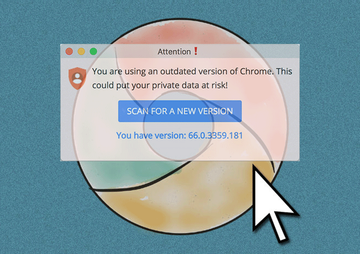This description and walkthrough will give users insights into the ‘Chrome is out of date’ popup virus and applicable techniques to remove it from infected Mac.
The upsetting truth is that there is no such thing as a Mac immune to malware, unless it has never been online and the user hasn’t inserted any potentially booby-trapped removable drives into it. the stars hardly ever align that way, though. The offending code targeting Apple computers nowadays ranges from nuisances like adware, all the way to file-encrypting ransomware. The former type, incidentally, is the king as far as prevalence is concerned. These are annoying little culprits that inundate a user’s Internet journey with popup ads, fake alerts, and junk websites that would never be visited if it weren’t for shady traffic redirects. The “Chrome is out of date” virus is one of the strains that adopt this exact tactic in order to hoodwink the victim into installing a yet more harmful entity. The logic of this attack is to display popup alerts in the Mac edition of Google Chrome that urge the unsuspecting user to apply a malware-tainted browser update.
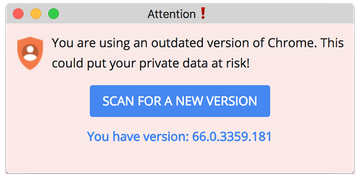
These misleading ads can assume a shape beyond the “Chrome is out of date” message. They might say, “Attention! You are using an outdated version of Chrome. This could put your private data at risk!” The major catch on these dialogs is all about the “Scan for a new version”, or similar, button. Once clicked, this element of the hoax will fire up a download of the associated program that’s not nearly as benign as it appears. In a relatively favorable scenario, the item being pulled in is a trojanized version of Chromium, which is a prototype of Chrome that’s open-source and has gained notoriety for being heavily abused and weaponized by malefactors. This way, the bad guys can drive traffic to certain sites that are hard-coded in the toxic browser in advance as the default search engine and homepage. Another likely upshot that will wreak more havoc is the installation of a more dangerous program, such as a ransom Trojan, keylogger, or backdoor.
The “Chrome is out of date” virus may re-infect your Mac multiple times unless you delete all of its fragments, including hidden ones. Therefore, it is recommended to download Combo Cleaner and scan your system for these stubborn files. This way, you may reduce the cleanup time from hours to minutes.
Download Now Learn how Combo Cleaner works. If the utility spots malicious code, you will need to buy a license to get rid of it.The obnoxious experience with the fake “Chrome is out of date” popups is preceded by a furtive infiltration of the virus into the Mac. This tends to be a matter of bundling, a process that normally helps freeware developers make a living by suggesting “special” extra offers that go with their apps. Unfortunately, adware distributors have been using this marketing method to their advantage for years. What they do is they embed potentially unwanted applications into these complex setups so that users install them while staying clueless about the stack of apps streaming into their Macs. The highly recommended thing is to go for custom install at all times, which will at least reflect the entirety of programs in the bundle.
Not only does this unwelcome digital contrivance irritate the victim and pave the way for other threats to get in, but it also affects Chrome performance to a noticeable extent and poses privacy risks by harvesting PID (personally identifiable data) in the background. In other words, even if the user keeps rejecting the imposed pseudo update they will still be facing a number of adverse effects until the “Chrome is out of date” popup virus is removed for good.
“Chrome is out of date” virus manual removal for Mac
The steps listed below will walk you through the removal of this malicious application. Be sure to follow the instructions in the order specified.
- Open up the Utilities folder as shown below

- Locate the Activity Monitor icon on the screen and double-click on it

- Under Activity Monitor, look for an item that appears suspicious, select it if found, and click Quit Process
- A dialog should pop up, asking if you are sure you would like to quit the troublemaking process. Select the Force Quit option
- Click the Go button again, but this time select Applications on the list. Find the shady entry on the interface that clearly doesn’t belong there, right-click on it and select Move to Trash. If user password is required, go ahead and enter it

- Now go to Apple Menu and pick the System Preferences option

- Select Accounts and click the Login Items button. The system will come up with the list of the items that launch when the computer is started up. Locate the potentially unwanted app there and click on the “-“ button
Get rid of “Chrome is out of date” popup virus in Google Chrome on Mac
To begin with, settings for the web browser that got hit by the “Chrome is out of date” virus should be restored to their default values. The overview of steps for this procedure is as follows:
Reset Google Chrome
- Open Chrome, click the More (⁝) icon in the top right-hand part of the window, and select Settings in the drop-down
- When on the Settings pane, select Advanced
- Scroll down to the Reset settings section. Under the Restore settings to their original defaults option, click the Reset settings button
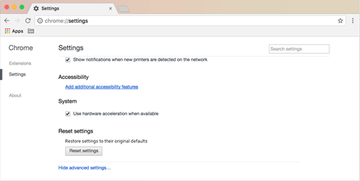
- Confirm the Chrome reset on a dialog that will pop up. When the procedure is completed, relaunch the browser and check it for malware activity.
Use automatic tool to uninstall “Chrome is out of date” virus from your Mac
The Mac maintenance and security app called Combo Cleaner is a one-stop tool to detect and remove The “Chrome is out of date” virus virus. This technique has substantial benefits over manual cleanup, because the utility gets hourly virus definition updates and can accurately spot even the newest Mac infections.
Furthermore, the automatic solution will find the core files of the malware deep down the system structure, which might otherwise be a challenge to locate. Here’s a walkthrough to sort out the The “Chrome is out of date” virus issue using Combo Cleaner:
Download Combo Cleaner installer. When done, double-click the combocleaner.dmg file and follow the prompts to install the tool onto your Mac.
By downloading any applications recommended on this website you agree to our Terms and Conditions and Privacy Policy. The free scanner checks whether your Mac is infected. To get rid of malware, you need to purchase the Premium version of Combo Cleaner.
Open the app from your Launchpad and let it run an update of the malware signature database to make sure it can identify the latest threats.
Click the Start Combo Scan button to check your Mac for malicious activity as well as performance issues.

Examine the scan results. If the report says “No Threats”, then you are on the right track with the manual cleaning and can safely proceed to tidy up the web browser that may continue to act up due to the after-effects of the malware attack (see instructions above).

In case Combo Cleaner has detected malicious code, click the Remove Selected Items button and have the utility remove The “Chrome is out of date” virus threat along with any other viruses, PUPs (potentially unwanted programs), or junk files that don’t belong on your Mac.

Once you have made doubly sure that the malicious app is uninstalled, the browser-level troubleshooting might still be on your to-do list. If your preferred browser is affected, resort to the previous section of this tutorial to revert to hassle-free web surfing.