This tutorial provides an in-depth analysis of the Ads by Lyrics malware and covers a viable method to stop the adverts from being displayed on Mac computer.
People’s tolerance towards online advertisements ends where excessive obtrusiveness steps in. It’s typically okay to see sponsored content on websites whose owners need to make a living and therefore cooperate with ad networks to promote services and products via targeted ads. An alternative trend that’s gaining momentum these days is to deploy in-browser cryptocurrency mining with the visitors’ consent, but that’s a different story and the user experience impact can be tangible in this scenario. One way or another, the fundamental thing that makes such campaigns legal is that the adverts or mining need to be triggered on the server end. This routine gets nasty as soon as malicious code like Ads by Lyrics becomes part of the equation. The virus makes the display of ads isolated to a particular Mac computer rather than a specific site, which is what makes the difference.
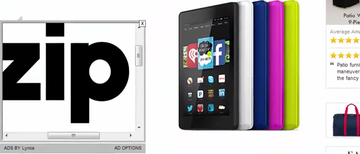
Mac users who are confronted with an influx of Lyrics ads in their browser tend to be clueless about the way the culprit infected their machine. This is understandable, because the infiltration is always covert. However, the common denominator in all of these incidents is bundling. The malware is deposited on Macs through multi-component installs, where some benign app poses as the red herring that obfuscates the process of malware intrusion. Bedazzled by the “lucky” chance to install something neat for free, users run the risk of clicking through the setup client’s options headlong, only to accept the default terms that conceal the booby-trapped nature of the whole occurrence. The Ads by Lyrics malware is thus granted significant privileges while the admin doesn’t even know it is getting on board their system.
Although the perpetrating app manifests itself in web browsers only, its actual footprint on the Mac is bigger than that. It meddles with the login items list in order to automate the execution of the harmful process, which will be triggered at boot time. But again, the attack surface mostly applies to Safari, Chrome or Firefox on Mac – all of these browsers are susceptible to the adverse effect because the junkware is cross-browser. It injects a persistent plugin that creates a virtual layer sort of covering the content of nearly every visited web page. In the upshot of this, the victim will be constantly stumbling into Ads by Lyrics on ecommerce sites, search engines and a myriad of other online resources they go to.
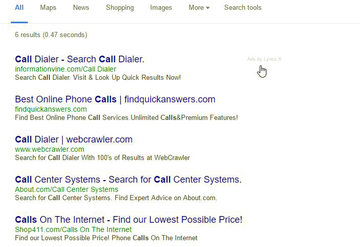
These obnoxious entities can assume the shape of popups, interstitial ads, coupons, comparison shopping items, banners and the like. There can be different spelling and wording variants of how these advertisements are labeled. Aside from the common name version above, it can be “ADS BY Lyrics”, “Lyrics ads”, “Sponsored by Lyrics”, or “Brought to you by Lyrics”. At the end of the day, these items start occupying so much space in regular web page layout that reading and viewing the content becomes a challenge. To top it off, transitional ads will keep popping up in separate browser windows and thus reduce the Mac’s productivity to an appreciable degree. Numerous in-text links that the Ads by Lyrics virus also embeds will be the last straw to many of those infected.
Overall, this predicament requires action on the victim’s end otherwise it won’t let go on its own. The fix includes a thorough removal of the underlying Ads by Lyrics malware and then troubleshooting of the affected browsers. This is what the sections below are about.
Ads by Lyrics virus manual removal for Mac
The steps listed below will walk you through the removal of this malicious application. Be sure to follow the instructions in the order specified.
• Open up the Utilities folder as shown below

• Locate the Activity Monitor icon on the screen and double-click on it

• Under Activity Monitor, find the entry for Lyrics (or similar), select it and click Quit Process
• A dialog should pop up, asking if you are sure you would like to quit the troublemaking process. Select the Force Quit option
• Click the Go button again, but this time select Applications on the list. Find the entry for Lyrics on the interface, right-click on it and select Move to Trash. If user password is required, go ahead and enter it

• Now go to Apple Menu and pick the System Preferences option

• Select Accounts and click the Login Items button. The system will come up with the list of the items that launch when the computer is started up.Locate Lyrics there and click on the “-“ button
Get rid of Ads by Lyrics in web browser
To begin with, settings for the web browser that got hit by the Ads by Lyrics virus should be restored to their default values. The overview of steps for this procedure is as follows:
1. Reset Safari
• Open the browser and go to Safari menu. Select Reset Safari in the drop-down list
• Make sure all the boxes are ticked on the interface and hit Reset

2. Reset Google Chrome
• Open Chrome and click the Customize and Control Google Chrome menu icon
• Select Options for a new window to appear
• Select Under the Hood tab, then click Reset to defaults button

3. Reset Mozilla Firefox
• Open Firefox and select Help – Troubleshooting Information
• On the page that opened, click the Reset Firefox button

Get rid of Ads by Lyrics malware using Combo Cleaner removal tool
The Mac maintenance and security app called Combo Cleaner is a one-stop tool to detect and remove Ads by Lyrics virus. This technique has substantial benefits over manual cleanup, because the utility gets hourly virus definition updates and can accurately spot even the newest Mac infections.
Furthermore, the automatic solution will find the core files of the malware deep down the system structure, which might otherwise be a challenge to locate. Here’s a walkthrough to sort out the Ads by Lyrics issue using Combo Cleaner:
Download Combo Cleaner installer. When done, double-click the combocleaner.dmg file and follow the prompts to install the tool onto your Mac.
By downloading any applications recommended on this website you agree to our Terms and Conditions and Privacy Policy. The free scanner checks whether your Mac is infected. To get rid of malware, you need to purchase the Premium version of Combo Cleaner.
Open the app from your Launchpad and let it run an update of the malware signature database to make sure it can identify the latest threats.
Click the Start Combo Scan button to check your Mac for malicious activity as well as performance issues.

Examine the scan results. If the report says “No Threats”, then you are on the right track with the manual cleaning and can safely proceed to tidy up the web browser that may continue to act up due to the after-effects of the malware attack (see instructions above).

In case Combo Cleaner has detected malicious code, click the Remove Selected Items button and have the utility remove Ads by Lyrics threat along with any other viruses, PUPs (potentially unwanted programs), or junk files that don’t belong on your Mac.

Once you have made doubly sure that the malicious app is uninstalled, the browser-level troubleshooting might still be on your to-do list. If your preferred browser is affected, resort to the previous section of this tutorial to revert to hassle-free web surfing.
