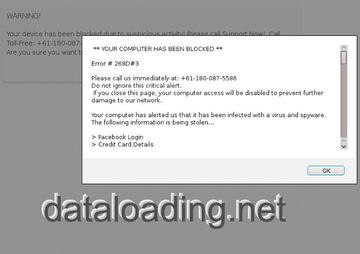Remove dataloading.net redirect virus, which hijacks Safari and other web browsers on Mac OS X to intercept one’s Internet traffic and support rogue services.
The swindlers behind the dataloading.net browser hijacking campaign are mixing the use of malicious code with a fair degree of bluff. This stratagem is a type of tech support scam backed by a piece of Mac malware that affects Safari and possibly other browsers, including Chrome and Firefox. The main symptom that the victims are confronted with is that every time they try to visit a web page, their online activity gets rerouted via dataloading.net proper or dataloading.net/j/pne. This adverse effect applies to the cases when people open a new tab, do a web search, or simply launch their default browser. This predicament can be reportedly also accompanied by a few more domains, such as gstatic.com, ssp.zryydi.com and xml.yeesshh.com. Most of the time, the destination page is pcmethodsteadfastcloud.online, albeit the URLs may vary as the scam campaign moves on.
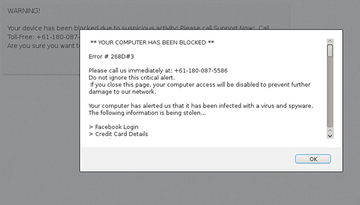
The alert that shows up in the browser in the course of this compromise may deceive the user into thinking that their computer has been blocked due to suspicious activity or some bizarre error like “# 268D#3#” or similar. According to the fake warning, the machine is infected with a virus or spyware, which may purportedly steal the victim’s credit card details, Facebook login data and other personally identifiable information. The message also recommends the user not to close the page and call the impostors at a toll free phone number for pseudo troubleshooting. In fact, though, the Mac is not blocked and the only infection on board is dataloading.net itself. This is nothing but a tactic aimed at persuading gullible people into calling the criminals, who will then attempt to get hold of sensitive data or demand a payment to proceed.
The malware that sustains redirects to dataloading.net and its satellite domains infiltrates Macs in a stealthy way. The most likely entry point is a bundled software installation. This is a social engineering technique that allows cybercrooks to distribute perpetrating applications under the guise of harmless program setups. Therefore, when installing something, especially freeware, be sure to deselect every single extra offer that comes as part of the default preset. If the dataloading.net virus is inside and wreaking havoc with Internet browsers on Mac OS X, the steps below will do the trick cleaning up the system and reinstating the right web surfing parameters.
Dataloading.net virus manual removal for Mac
To begin with, settings for the web browser that got hit by the dataloading.net virus should be restored to their default values. The overview of steps for this procedure is as follows:
1. Reset Safari
• Open the browser and go to Safari menu. Select Reset Safari in the drop-down list
• Make sure all the boxes are ticked on the interface and hit Reset

2. Reset Google Chrome
• Open Chrome and click the Customize and Control Google Chrome menu icon
• Select Options for a new window to appear
• Select Under the Hood tab, then click Reset to defaults button

3. Reset Mozilla Firefox
• Open Firefox and select Help – Troubleshooting Information
• On the page that opened, click the Reset Firefox button

Get rid of Dataloading.net redirect virus using Combo Cleaner automatic removal tool
The Mac maintenance and security app called Combo Cleaner is a one-stop tool to detect and remove Dataloading.net virus virus. This technique has substantial benefits over manual cleanup, because the utility gets hourly virus definition updates and can accurately spot even the newest Mac infections.
Furthermore, the automatic solution will find the core files of the malware deep down the system structure, which might otherwise be a challenge to locate. Here’s a walkthrough to sort out the Dataloading.net virus issue using Combo Cleaner:
Download Combo Cleaner installer. When done, double-click the combocleaner.dmg file and follow the prompts to install the tool onto your Mac.
By downloading any applications recommended on this website you agree to our Terms and Conditions and Privacy Policy. The free scanner checks whether your Mac is infected. To get rid of malware, you need to purchase the Premium version of Combo Cleaner.
Open the app from your Launchpad and let it run an update of the malware signature database to make sure it can identify the latest threats.
Click the Start Combo Scan button to check your Mac for malicious activity as well as performance issues.

Examine the scan results. If the report says “No Threats”, then you are on the right track with the manual cleaning and can safely proceed to tidy up the web browser that may continue to act up due to the after-effects of the malware attack (see instructions above).

In case Combo Cleaner has detected malicious code, click the Remove Selected Items button and have the utility remove Dataloading.net virus threat along with any other viruses, PUPs (potentially unwanted programs), or junk files that don’t belong on your Mac.

Once you have made doubly sure that the malicious app is uninstalled, the browser-level troubleshooting might still be on your to-do list. If your preferred browser is affected, resort to the previous section of this tutorial to revert to hassle-free web surfing.