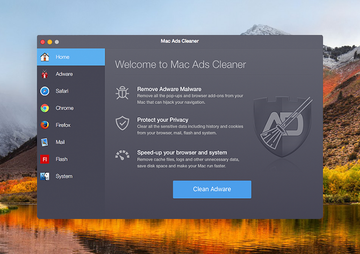The aftermath of Mac Ads Cleaner app being installed on a Mac is all about annoying fake popups about adware detection, so remove this infection right away.
The name of the Mac Ads Cleaner application seems to be self-explanatory. The average user would think it helps get rid of ad-serving infections and protect privacy – so far so good. Moreover, the program’s graphical user interface looks neat and professional enough to evoke trust. Unfortunately, all of these impressions don’t play into the hands of those who have this utility running on their machine. Mac Ads Cleaner is a well-camouflaged rogue product that only pursues the goal of duping victims into purchasing its license. It accompanies innocent-looking software available on web resources for Mac downloads. To add insult to injury, some of these sites are legit and popular, so people don’t exercise too much caution when going through the app setup process.
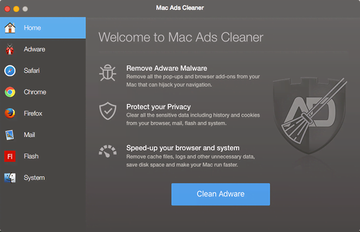
The catch is that these installation wizards aren’t straightforward enough. By default, they promote extra items alongside the main program. It’s only by selecting the custom setup option that users can untick unwanted entities and thus prevent them from being installed. Some of the bundles reportedly involved in distributing the Mac Ads Cleaner virus include software like MPlayerX and 7zip unpacker. So it’s strongly recommended to read between the lines of the associated setup clients’ terms before clicking the Continue or Next button, otherwise security issues will be imminent. Technically, the perpetrating application thus gets the admin’s approval to get on board a Mac, but in fact the user won’t know how and when it appeared.
When up and running, Mac Ads Cleaner will display a welcome window informing the victim that it is “standing sentinel” over their online activity. Simply closing this dialog won’t stop the program from manifesting itself, though. The adware will be constantly bombarding the plagued user with obnoxious prompts to clean adware. In addition, it will state that the web browsers installed on the system need cleaning. This applies to Internet cache, history, cookies and local storage, download history, and application cache.
Be advised this is a scare tactic. Mac Ads Cleaner uses it to persuade the infected person into eliminating inexistent adware and privacy issues by registering its commercial copy. Obviously, an app as intrusive and deceptive as this one doesn’t belong on a healthy Mac. However, uninstalling it the usual way is to no avail – it will reappear over and over. That’s why it may be necessary to apply a specially crafted malware removal technique to get rid of Mac Ads Cleaner popups.
Mac Ads Cleaner manual removal for Mac
The steps listed below will walk you through the removal of this application. Be sure to follow the instructions in the order specified.
• Open up the Utilities folder as shown below

• Locate the Activity Monitor icon on the screen and double-click on it

• Under Activity Monitor, find the entry for Mac Ads Cleaner,select it and click Quit Process

• A dialog should pop up, asking if you are sure you would like to quit the Mac Ads Cleaner executable. Select the Force Quit option
• Click the Go button again, but this time select Applications on the list. Find the entry for Mac Ads Cleaner on the interface, right-click on it and select Move to Trash. If user password is required, enter it
• Now go to Apple Menu and pick the System Preferences option

• Select Accounts and click the Login Items button. Mac OS will come up with the list of the items that launch when the box is started up. Locate Mac Ads Cleaner there and click on the “-“ button

Use automatic tool to completely uninstall Mac Ads Cleaner from your Mac
Unless you are a power user, you run the risk of failing to find and delete some components of this infection on your own. Overlooking dodgy LaunchAgents, LaunchDaemons, and malicious configuration profiles means that the threat will continue to cause problems. A more efficient alternative to manual cleanup is to use MacBooster 8, an application that will scan your Mac for issues and fix them automatically.
The app comes with a competitive toolkit that includes Virus & Malware Scan as well as a decent range of optimization features. Therefore, not only does it identify and vanquish mainstream Mac viruses but it also releases disk space and memory so that your computer gets a performance tune-up. Here’s how to go the route of Mac Ads Cleaner popup virus removal with MacBooster:
Download and install MacBooster 8.
By downloading any applications recommended on this website you agree to our Terms and Conditions and Privacy Policy. The free scanner checks whether your Mac is infected. To get rid of malware, you need to purchase the Pro version of MacBooster.
Open the app. When on the System Status screen, click the Scan button to check your Mac for viruses, junk files, and memory hogs.
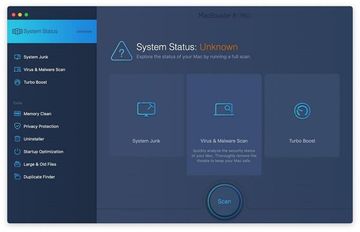
Once the scan is completed, inspect the report to see what security threats and performance issues have been found. To get rid of the detected items, click the Fix button at the bottom.
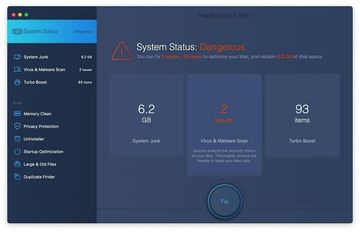
As an extra step, you might want to make sure that the Mac Ads Cleaner popup virus infection leftovers are no longer riddling your web browser. This can be the case in an adware scenario. Proceed to the Privacy Protection feature in the left-hand sidebar, select the default browser in the list, and click the Clean button.
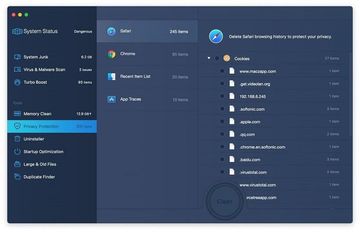
In case your web browser is still acting up, follow the steps provided in the previous section of this guide to get rid of the adverse web surfing interference for good.