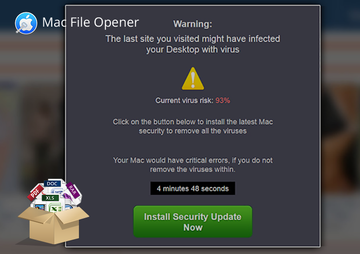Learn how to remove Mac File Opener from Mac OS X to prevent annoying popup dialogs and fake malware detection alerts that push other infections.
The case of the Mac File Opener applet is way off the beaten track. First of all, that’s because its reputation is questionable, to say the least. Secondly, there appear to be apparent ties between it and the infamous scareware called Advanced Mac Cleaner. Moreover, the two are often installed as a combo, where a user’s consent is taken out of the equation. Another reason why quite a few antimalware suites flag this product as malicious is the deceptive practices it leverages to achieve bad goals. When a victim attempts to open a file that isn’t supported by any software on the machine, Mac File Opener goes as far as overriding the regular system routine and displays a bogus dialog pointing to its own web page.
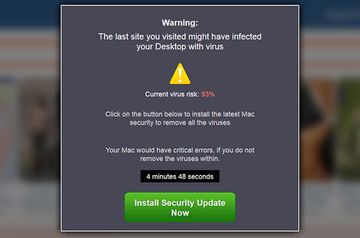
The undoubtedly dubious marketing employed by the app in question actually starts from the very installation. While routinely surfing the Internet, Mac users may unwittingly click on some ostensibly safe link that reroutes them to advancedmaccleaner.com/mobf landing page related to Advanced Mac Cleaner, a rogue system optimizer mentioned above. The website generates a spoof security warning that reads, “The last site you visited might have infected your Desktop with virus.” The effect of trustworthiness and urgency is enhanced by the indication of current virus risk at 93% and a clock counting down 5 minutes before the Mac begins acting up due to inexistent viruses. No wonder people end up installing the recommended “security update” from that page.
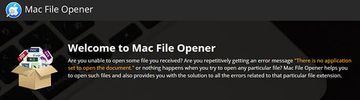
The perpetrating file is in .pkg format and weighs 5.4 MB. Once it is downloaded and the setup goes all the way, the Advanced Mac Cleaner pest appears and runs on the targeted computer. The subsequent chain of events is quite unusual. It turns out that the installer also promotes Mac File Opener, the application under scrutiny. While exhibiting no straightforward behavior, this app actually revamps the whole ‘file – software’ association workflow. In other words, if an infected person doesn’t have a tool to open a specific format of data, the malware in question triggers a phony popup which, unlike its legit counterpart, doesn’t provide manual application selection or App Store lookup functionality.
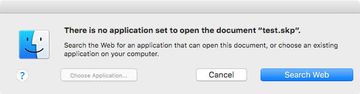
Aside from canceling the file opening attempt altogether, the only productive option left is to hit the Search Web button. That’s where another ‘fun’ part commences. The victim ends up visiting the offending app’s homepage at macfileopener.com. The website contains a list of file extensions supported by Mac File Opener and may also recommend the user to run a free scan to check for potential malware threats. This is, obviously, another fragment of the crapware promotion loop. All in all, considering that Mac File Opener is installed without proper authorization and then replaces regular system notifications with its own, it doesn’t belong on a Mac.
Mac File Opener manual removal for Mac
The steps listed below will walk you through the removal of this application. Be sure to follow the instructions in the order specified.
• Open up the Utilities folder as shown below

• Locate the Activity Monitor icon on the screen and double-click on it

• Under Activity Monitor, find the entry for Mac File Opener, select it and click Quit Process

• A dialog should pop up, asking if you are sure you would like to quit the Mac File Opener executable. Select the Force Quit option
• Click the Go button again, but this time select Applications on the list. Find the entry for Mac File Opener on the interface, right-click on it and select Move to Trash. If user password is required, enter it
• Now go to Apple Menu and pick the System Preferences option

• Select Accounts and click the Login Items button. Mac OS will come up with the list of the items that launch when the box is started up. Locate Mac File Opener there and click on the “-“ button

Use automatic tool to completely uninstall Mac File Opener from your Mac
Unless you are a power user, you run the risk of failing to find and delete some components of this infection on your own. Overlooking dodgy LaunchAgents, LaunchDaemons, and malicious configuration profiles means that the threat will continue to cause problems. A more efficient alternative to manual cleanup is to use MacBooster 8, an application that will scan your Mac for issues and fix them automatically.
The app comes with a competitive toolkit that includes Virus & Malware Scan as well as a decent range of optimization features. Therefore, not only does it identify and vanquish mainstream Mac viruses but it also releases disk space and memory so that your computer gets a performance tune-up. Here’s how to go the route of Mac File Opener virus removal with MacBooster:
Download and install MacBooster 8.
By downloading any applications recommended on this website you agree to our Terms and Conditions and Privacy Policy. The free scanner checks whether your Mac is infected. To get rid of malware, you need to purchase the Pro version of MacBooster.
Open the app. When on the System Status screen, click the Scan button to check your Mac for viruses, junk files, and memory hogs.
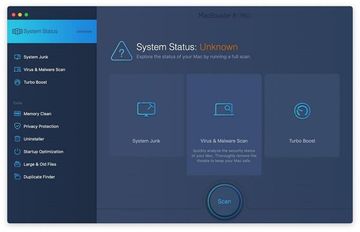
Once the scan is completed, inspect the report to see what security threats and performance issues have been found. To get rid of the detected items, click the Fix button at the bottom.
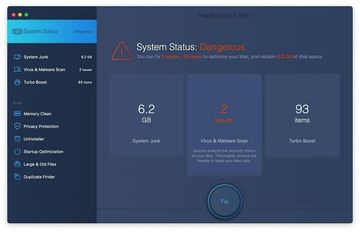
As an extra step, you might want to make sure that the Mac File Opener virus infection leftovers are no longer riddling your web browser. This can be the case in an adware scenario. Proceed to the Privacy Protection feature in the left-hand sidebar, select the default browser in the list, and click the Clean button.
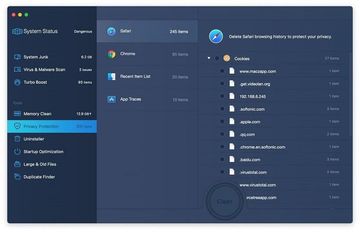
In case your web browser is still acting up, follow the steps provided in the previous section of this guide to get rid of the adverse web surfing interference for good.