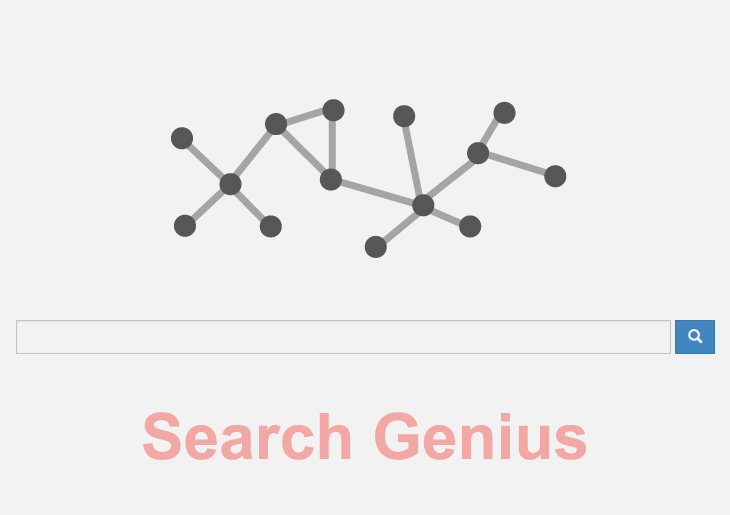Use these directions to get rid of SearchGenius malware hijacking the default browser search and homepage settings on Mac OS X computers.
Browser hijacking is such a drag. It may affect users of both desktop computers and mobile gadgets, where Macs are somewhere in the middle by the prevalence of these attacks. A frequently reported instance involves an online service named Search Genius. Currently parked at search.searchgenius.com, the resource is safe to just visit and browse around. The displeasing situation where users get that page returned when they try to do a web search or simply open Safari, Chrome or Firefox is a completely different story. What makes the drastic difference is whether or not the associated malicious extension is on board a Mac box.

A close-up analysis of this sample reveals its affiliation with a trojan dubbed ‘mediahm’. If the infection is inside, the LaunchAgents folder will typically contain the following entry: com.mediahm.operator.update.plist. Also, a subfolder named ‘mediahm’ is likely to be in the Application Support directory. If spotted on a machine, both of these should be sent to trash without hesitation. A more conspicuous sign of this infection is the Search Genius extension installed in Safari, Google Chrome and Mozilla Firefox browsers without the administrator’s consent. The troublemaking add-on is dropped as a result of a covert bundling workflow – the user installed something, usually a free app, which silently dragged in the adware along with it. The user agreement request to give Search Genius considerable privileges on the system tends to be deliberately concealed on the setup stage, therefore the application needn’t ask for approval to make alterations afterwards.
Having fallen victim to this intrusion, users cannot set any preferred pages for the browser start page and default search engine parameters. The landing page, search.searchgeniusinfo.com, hence takes over the custom settings and gets repeatedly visited on the Mac despite the user’s reluctance to hit it. The site itself is just a layer between the infected people and another search provider, so it has barely any functionality of its own. To fix the problem, delete the items listed in the previous paragraph and follow the steps below which will complete the remediation.
Search Genius manual removal for Mac
To begin with, settings for the web browser that got hit by the Search Genius virus should be restored to their default values. The overview of steps for this procedure is as follows:
1. Reset Safari
• Open the browser and go to Safari menu. Select Reset Safari in the drop-down list
• Make sure all the boxes are ticked on the interface and hit Reset

2. Reset Google Chrome
• Open Chrome and click the Customize and Control Google Chrome menu icon
• Select Options for a new window to appear
• Select Under the Hood tab, then click Reset to defaults button

3. Reset Mozilla Firefox
• Open Firefox and select Help – Troubleshooting Information
• On the page that opened, click the Reset Firefox button

Get rid of Search Genius virus using Combo Cleaner automatic removal tool
The Mac maintenance and security app called Combo Cleaner is a one-stop tool to detect and remove Search Genius virus. This technique has substantial benefits over manual cleanup, because the utility gets hourly virus definition updates and can accurately spot even the newest Mac infections.
Furthermore, the automatic solution will find the core files of the malware deep down the system structure, which might otherwise be a challenge to locate. Here’s a walkthrough to sort out the Search Genius issue using Combo Cleaner:
- Download Combo Cleaner installer. When done, double-click the combocleaner.dmg file and follow the prompts to install the tool onto your Mac.
By downloading any applications recommended on this website you agree to our Terms and Conditions and Privacy Policy. The free scanner checks whether your Mac is infected. To get rid of malware, you need to purchase the Premium version of Combo Cleaner.
- Open the app from your Launchpad and let it run an update of the malware signature database to make sure it can identify the latest threats.
- Click the Start Combo Scan button to check your Mac for malicious activity as well as performance issues.

- Examine the scan results. If the report says “No Threats”, then you are on the right track with the manual cleaning and can safely proceed to tidy up the web browser that may continue to act up due to the after-effects of the malware attack (see instructions above).

- In case Combo Cleaner has detected malicious code, click the Remove Selected Items button and have the utility remove Search Genius threat along with any other viruses, PUPs (potentially unwanted programs), or junk files that don’t belong on your Mac.

- Once you have made doubly sure that the malicious app is uninstalled, the browser-level troubleshooting might still be on your to-do list. If your preferred browser is affected, resort to the previous section of this tutorial to revert to hassle-free web surfing.