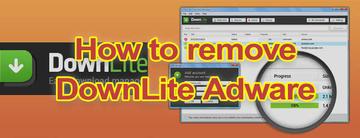A comprehensive and up-to-date profile of the DownLite virus is provided in this tutorial to assist the affected Mac users in removing this widespread threat.
Dealing with DownLite app isn’t a “what you see is what you get” type of experience. Contrariwise, users may anticipate pure usefulness without having to pay but end up getting their Mac boxes badly infested with the program’s components that distort web browsing activities and promote more malware. To this software’s credit, the way it is marketed could be instructive to any developer – it’s got an enviably appealing website and does actually provide the features that are popular with both Mac and Windows user community. It is allegedly intended as a sophisticated download manager, but there appear to be a lot more tasks it performs on the computer without being authorized by the admin. By the way, this app isn’t necessarily installed by the user as a download client proper. Instead, it is very often wrapped into other software setups on pirate sites and even some top-ranked software portals, so its forthcoming inside a machine can be a surprise.
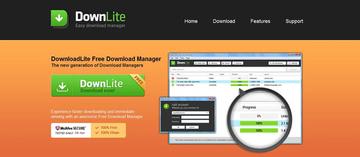
Aside from its main functionality of facilitating file downloads, DownLite also does a number of things that expose its malicious nature. It automatically adds a browser helper object to Safari, Chrome and Firefox without requesting permission from the administrator. The privileges that this add-on is programmed to grab are significant enough to amend the mode of browsers’ work. It can change preferences such as homepage and default search and, worst of all, it displays advertisements when you go to ecommerce resources, search engines and just the regular sites that you routinely visit. These ads can be semi-transparent price comparison boxes, annoying popups and hyperlinks which turn words or phrases on web pages into underlined anchor text. One can tell these undesired sponsored items by the inscriptions “brought by Dynamic-pricer”, “Ads by VSearch”, etc.

As it has been mentioned, the extension affiliated with DownLite adware can also modify custom browser settings, making you visit search.conduit.com or other strange provider when you launch the browser and each time you perform a web search. Long story short, the program in question affects several areas of Mac usage in an adverse way: it displays irritating advertisements, redirects the browser and can also drag other viruses inside the system. Before the infection goes frantic, it should be removed using the step-by-step guidance below.
DownLite manual removal for Mac
To begin with, settings for the web browser that got hit by DownLite virus should be restored to their default values. The overview of steps for this procedure is as follows:
1. Reset Safari
• Open the browser and go to Safari menu. Select Reset Safari in the drop-down list
• Make sure all the boxes are ticked on the interface and hit Reset

2. Reset Google Chrome
• Open Chrome and click the Customize and Control Google Chrome menu icon
• Select Options for a new window to appear
• Select Under the Hood tab, then click Reset to defaults button
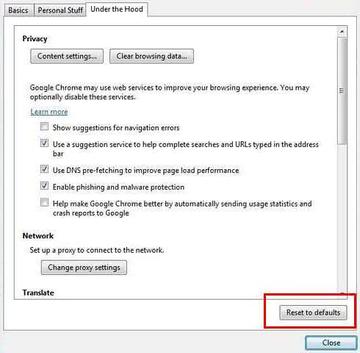
3. Reset Mozilla Firefox
• Open Firefox and select Help – Troubleshooting Information
• On the page that opened, click the Reset Firefox button
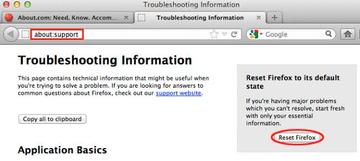
Get rid of DownLite virus using Combo Cleaner automatic removal tool
The Mac maintenance and security app called Combo Cleaner is a one-stop tool to detect and remove DownLite trojan (downlite.net) virus. This technique has substantial benefits over manual cleanup, because the utility gets hourly virus definition updates and can accurately spot even the newest Mac infections.
Furthermore, the automatic solution will find the core files of the malware deep down the system structure, which might otherwise be a challenge to locate. Here’s a walkthrough to sort out the DownLite trojan (downlite.net) issue using Combo Cleaner:
Download Combo Cleaner installer. When done, double-click the combocleaner.dmg file and follow the prompts to install the tool onto your Mac.
By downloading any applications recommended on this website you agree to our Terms and Conditions and Privacy Policy. The free scanner checks whether your Mac is infected. To get rid of malware, you need to purchase the Premium version of Combo Cleaner.
Open the app from your Launchpad and let it run an update of the malware signature database to make sure it can identify the latest threats.
Click the Start Combo Scan button to check your Mac for malicious activity as well as performance issues.

Examine the scan results. If the report says “No Threats”, then you are on the right track with the manual cleaning and can safely proceed to tidy up the web browser that may continue to act up due to the after-effects of the malware attack (see instructions above).

In case Combo Cleaner has detected malicious code, click the Remove Selected Items button and have the utility remove DownLite trojan (downlite.net) threat along with any other viruses, PUPs (potentially unwanted programs), or junk files that don’t belong on your Mac.

Once you have made doubly sure that the malicious app is uninstalled, the browser-level troubleshooting might still be on your to-do list. If your preferred browser is affected, resort to the previous section of this tutorial to revert to hassle-free web surfing.