Read this tutorial to find out why MacSpend is considered a potentially unwanted application and get efficient removal steps to address this issue.
Even on Mac, it’s a piece of cake to catch malware and a pain to get rid of whatever it is that’s causing trouble. That’s the story that perfectly applies to the app called MacSpend, an excessively obtrusive online shopping tool. The developers of this utility leverage an immensely widespread model to drop their code onto Mac boxes – they collude with the makers of other software in a bundling scheme. The partnering tools (typically freeware) may well be secure or even useful on their own, but the adware they deliver to machines during the setup is a heck of troublemaker.
MacSpend claims to work wonders in keeping users updated on the best prices and freebies on the Internet. For these features to take action, a browser extension is added to the web browser on target Mac. It can be Safari, Chrome and Firefox. This add-on then starts monitoring what you are looking for on the web and supposedly displays the offers that match your likely interests. All of a sudden, websites get literally stuffed with popups, coupons, boxes with price comparisons, interstitial ads and in-text advertisements.
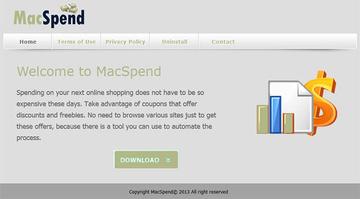
Not only does this ad plethora give the user some hard time peering at the original content on web pages, but it also leads to tangible complications on the software functioning level. The web browser, no matter which one of the above-mentioned is used, slows down noticeably because of the increase in traffic required for loading the sponsored information. Even the CPU usage on the compromised Mac is quite likely to go up as you are surfing the web. Another essential thing to keep in mind is that MacSpend gets the privileges that enable it to track some of your online activities, which is a serious potential risk to your personally identifiable data.
Users normally treat browser extensions they don’t want in a rather simple way: they go to browser settings, find the add-on and send it to trash. This isn’t going to work with MacSpend most of the time. Since it’s an adware, it’s got tricky self-recovery features built in, so the usual removal attempts are to no avail. That’s why it takes a more complex approach to get rid of this infection.
MacSpend manual removal for Mac
To begin with, settings for the web browser that got hit by MacSpend virus should be restored to their default values. The overview of steps for this procedure is as follows:
1. Reset Safari
• Open the browser and go to Safari menu. Select Reset Safari in the drop-down list
• Make sure all the boxes are ticked on the interface and hit Reset

2. Reset Google Chrome
• Open Chrome and click the Customize and Control Google Chrome menu icon
• Select Options for a new window to appear
• Select Under the Hood tab, then click Reset to defaults button
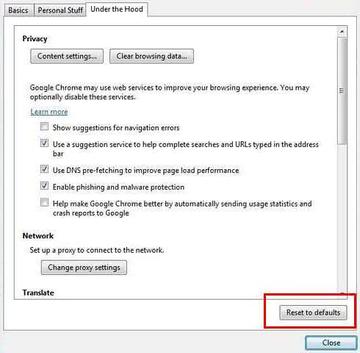
3. Reset Mozilla Firefox
• Open Firefox and select Help – Troubleshooting Information
• On the page that opened, click the Reset Firefox button
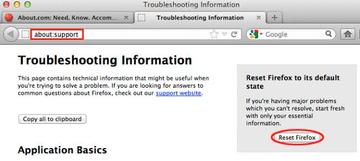
Get rid of MacSpend virus using Combo Cleaner automatic removal tool
The Mac maintenance and security app called Combo Cleaner is a one-stop tool to detect and remove MacSpend Ads virus. This technique has substantial benefits over manual cleanup, because the utility gets hourly virus definition updates and can accurately spot even the newest Mac infections.
Furthermore, the automatic solution will find the core files of the malware deep down the system structure, which might otherwise be a challenge to locate. Here’s a walkthrough to sort out the MacSpend Ads issue using Combo Cleaner:
Download Combo Cleaner installer. When done, double-click the combocleaner.dmg file and follow the prompts to install the tool onto your Mac.
By downloading any applications recommended on this website you agree to our Terms and Conditions and Privacy Policy. The free scanner checks whether your Mac is infected. To get rid of malware, you need to purchase the Premium version of Combo Cleaner.
Open the app from your Launchpad and let it run an update of the malware signature database to make sure it can identify the latest threats.
Click the Start Combo Scan button to check your Mac for malicious activity as well as performance issues.

Examine the scan results. If the report says “No Threats”, then you are on the right track with the manual cleaning and can safely proceed to tidy up the web browser that may continue to act up due to the after-effects of the malware attack (see instructions above).

In case Combo Cleaner has detected malicious code, click the Remove Selected Items button and have the utility remove MacSpend Ads threat along with any other viruses, PUPs (potentially unwanted programs), or junk files that don’t belong on your Mac.

Once you have made doubly sure that the malicious app is uninstalled, the browser-level troubleshooting might still be on your to-do list. If your preferred browser is affected, resort to the previous section of this tutorial to revert to hassle-free web surfing.
