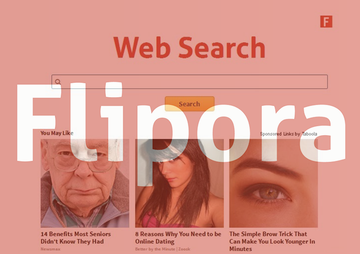Use this tutorial to learn how to remove Flipora app and static.flipora.com hijacker from Safari, Chrome and Firefox on Mac OS X.
The Mac app that’s going to be covered in this guide involves more social engineering in its distribution than the more common adware in the wild. It’s called Flipora, and it’s been around for more than a year, infecting both Windows and Mac OS X. Technically, this utility is a browser add-on which is a fairly universal in that it’s compatible with different browsers for the above platforms. This extension is called “Discover the Web with Friends” and it has caused a lot of frustration with users because of its intrusiveness and issues with standard removal outlined on Flipora’s official blog. As per the declared features, this service provides personalized site recommendations based on one’s interests, but there is some bad stuff going on behind the scenes.
The way this app is spreading invokes serious concerns with IT security professionals. The distribution is mainly relying on invitations from friends who already have Flipora, however it’s most likely that the friends got it in the same way. Before using this portal, you need to first define some of the interests out of the suggested list, but then your social network accounts get scanned for more preferences. This basically means quite a harsh privacy violation.
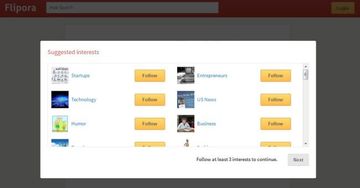
Along with receiving website recommendations from Flipora, the affected users also appear to be hijacked by static.flipora.com, which means their browser repeatedly takes them to said web page. It is a search engine of some kind, but the results it returns are tailored to include sponsored entries. This being put aside, the way people end up on that website is not how the online marketing business should be done. First you get an invite allegedly from your friend, and then things get out of control: the browser’s homepage and search settings get modified without clear permission from you. Furthermore, as it has been mentioned, privacy violation is another significant side effect here.
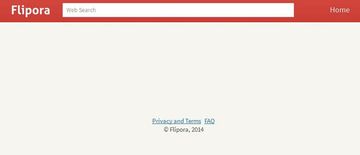
Although the instructions for removing the Flipora add-on from browsers on Mac were posted on that company’s blog a year ago and they seem pretty simple, users report their inefficiency. Having studied this issue in depth, we came up with instructions that do work for Mac OS X.
Flipora manual removal for Mac
To begin with, settings for the web browser that got hit by static.flipora.com virus should be restored to their default values. The overview of steps for this procedure is as follows:
1. Reset Safari
• Open the browser and go to Safari menu. Select Reset Safari in the drop-down list
• Make sure all the boxes are ticked on the interface and hit Reset

2. Reset Google Chrome
• Open Chrome and click the Customize and Control Google Chrome menu icon
• Select Options for a new window to appear
• Select Under the Hood tab, then click Reset to defaults button

3. Reset Mozilla Firefox
• Open Firefox and select Help – Troubleshooting Information
• On the page that opened, click the Reset Firefox button

Get rid of Flipora virus using Combo Cleaner automatic removal tool
The Mac maintenance and security app called Combo Cleaner is a one-stop tool to detect and remove Flipora search (static.flipora.com) virus. This technique has substantial benefits over manual cleanup, because the utility gets hourly virus definition updates and can accurately spot even the newest Mac infections.
Furthermore, the automatic solution will find the core files of the malware deep down the system structure, which might otherwise be a challenge to locate. Here’s a walkthrough to sort out the Flipora search (static.flipora.com) issue using Combo Cleaner:
Download Combo Cleaner installer. When done, double-click the combocleaner.dmg file and follow the prompts to install the tool onto your Mac.
By downloading any applications recommended on this website you agree to our Terms and Conditions and Privacy Policy. The free scanner checks whether your Mac is infected. To get rid of malware, you need to purchase the Premium version of Combo Cleaner.
Open the app from your Launchpad and let it run an update of the malware signature database to make sure it can identify the latest threats.
Click the Start Combo Scan button to check your Mac for malicious activity as well as performance issues.

Examine the scan results. If the report says “No Threats”, then you are on the right track with the manual cleaning and can safely proceed to tidy up the web browser that may continue to act up due to the after-effects of the malware attack (see instructions above).

In case Combo Cleaner has detected malicious code, click the Remove Selected Items button and have the utility remove Flipora search (static.flipora.com) threat along with any other viruses, PUPs (potentially unwanted programs), or junk files that don’t belong on your Mac.

Once you have made doubly sure that the malicious app is uninstalled, the browser-level troubleshooting might still be on your to-do list. If your preferred browser is affected, resort to the previous section of this tutorial to revert to hassle-free web surfing.