Get comprehensive guidance on MacShop Ads removal from Mac and an in-depth analysis of this adware in terms of the spreading and activity patterns.
The MacShop browser add-on delivers some informative value while seriously affecting the user experience, so this is the case where something needs to be sacrificed. Officially, it is an app designed for Mac OS X which notifies users of luring online deals, discounts, coupons, promos and suchlike data intended for getting the best out of shopping on the Internet. Naturally, this kind of service may well be in demand to users. However, this application has got a dark side which definitely outweighs all the virtues. First off, this relates to the way MacShop tends to be installed on Macs. Most of the time, it infiltrates one’s system through a behind-the-scenes workflow, where the installer is packaged with other software as a secondary component which is typically hidden. Some infected users have reported the issue starting with the setup of the Weather Live utility on the App Store. The drive-by download process usually relies on the assumption that users simply won’t notice the opt-out for MacShop. All in all, this potentially unwanted extension mainly appears on a machine without the user’s knowledge and approval.
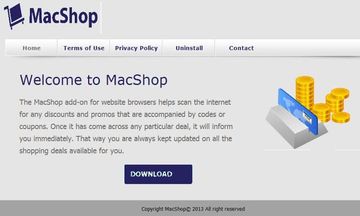
Another downside of the app in question is the way it twists the look of the sites accessed by the user. There appear numerous redundant items on web pages, including boxes with coupons, price comparisons for products, interstitial ads and in-text links. Not only are these entities frustrating when they appear in visited sites, they often make a mess of the page layout. It’s important to understand how this type of activity differs from the normal ads that users get to see when browsing the Internet. The ads which are sanctioned by site owners do not spoil the look and feel in any way, whereas the ones displayed by MacShop don’t always conform to the criteria for attractive page appearance that’s easily perceived by visitors.
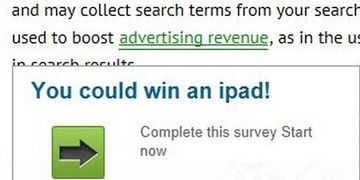
More likely than not, a user who runs into the MacShop Ads problem shortly gets sick and tired of the browsing havoc. Yet another fact that should induce the need for removing it is the privacy issue – this app is fairly targeted in its advertising activity therefore it tracks the user’s Internet habits. In any case, it’s best to get rid of this extension. The respective procedure is described in detail below, including instructions for all affected browsers and an automatic fix applicable if the manual way is to no avail.
MacShop adware manual removal for Mac
To begin with, the method that’s worth a shot is uninstalling the troublemaking add-on from the browser that got hit. If this doesn’t turn out efficient, settings for the web browser should be restored to their default values. The overview of steps for this procedure is as follows:
1. Remove MacShop Ads in Safari
• Open the browser, go to Safari menu and select Preferences. Under the Extensions tab, locate MacShop and click the respective uninstall button
• Restart Safari and see if the annoying ads are gone. If not, proceed to steps below
• Go to Safari menu. Select Reset Safari in the drop-down list
• Make sure all the boxes are ticked on the interface and hit Reset

2. Remove MacShop Ads in Google Chrome
• Open Chrome and type or paste chrome://extensions in the URL field. Locate the MacShop extension and click on the trash can icon next to it
• Restart Chrome, load a random web page and check if Ads by MacShop are gone. If they are still there, proceed to the steps below
• In Chrome, click the Customize and Control Google Chrome menu icon
• Select Options for a new window to appear
• Select Under the Hood tab, then click Reset to defaults button

3. Remove MacShop Ads in Mozilla Firefox
• Open Firefox, click on the Firefox (or Tools) button and select Add-ons. Under Add-ons Manager, select Extensions, find MacShop on the list and click Remove next to that entry
• Restart Firefox and see if Ads by MacShop are still there. If they are, follow the steps below
• In Firefox, select Help – Troubleshooting Information
• On the page that opened, click the Reset Firefox button

Get rid of MacShop Ads using Combo Cleaner automatic removal tool
The Mac maintenance and security app called Combo Cleaner is a one-stop tool to detect and remove MacShop Ads (Ads by Mac Shop extension) virus. This technique has substantial benefits over manual cleanup, because the utility gets hourly virus definition updates and can accurately spot even the newest Mac infections.
Furthermore, the automatic solution will find the core files of the malware deep down the system structure, which might otherwise be a challenge to locate. Here’s a walkthrough to sort out the MacShop Ads (Ads by Mac Shop extension) issue using Combo Cleaner:
Download Combo Cleaner installer. When done, double-click the combocleaner.dmg file and follow the prompts to install the tool onto your Mac.
By downloading any applications recommended on this website you agree to our Terms and Conditions and Privacy Policy. The free scanner checks whether your Mac is infected. To get rid of malware, you need to purchase the Premium version of Combo Cleaner.
Open the app from your Launchpad and let it run an update of the malware signature database to make sure it can identify the latest threats.
Click the Start Combo Scan button to check your Mac for malicious activity as well as performance issues.

Examine the scan results. If the report says “No Threats”, then you are on the right track with the manual cleaning and can safely proceed to tidy up the web browser that may continue to act up due to the after-effects of the malware attack (see instructions above).

In case Combo Cleaner has detected malicious code, click the Remove Selected Items button and have the utility remove MacShop Ads (Ads by Mac Shop extension) threat along with any other viruses, PUPs (potentially unwanted programs), or junk files that don’t belong on your Mac.

Once you have made doubly sure that the malicious app is uninstalled, the browser-level troubleshooting might still be on your to-do list. If your preferred browser is affected, resort to the previous section of this tutorial to revert to hassle-free web surfing.
