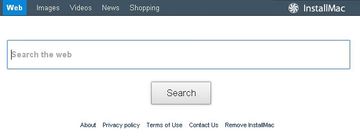Read a complete review of the InstallMac adware program and follow instructions to remove it from a compromised Mac machine.
For a relatively short time span of a few months, the InstallMac app has become one of the prevalent and most frequently encountered samples of Mac malware in the wild. The main reason for this is the verified fact that this entity is part of the huge-scale Genieo adware network which has been active for over a year and unfortunately keeps thriving. Similarly to the other Genieo products, InstallMac is focused primarily on web advertising through leveraging unethical tactics. This application was found to be added to some programs available at Softonic and other portals providing free-of-charge downloads for Mac OS. Users are not notified of the presence of this bundle when downloading software of interest, only finding out when the web browsers on the machine start acting up.
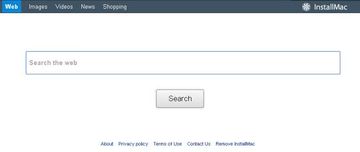
This adware affects the computer in the following way: the homepage and default search settings for Safari, Chrome and Firefox get modified and begin pointing to search.installmac.com. The latter is basically a safe web page offering online search opportunities, but when keywords are entered the user is either redirected to a different engine such as Bing or ends up on a results page stuffed with ads. Either way, InstallMac makers get their reward for bringing traffic to third-party resources or displaying sponsored links – so much for the fraudsters’ stimuli.
This activity is merely the tip of the iceberg, some other bad processes taking place in the background as well. The adware tracks and collects PID (personally identifiable data) about the user’s Internet activity, including websites visited, keywords entered, etc. This is obviously done in the advertising context so as to study people’s preferences and interests when online. The unauthorized reconfiguring of browser settings as well as potentially privacy-violating occurrences put InstallMac on the regular users’ blacklist of applications to run on their Macs.
The authors of this shady software provide an uninstaller for dissatisfied users on their website, but it’s known to call forth additional issues rather than being of help. First off, this uninstaller claims to simply reset the compromised browser to its defaults, which is basically a correct workaround; but instead of doing this and eliminating InstallMac’s components, it adds additional items to the system. Take a look at the screenshot reflecting one of the requests displayed in the process of executing the above-mentioned uninstaller:
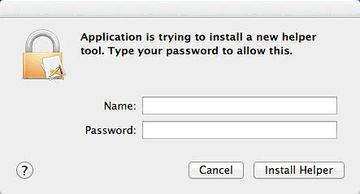
Not only does this workflow try to install a new helper tool, it also asks the user to enter their administrative credentials on the Mac machine. Okay, what happens next? When the procedure is completed and the user gets the respective message, new processes emerge on the system, such as the GenieoExtra.framework file and a privileged helper tool:

Therefore, anticipating the removal of one bad object you get another one added.
The section below is dedicated to the procedure of resolving the noxious InstallMac and Genieo problem the right way; be sure to accurately follow the instructions and get rid of this pest along with all of its components
InstallMac manual removal for Mac
To begin with, settings for the web browser that got hit by the search.installmac.com adware should be restored to their default values. The overview of steps for this procedure is as follows:
1. Reset Safari
• Open the browser and go to Safari menu. Select Reset Safari in the drop-down list
• Make sure all the boxes are ticked on the interface and hit Reset

2. Reset Google Chrome (if affected by the InstallMac virus)
• Open Chrome and click the Customize and Control Google Chrome menu icon
• Select Options for a new window to appear
• Select Under the Hood tab, then click Reset to defaults button

3. Reset Mozilla Firefox (if affected)
• Open Firefox and select Help – Troubleshooting Information
• On the page that opened, click the Reset Firefox button

Get rid of InstallMac virus using Combo Cleaner automatic removal tool
The Mac maintenance and security app called Combo Cleaner is a one-stop tool to detect and remove InstallMac (search.installmac.com) adware virus. This technique has substantial benefits over manual cleanup, because the utility gets hourly virus definition updates and can accurately spot even the newest Mac infections.
Furthermore, the automatic solution will find the core files of the malware deep down the system structure, which might otherwise be a challenge to locate. Here’s a walkthrough to sort out the InstallMac (search.installmac.com) adware issue using Combo Cleaner:
Download Combo Cleaner installer. When done, double-click the combocleaner.dmg file and follow the prompts to install the tool onto your Mac.
By downloading any applications recommended on this website you agree to our Terms and Conditions and Privacy Policy. The free scanner checks whether your Mac is infected. To get rid of malware, you need to purchase the Premium version of Combo Cleaner.
Open the app from your Launchpad and let it run an update of the malware signature database to make sure it can identify the latest threats.
Click the Start Combo Scan button to check your Mac for malicious activity as well as performance issues.

Examine the scan results. If the report says “No Threats”, then you are on the right track with the manual cleaning and can safely proceed to tidy up the web browser that may continue to act up due to the after-effects of the malware attack (see instructions above).

In case Combo Cleaner has detected malicious code, click the Remove Selected Items button and have the utility remove InstallMac (search.installmac.com) adware threat along with any other viruses, PUPs (potentially unwanted programs), or junk files that don’t belong on your Mac.

Once you have made doubly sure that the malicious app is uninstalled, the browser-level troubleshooting might still be on your to-do list. If your preferred browser is affected, resort to the previous section of this tutorial to revert to hassle-free web surfing.