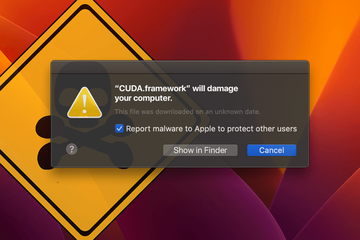Here are considerations for Mac users who have recently found themselves ensnared in a surge of pop-ups saying “CUDA.framework will damage your computer”.
Over the past several years, roughly since the macOS 10.15 Catalina release, Apple’s desktop and laptop ecosystems have been struck by myriads of alerting frenzies that gave users a hard time by raising red flags on various daemons and files. The common denominator across all these incidents is a sudden onset of annoying pop-up warnings that state an arbitrary process “… will damage your computer”. The variable component is the supposedly harmful entity itself, which can be either an outright malicious item associated with known Mac malware, or a benign application that started exhibiting subtle hues of suspicious behavior at some point. While the former is a clear scenario that can be interpreted as a well-deserved compliment on the built-in macOS defenses, the latter is controversial. The flood of alerts that go, “CUDA.framework will damage your computer”, which started around June 2022, is in the “gray” zone because it blames dubious activity on an element of the popular Nvidia software.

Similar to past outbreaks of detections related to legitimate entities like Citrix Receiver, Pulse Secure VPN, Cisco AnyConnect Secure Mobility Client, and Hewlett Packard’s HPDeviceMonitoring.framework, this latest story signals security issues with the Compute Unified Device Architecture (CUDA) that has nothing to do with malware. This is a combo of an application programming interface (API) and a parallel computing environment provided by U.S. technology giant Nvidia. The toolkit in question is mostly used by developers for the purpose of leveraging the power of graphics processing units (GPUs) to run compute kernels and perform other actions that facilitate programming workflows. And yet, plenty of Macs have shipped with Nvidia hardware over time and may have CUDA on board as well, which means the problem isn’t isolated to devs. All those who deal with this widespread platform in one way or another are currently in the same boat, suffering from the obnoxious “CUDA.framework will damage your computer” warnings literally non-stop.
“CUDA.framework will damage your computer” alert malware may re-infect your Mac multiple times unless you delete all of its fragments, including hidden ones. Therefore, it is recommended to download Combo Cleaner and scan your system for these stubborn files. This way, you may reduce the cleanup time from hours to minutes.
Download Now Learn how Combo Cleaner works. If the utility spots malicious code, you will need to buy a license to get rid of it.Here’s a noteworthy fact for those uninitiated: the relationship between Apple and Nvidia has been bumpy. Back in the late 2000s, lots of MacBook Pro machines turned out to be equipped with faulty Nvidia GPUs. Whereas such a situation is generally not too uncommon in the tech world, the chip manufacturer refused to pay the repair costs or take responsibility and replace the defective hardware. Apple took the whole brunt of the story on their own to keep customers satisfied. Unsurprisingly, the Cupertino company ended up dropping CUDA support on macOS. To top it off, Nvidia hasn’t provided new drivers for their buggy components for quite some time.
All of this put together, the current deluge of “CUDA.framework will damage your computer” alerts on Macs is a natural fallout of the long-running conflict. This causality is combined with a lack of up-to-date drivers, which makes macOS security features such as Gatekeeper detect the associated software as a potential threat. If that’s what makes your system flag the software as a peril, one of the methods to sort things out is to uninstall the framework by deleting the files listed below:
- /Library/Frameworks/CUDA.framework;
- /Library/LaunchAgents/com.nvidia.CUDASoftwareUpdate.plist;
- /Library/PreferencePanes/CUDA/Preferences.prefPane;
- /System/Library/Extensions/CUDA.kext;
- /System/Library/StartupItems/CUDA.
Yet, this issue might have one more facet that doesn’t necessarily result from improper hardware support. As mentioned above, Apple’s protection modules typically generate such warnings when they pinpoint malicious applications whose signatures are blacklisted or whose behavior appears to be anomalous. This is the case with numerous Mac adware executables, including ActivityInputd, OperativeMachined, and SkilledObjectd. When it comes to CUDA.framework, the steady increase in detection reports could be an outcome of dangerous code portraying itself as something benign. Such an impersonation trick is nothing new in the malware arena. That said, the root cause for some of these alerts likely goes beyond vulnerabilities in obsolete software from the well-known vendor. Anyway, this theory is worth checking if the “CUDA.framework will damage your computer” warnings are constantly popping up on a Mac. If you choose to err on the side of caution, the following information will come in handy.
“CUDA.framework will damage your computer” alert virus manual removal for Mac
The steps listed below will walk you through the removal of this malicious application. Be sure to follow the instructions in the specified order.
Expand the Go menu in your Mac’s Finder bar and select Utilities as shown below.
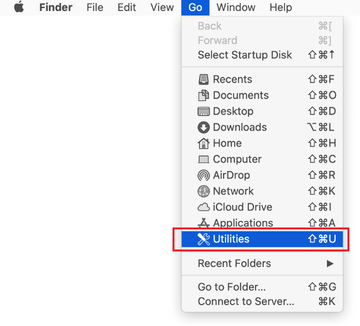
Locate the Activity Monitor icon on the Utilities screen and double-click on it.
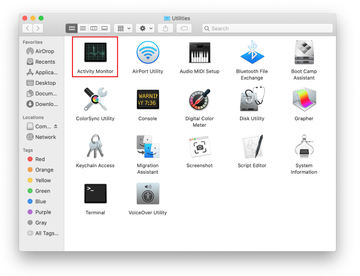
In the Activity Monitor app, look for a process that appears suspicious. To narrow down your search, focus on unfamiliar resource-intensive entries on the list. Keep in mind that its name isn’t necessarily related to the way the threat is manifesting itself, so you’ll need to trust your own judgement. If you pinpoint the culprit, select it and click on the Stop icon in the upper left-hand corner of the screen.
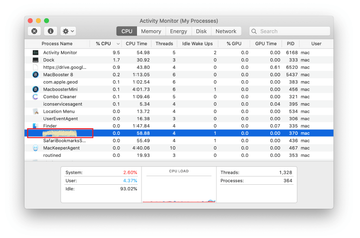
When a follow-up dialog pops up asking if you are sure you want to quit the troublemaking process, select the Force Quit option.
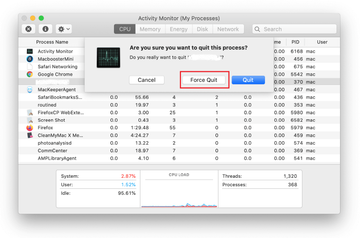
Click on the Go menu icon in the Finder again and select Go to Folder. You can as well use the Command-Shift-G keyboard shortcut.
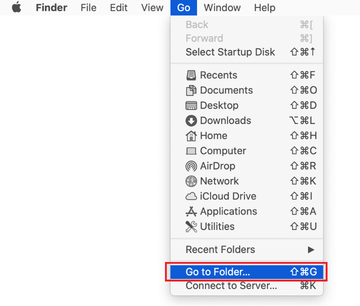
Type /Library/LaunchAgents in the folder search dialog and click on the Go button.
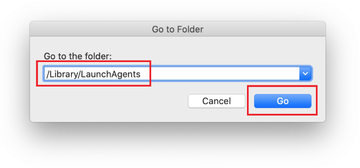
Examine the contents of the LaunchAgents folder for dubious-looking items. Be advised that the names of files spawned by malware may give no clear clues that they are malicious, so you should look for recently added entities that appear to deviate from the norm.
As an illustration, here are several examples of LaunchAgents related to mainstream Mac infections: com.pcv.hlpramc.plist, com.updater.mcy.plist, com.avickUpd.plist, and com.msp.agent.plist. If you spot files that don’t belong on the list, go ahead and drag them to the Trash.
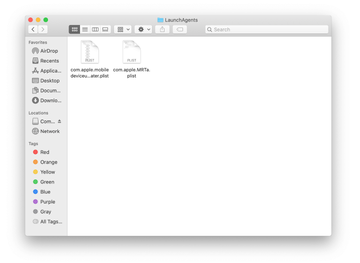
Use the Go to Folder lookup feature again to navigate to the folder named ~/Library/Application Support (note the tilde symbol prepended to the path).
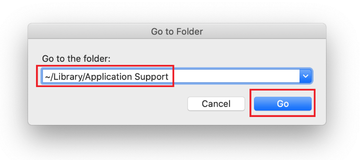
When the Application Support directory is opened, identify recently generated suspicious folders in it and send them to the Trash. A quick tip is to look for items whose names have nothing to do with Apple products or apps you knowingly installed. A few examples of known-malicious folder names are UtilityParze, ProgressSite, and IdeaShared.

Enter ~/Library/LaunchAgents string (don’t forget to include the tilde character) in the Go to Folder search area.
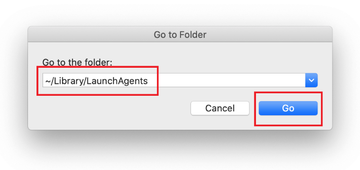
The system will display LaunchAgents residing in the current user’s Home directory. Look for dodgy items related to CUDA.framework pop-up virus (see logic highlighted in subsections above) and drag the suspects to the Trash.
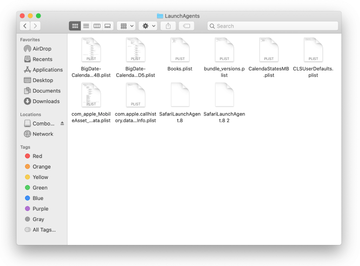
Type /Library/LaunchDaemons in the Go to Folder search field.
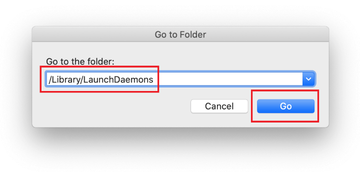
In the LaunchDaemons path, try to pinpoint the files the malware is using for persistence. Several examples of such items cropped by Mac infections are com.pplauncher.plist, com.startup.plist, and com.ExpertModuleSearchDaemon.plist. Delete the sketchy files immediately.
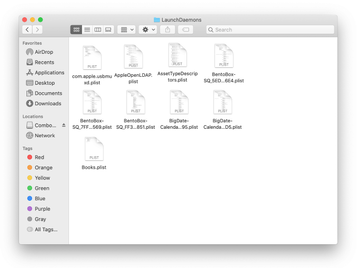
Click on the Go menu icon in your Mac’s Finder and select Applications on the list.
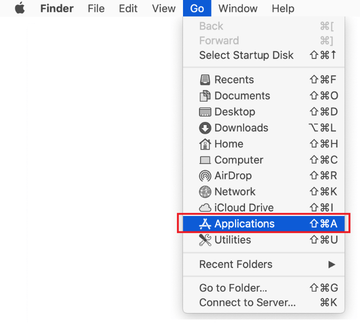
Find the entry for an app that clearly doesn’t belong there and move it to the Trash. If this action requires your admin password for confirmation, go ahead and enter it.
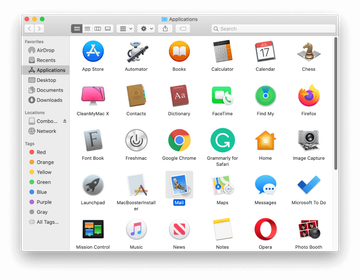
Expand the Apple menu and select System Preferences.
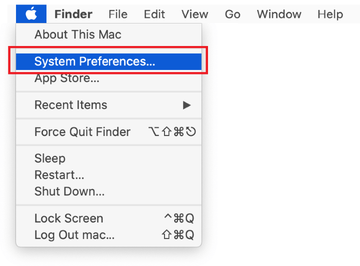
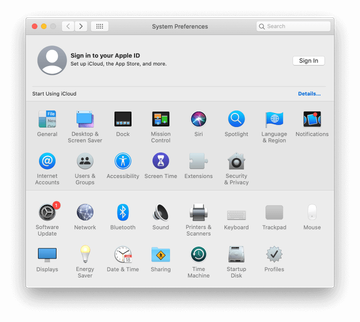
Proceed to Users & Groups and click on the Login Items tab.
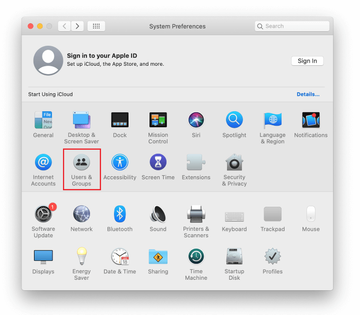
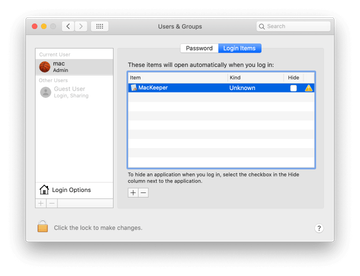
Now select Profiles under System Preferences. Look for a malicious item in the left-hand sidebar. Several examples of configuration profiles created by Mac adware include TechSignalSearch, MainSearchPlatform, AdminPrefs, and Safari Settings. Select the offending entity and click on the minus sign at the bottom to eliminate it.
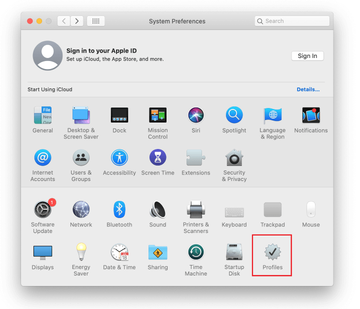
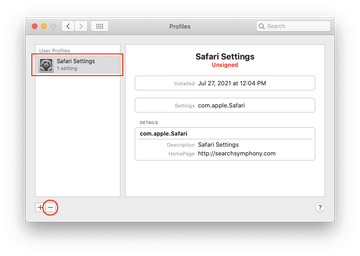
Get rid of “CUDA.framework will damage your computer” pop-up virus in web browser on Mac
To begin with, the web browser settings taken over by the “CUDA.framework will damage your computer” virus should be restored to their default values. Although this will clear most of your customizations, web surfing history, and all temporary data stored by websites, the malicious interference should be terminated likewise. The overview of the steps for completing this procedure is as follows:
- Remove “CUDA.framework will damage your computer” virus from Safari
- Open the browser and go to Safari menu. Select Preferences in the drop-down list

- Once the Preferences screen appears, click on the Advanced tab and enable the option saying “Show Develop menu in menu bar”.

- Now that the Develop entry has been added to the Safari menu, expand it and click on Empty Caches.

- Now select History in the Safari menu and click on Clear History in the drop-down list.

- Safari will display a dialog asking you to specify the period of time this action will apply to. Select all history to ensure a maximum effect. Click on the Clear History button to confirm and exit.

- Go back to the Safari Preferences and hit the Privacy tab at the top. Find the option that says Manage Website Data and click on it.

- The browser will display a follow-up screen listing the websites that have stored data about your Internet activities. This dialog additionally includes a brief description of what the removal does: you may be logged out of some services and encounter other changes of website behavior after the procedure. If you’re okay with that, go ahead and click on the Remove All button.

- Restart Safari
- Open the browser and go to Safari menu. Select Preferences in the drop-down list
- Remove “CUDA.framework will damage your computer” virus in Google Chrome
- Open Chrome, click the Customize and control Google Chrome (⁝) icon in the top right-hand part of the window, and select Settings in the drop-down

- When on the Settings pane, select Advanced
- Scroll down to the Reset settings section.

- Confirm the Chrome reset on a dialog that will pop up. When the procedure is completed, relaunch the browser and check it for malware activity.

- Open Chrome, click the Customize and control Google Chrome (⁝) icon in the top right-hand part of the window, and select Settings in the drop-down
- Remove “CUDA.framework will damage your computer” malware from Mozilla Firefox
- Open Firefox and go to Help – Troubleshooting Information (or type about:support in the URL bar and press Enter).


- When on the Troubleshooting Information screen, click on the Refresh Firefox button.

- Confirm the intended changes and restart Firefox.
- Open Firefox and go to Help – Troubleshooting Information (or type about:support in the URL bar and press Enter).
Get rid of “CUDA.framework will damage your computer” pop-up virus using Combo Cleaner removal tool
The Mac maintenance and security app called Combo Cleaner is a one-stop tool to detect and remove “CUDA.framework will damage your computer” virus. This technique has substantial benefits over manual cleanup, because the utility gets hourly virus definition updates and can accurately spot even the newest Mac infections.
Furthermore, the automatic solution will find the core files of the malware deep down the system structure, which might otherwise be a challenge to locate. Here’s a walkthrough to sort out the “CUDA.framework will damage your computer” issue using Combo Cleaner:
Download Combo Cleaner installer. When done, double-click the combocleaner.dmg file and follow the prompts to install the tool onto your Mac.
By downloading any applications recommended on this website you agree to our Terms and Conditions and Privacy Policy. The free scanner checks whether your Mac is infected. To get rid of malware, you need to purchase the Premium version of Combo Cleaner.
Open the app from your Launchpad and let it run an update of the malware signature database to make sure it can identify the latest threats.
Click the Start Combo Scan button to check your Mac for malicious activity as well as performance issues.

Examine the scan results. If the report says “No Threats”, then you are on the right track with the manual cleaning and can safely proceed to tidy up the web browser that may continue to act up due to the after-effects of the malware attack (see instructions above).

In case Combo Cleaner has detected malicious code, click the Remove Selected Items button and have the utility remove “CUDA.framework will damage your computer” threat along with any other viruses, PUPs (potentially unwanted programs), or junk files that don’t belong on your Mac.

Once you have made doubly sure that the malicious app is uninstalled, the browser-level troubleshooting might still be on your to-do list. If your preferred browser is affected, resort to the previous section of this tutorial to revert to hassle-free web surfing.