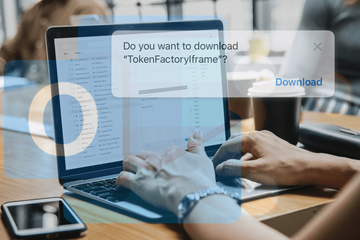When using the web version of Microsoft Outlook in Safari, numerous Mac owners have been flooded by suspicious TokenFactoryIframe file downloads lately.
What is the TokenFactoryIframe Safari download?
With a long-running tough business competition in place, the Apple and Microsoft universes cannot possibly stay isolated from one another these days. They overlap quite a bit at the level of specific services. Outlook is a prime example. It allows Mac users to keep their email compact in the same place, which is undoubtedly a precious thing. Everything runs smooth in terms of user experience most of the time, but sometimes even instruments as well-polished as this one get out of hand due to glitches and possible security bugs. A recent outbreak of TokenFactoryIframe Safari download pop-ups on macOS and iOS devices demonstrates the deviation. Whereas the issue isn’t being observed in the dedicated Outlook app, it has occurred for thousands of users who sign in to the web interface of this service, which is free to use and immensely popular.

More specifically, the problem manifests itself through pop-up notifications in Safari that say, “Do you want to download TokenFactoryIframe?” These dialogs include a “Download” button, and alternatively, allow you to simply close them by clicking the X symbol. This activity interrupts users every 5-15 seconds and thereby makes it a pain in the neck to receive and send emails, work with the built-in calendar feature, download files attached to messages, and enjoy all the other awesome functions Outlook provides. Unsurprisingly, the influx of Token Factory Iframe pop-ups across the Mac ecosystem has stirred active discussion on web forums, and at the time of this publication, Microsoft hasn’t provided any viable workarounds or fixes.
TokenFactoryIframe virus may re-infect your Mac multiple times unless you delete all of its fragments, including hidden ones. Therefore, it is recommended to download Combo Cleaner and scan your system for these stubborn files. This way, you may reduce the cleanup time from hours to minutes.
Download Now Learn how Combo Cleaner works. If the utility spots malicious code, you will need to buy a license to get rid of it.Let’s try to get to the bottom of what’s happening. An iframe is a portmanteau made up of a phrase “inline frame”. The term denotes an HTML element tasked with loading another HTML entity within a web page. It typically serves as a way to embed multimedia, advertising, or interactive content into a page seamlessly. Whereas this item per se doesn’t have outright malicious implications, the fact that it’s mentioned in a suspicious recurrent alert appearing inside the reputable service in question is quite unsettling. Simply put, it means that the Outlook web interface repeatedly attempts to download a weird file for whatever reason, and that is both a nuisance and a source of security concerns.
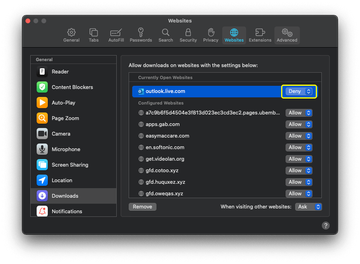
With the void of helpful commentary from Microsoft so far, there are several things Mac users can try so that the notifications vanish. First off, the best fix is to switch to the Outlook app tailored for your device. Unlike the web version, it reportedly has no such bugs. Another workaround is to block downloads on the Outlook website. To do it, go to the Safari Preferences, click “Websites”, select “Downloads” in the sidebar, find the site name associated with Outlook (for instance, outlook.live.com or outlook.office.com), and specify the “Deny” setting for it. The caveat is that while taking care of the super-annoying pop-ups, this will also prevent you from downloading normal materials, such as important email attachments. This is more of a temporary fix. Under the circumstances, though, it could be the lesser of two evils.
There is one more aspect of the TokenFactoryFrame predicament whose potential impact shouldn’t be underestimated. Obviously, anything that’s trying to be downloaded on its own is a red flag, even more so if this occurs in a service used by a huge number of people. Although assumptions about a major hack seem premature, it’s within the realms of possibility that cybercriminals have found a loophole in Safari that allows them to inject arbitrary stuff into a specified web resource as it’s visited in Apple’s proprietary browser. If this is the case, it provides fertile ground for distributing malicious code on a large scale. That said, if you have been experiencing TokenFactoryIframe downloads in Safari on Mac, be sure to check the system for malware that could be triggering these ads. This tip is especially relevant if you happen to have clicked the “Download” button on one of those notifications. If something dodgy is detected, eliminating it could address the issue altogether.
TokenFactoryIframe virus manual removal for Mac
The steps listed below will walk you through the removal of this malicious application. Be sure to follow the instructions in the specified order.
Expand the Go menu in your Mac’s Finder bar and select Utilities as shown below.
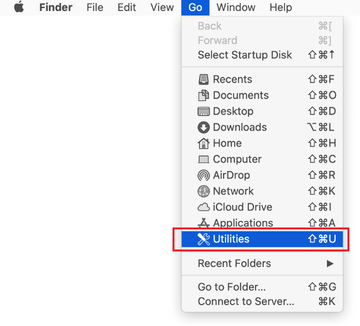
Locate the Activity Monitor icon on the Utilities screen and double-click on it.
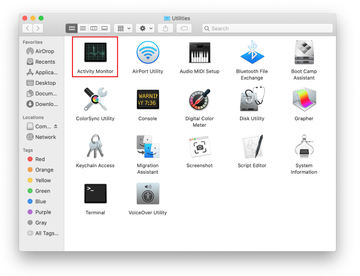
In the Activity Monitor app, look for a process that appears suspicious. To narrow down your search, focus on unfamiliar resource-intensive entries on the list. Keep in mind that its name isn’t necessarily related to the way the threat is manifesting itself, so you’ll need to trust your own judgement. If you pinpoint the culprit, select it and click on the Stop icon in the upper left-hand corner of the screen.
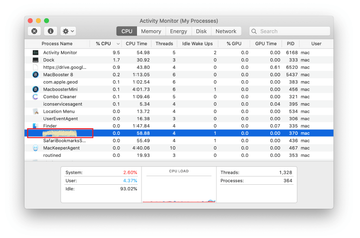
When a follow-up dialog pops up asking if you are sure you want to quit the troublemaking process, select the Force Quit option.
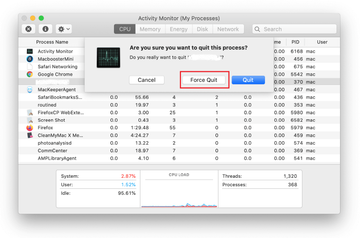
Click on the Go menu icon in the Finder again and select Go to Folder. You can as well use the Command-Shift-G keyboard shortcut.
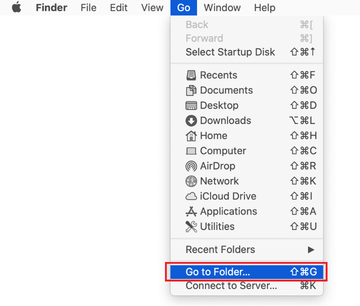
Type /Library/LaunchAgents in the folder search dialog and click on the Go button.
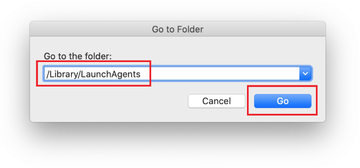
Examine the contents of the LaunchAgents folder for dubious-looking items. Be advised that the names of files spawned by malware may give no clear clues that they are malicious, so you should look for recently added entities that appear to deviate from the norm.
As an illustration, here are several examples of LaunchAgents related to mainstream Mac infections: com.updater.mcy.plist, com.avickUpd.plist, and com.msp.agent.plist. If you spot files that don’t belong on the list, go ahead and drag them to the Trash.
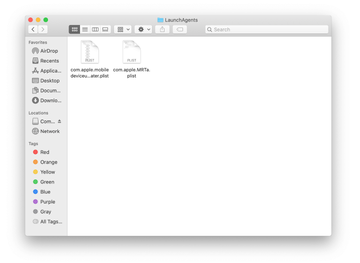
Use the Go to Folder lookup feature again to navigate to the folder named ~/Library/Application Support (note the tilde symbol prepended to the path).
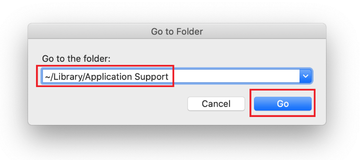
When the Application Support directory is opened, identify recently generated suspicious folders in it and send them to the Trash. A quick tip is to look for items whose names have nothing to do with Apple products or apps you knowingly installed. A few examples of known-malicious folder names are com.AuraSearchDaemon, ProgressSite, and IdeaShared.

Enter ~/Library/LaunchAgents string (don’t forget to include the tilde character) in the Go to Folder search area.
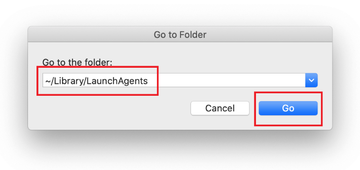
The system will display LaunchAgents residing in the current user’s Home directory. Look for dodgy items related to TokenFactoryIframe pop-up virus (see logic highlighted in subsections above) and drag the suspects to the Trash.
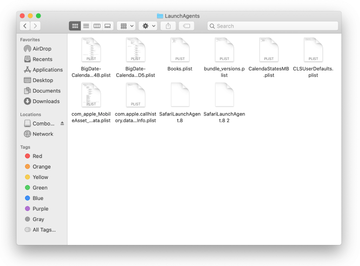
Type /Library/LaunchDaemons in the Go to Folder search field.
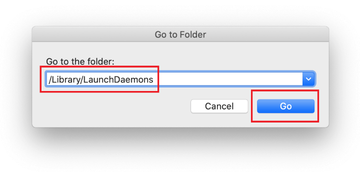
In the LaunchDaemons path, try to pinpoint the files the malware is using for persistence. Several examples of such items cropped by Mac infections are com.pplauncher.plist, com.startup.plist, and com.ExpertModuleSearchDaemon.plist. Delete the sketchy files immediately.
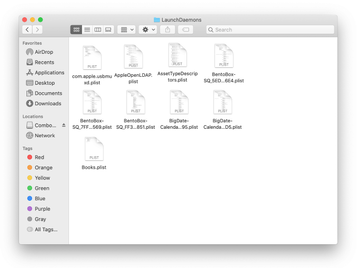
Click on the Go menu icon in your Mac’s Finder and select Applications on the list.
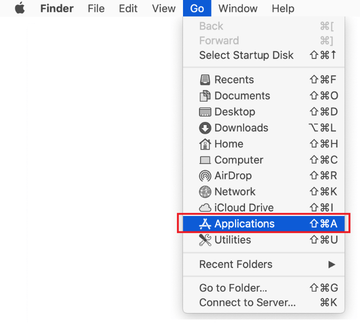
Find the app that clearly doesn’t belong there and move it to the Trash. If this action requires your admin password for confirmation, go ahead and enter it.
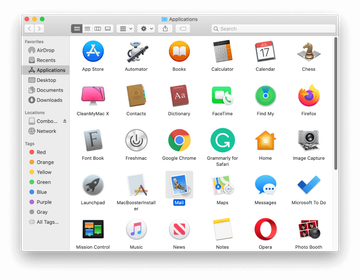
Expand the Apple menu and select System Preferences.
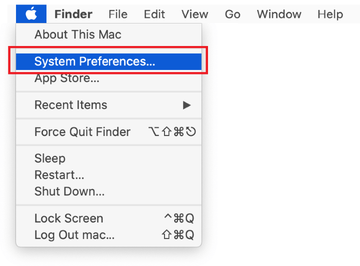
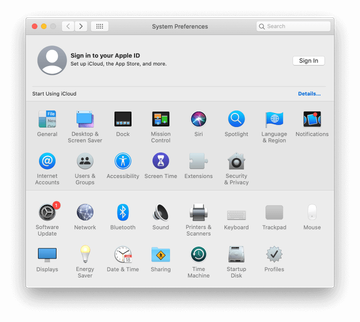
Proceed to Users & Groups and click on the Login Items tab.
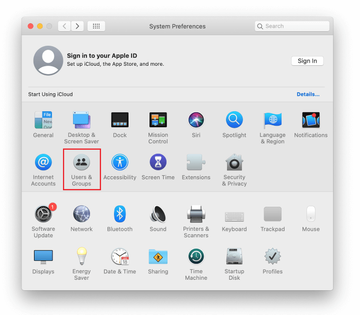
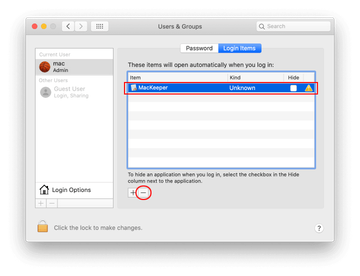
Now select Profiles under System Preferences. Look for a malicious item in the left-hand sidebar. Several examples of configuration profiles created by Mac adware include TechSignalSearch, MainSearchPlatform, AdminPrefs, and Safari Preferences. Select the offending entity and click on the minus sign at the bottom to eliminate it.
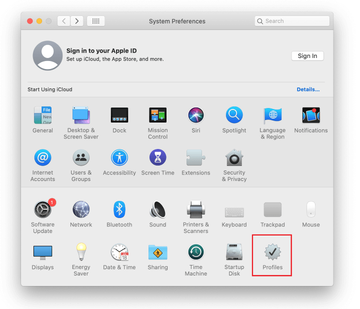

Get rid of Token Factory Iframe virus in web browser on Mac
To begin with, the web browser settings taken over by the Token Factory Iframe virus should be restored to their default values. Although this will clear most of your customizations, web surfing history, and all temporary data stored by websites, the malicious interference should be terminated likewise. The overview of the steps for completing this procedure is as follows:
- Remove TokenFactoryIframe download from Safari
- Open the browser and go to Safari menu. Select Preferences in the drop-down list.

- Once the Preferences screen appears, click on the Advanced tab and enable the option saying “Show Develop menu in menu bar”.

- Now that the Develop entry has been added to the Safari menu, expand it and click on Empty Caches.

- Now select History in the Safari menu and click on Clear History in the drop-down list.

- Safari will display a dialog asking you to specify the period of time this action will apply to. Select all history to ensure a maximum effect. Click on the Clear History button to confirm and exit.

- Go back to the Safari Preferences and hit the Privacy tab at the top. Find the option that says Manage Website Data and click on it.

- The browser will display a follow-up screen listing the websites that have stored data about your Internet activities. This dialog additionally includes a brief description of what the removal does: you may be logged out of some services and encounter other changes of website behavior after the procedure. If you’re okay with that, go ahead and click on the Remove All button.

- Restart Safari
- Open the browser and go to Safari menu. Select Preferences in the drop-down list.
- Remove TokenFactoryIframe virus in Google Chrome
- Open Chrome, click the Customize and control Google Chrome (⁝) icon in the top right-hand part of the window, and select Settings in the drop-down

- When on the Settings pane, select Advanced
- Scroll down to the Reset settings section.

- Confirm the Chrome reset on a dialog that will pop up. When the procedure is completed, relaunch the browser and check it for malware activity.

- Open Chrome, click the Customize and control Google Chrome (⁝) icon in the top right-hand part of the window, and select Settings in the drop-down
- Remove TokenFactoryIframe pop-up in Mozilla Firefox
- Open Firefox and go to Help – Troubleshooting Information (or type about:support in the URL bar and press Enter).


- When on the Troubleshooting Information screen, click on the Refresh Firefox button.

- Confirm the intended changes and restart Firefox.
- Open Firefox and go to Help – Troubleshooting Information (or type about:support in the URL bar and press Enter).
Get rid of TokenFactoryIframe Safari download using Combo Cleaner removal tool
The Mac maintenance and security app called Combo Cleaner is a one-stop tool to detect and remove TokenFactoryIframe virus. This technique has substantial benefits over manual cleanup, because the utility gets hourly virus definition updates and can accurately spot even the newest Mac infections.
Furthermore, the automatic solution will find the core files of the malware deep down the system structure, which might otherwise be a challenge to locate. Here’s a walkthrough to sort out the TokenFactoryIframe issue using Combo Cleaner:
Download Combo Cleaner installer. When done, double-click the combocleaner.dmg file and follow the prompts to install the tool onto your Mac.
By downloading any applications recommended on this website you agree to our Terms and Conditions and Privacy Policy. The free scanner checks whether your Mac is infected. To get rid of malware, you need to purchase the Premium version of Combo Cleaner.
Open the app from your Launchpad and let it run an update of the malware signature database to make sure it can identify the latest threats.
Click the Start Combo Scan button to check your Mac for malicious activity as well as performance issues.

Examine the scan results. If the report says “No Threats”, then you are on the right track with the manual cleaning and can safely proceed to tidy up the web browser that may continue to act up due to the after-effects of the malware attack (see instructions above).

In case Combo Cleaner has detected malicious code, click the Remove Selected Items button and have the utility remove TokenFactoryIframe threat along with any other viruses, PUPs (potentially unwanted programs), or junk files that don’t belong on your Mac.

Once you have made doubly sure that the malicious app is uninstalled, the browser-level troubleshooting might still be on your to-do list. If your preferred browser is affected, resort to the previous section of this tutorial to revert to hassle-free web surfing.