When infected with the Smokyashan virus, a Mac computer encounters a condition where its web browsing features get out of hand due to abrupt misconfiguration.
Browser infections occupy the greater part of a growingly motley Mac threat map. Their current domination arises from three things. Firstly, web browsers are relatively easy to contaminate and take over. Secondly, monetizing online ads and fraudulent traffic is a piece of cake. Thirdly, most of these culprits are categorized as potentially unwanted programs (PUAs) that don’t cause severe damage, and therefore their authors don’t have to worry about being chased down by law enforcement. This is exactly how the stars align for the developer of Smokyashan, an app that bypasses the installation permission stage and reorganizes the behavior of web browsers. The most striking symptom of this trespass is that Safari, Google Chrome, and Mozilla Firefox return search.smokyashan.com web page every time the victim launches the browser, runs a web search, and opens a new tab.
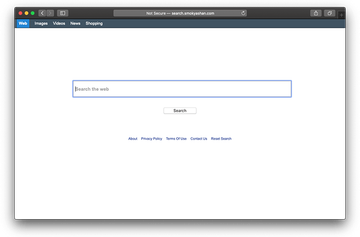
A commercial flavor of the attack is the top motivation encouraging Smokyashan virus distributors to move on with their controversial activities. Here is how this scheme works: the underlying browser extension blatantly replaces the victim’s browser preferences with an unwelcome landing page. It looks much like a commonplace search provider at first sight, which could hoodwink some users into thinking that nothing particularly menacing is going on. Each search string entered in it returns Yahoo or Bing results. This is another instance of a side show distracting those infected from the main act. The thing is, the intercepted Internet traffic goes through suspicious URLs, such as getpdfsearch.com, prior to arrival at the legitimate search engine results pages (SERPs). In this regard, the troublesome app follows in the footsteps of its clones called Kuklorest and Shroomcourt.
Smokyashan may re-infect your Mac multiple times unless you delete all of its fragments, including hidden ones. Therefore, it is recommended to download Combo Cleaner and scan your system for these stubborn files. This way, you may reduce the cleanup time from hours to minutes.
Download Now Learn how Combo Cleaner works. If the utility spots malicious code, you will need to buy a license to get rid of it.This way, the attackers try to hide a clever hoax in plain sight. The Smokyashan app drives traffic to affiliated resources that help convert unique hits into money. The more victims the higher the crooks’ revenue – as simple as that. An additional component of this campaign’s success is that the virus keeps tabs on what the user is doing online. It collects, among other things, the browsing history log, all search queries, and e-commerce sites being visited. The web monitoring module of the threat is also capable of capturing keystrokes as the person is signing in to personal accounts. To profile the victim yet more accurately, Smokyashan tends to harvest computer localization data, macOS version, hardware stuffing, and IP address. These details, when aggregated and processed, allow the bad actors to launch targeted advertising campaigns and execute spear-phishing attacks that pull the right strings and may have an extremely high success rate.

Besides being a browser hijacker with user tracking features on board, Smokyashan is being also marketed as a software distribution platform for the Mac. In cybersecurity terms, this means that its proprietors don’t mind spreading other malware under their smoky umbrella. To do it, they harness bundles that include a benign product plus several malicious extras. The problem is that the harmful elements of the installer aren’t revealed if the Mac user sticks with the recommended setup option, which is the most common scenario. This explains why most users overlook the Smokyashan virus attack and only discover it when their default browser is already plagued.
One more takeaway from the malware cross-promotion feature is that the parasite in question hardly ever hits systems on its own. It tends to be accompanied by opportunistic threats, and hence the cleanup should go beyond uninstalling Smokyashan. Speaking of which, this virus is notoriously persistent as it creates a malicious configuration profile, a login item, and a number of LaunchAgents in addition to adding a rogue browser extension. The following steps will help spot and delete all these items so that the fix has a permanent effect.
Smokyashan virus manual removal for Mac
The steps listed below will walk you through the removal of this malicious application. Be sure to follow the instructions in the specified order.
Expand the Go menu in your Mac’s Finder bar and select Utilities as shown below.
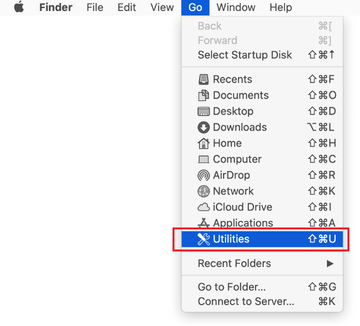
Locate the Activity Monitor icon on the Utilities screen and double-click on it.
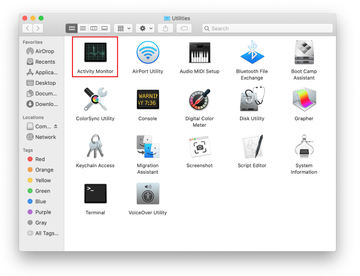
In the Activity Monitor app, look for Smokyashan or another process that appears suspicious. To narrow down your search, focus on unfamiliar resource-intensive entries on the list. Keep in mind that its name isn’t necessarily related to the way the threat is manifesting itself, so you’ll need to trust your own judgement. If you pinpoint the culprit, select it and click on the Stop icon in the upper left-hand corner of the screen.
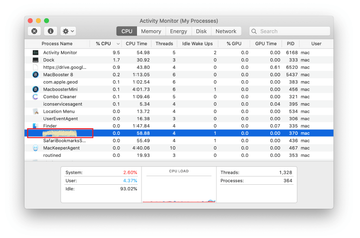
When a follow-up dialog pops up asking if you are sure you want to quit the troublemaking process, select the Force Quit option.
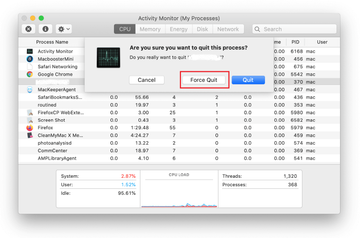
Click on the Go menu icon in the Finder again and select Go to Folder. You can as well use the Command-Shift-G keyboard shortcut.
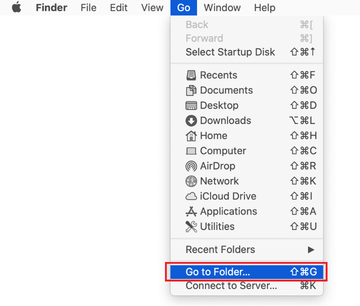
Type /Library/LaunchAgents in the folder search dialog and click on the Go button.
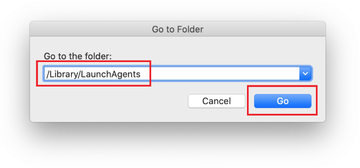
Examine the contents of the LaunchAgents folder for dubious-looking items. Be advised that the names of files spawned by malware may give no clear clues that they are malicious, so you should look for recently added entities that appear to deviate from the norm.
As an illustration, here are several examples of LaunchAgents related to mainstream Mac infections: com.smokyashan.settings.plist, smokyashan.net-preferences.plist, smokyashan.update.plist, com.avickUpd.plist, and com.msp.agent.plist. If you spot files that don’t belong on the list, go ahead and drag them to the Trash.
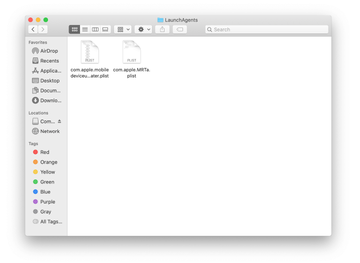
Use the Go to Folder lookup feature again to navigate to the folder named ~/Library/Application Support (note the tilde symbol prepended to the path).
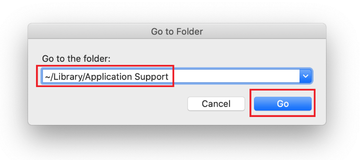
When the Application Support directory is opened, identify recently generated suspicious folders in it and send them to the Trash. A quick tip is to look for items whose names have nothing to do with Apple products or apps you knowingly installed. A few examples of known-malicious folder names are Smokyashan,Shroomcourt, Kuklorest, IdeaShared, and ProgressMatch.

Enter ~/Library/LaunchAgents string (don’t forget to include the tilde character) in the Go to Folder search area.
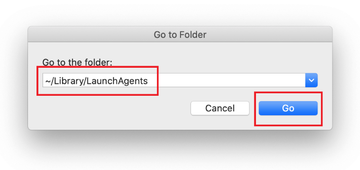
The system will display LaunchAgents residing in the current user’s Home directory. Look for dodgy items related to Smokyashan virus (see logic highlighted in subsections above) and drag the suspects to the Trash.
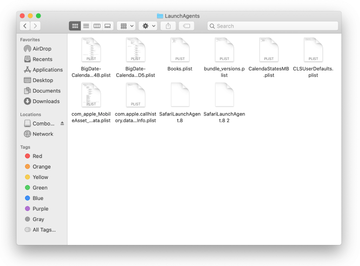
Type /Library/LaunchDaemons in the Go to Folder search field.
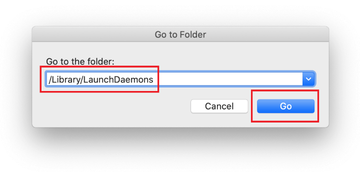
In the LaunchDaemons path, try to pinpoint the files the malware is using for persistence. Several examples of such items cropped by Mac infections are com.pplauncher.plist, com.startup.plist, and com.ExpertModuleSearchDaemon.plist. Delete the sketchy files immediately.
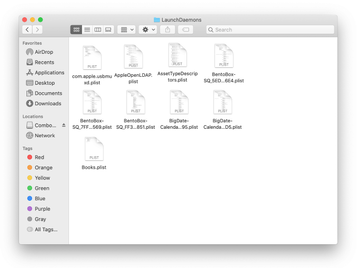
Click on the Go menu icon in your Mac’s Finder and select Applications on the list.
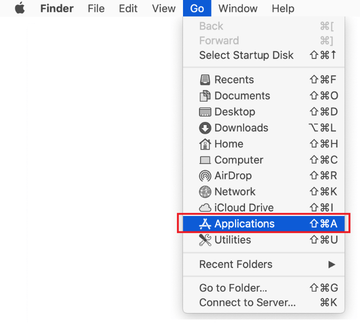
Find Smokyashan or another app that clearly doesn’t belong there and move it to the Trash. If this action requires your admin password for confirmation, go ahead and enter it.
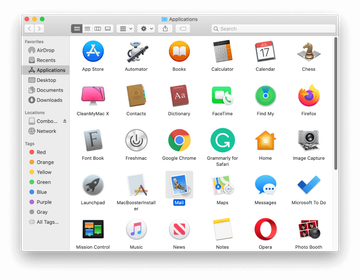
Expand the Apple menu and select System Preferences.
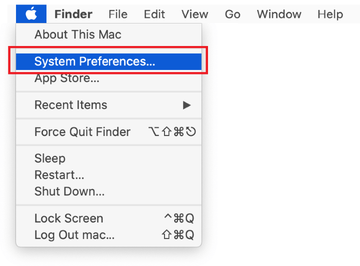
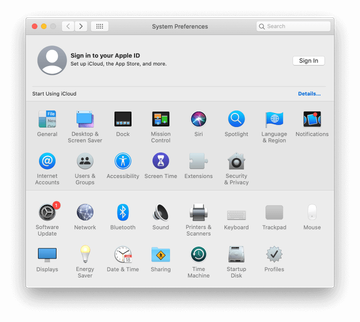
Proceed to Users & Groups and click on the Login Items tab.
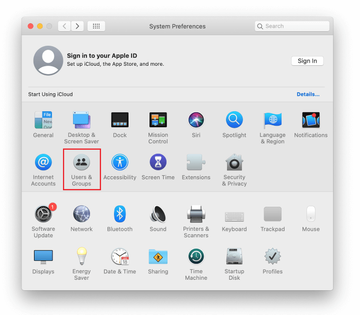
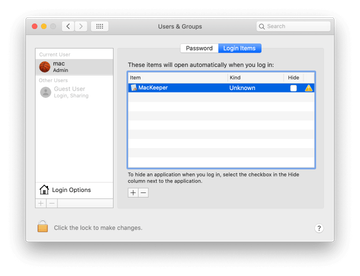
Now select Profiles under System Preferences. Look for a malicious item in the left-hand sidebar. Several examples of configuration profiles created by Mac adware include TechSignalSearch, MainSearchPlatform, AdminPrefs, and Chrome Settings. Select the offending entity and click on the minus sign at the bottom to eliminate it.
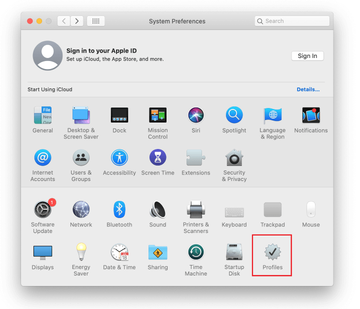
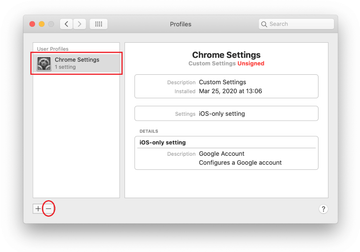
Get rid of Smokyashan virus in web browser on Mac
To begin with, the web browser settings taken over by the Smokyashan virus should be restored to their default values. Although this will clear most of your customizations, web surfing history, and all temporary data stored by websites, the malicious interference should be terminated likewise. The overview of the steps for completing this procedure is as follows:
- Remove Smokyashan virus from Safari
Open the browser and go to Safari menu. Select Preferences in the drop-down list.

Once the Preferences screen appears, click on the Advanced tab and enable the option saying “Show Develop menu in menu bar”.

Now that the Develop entry has been added to the Safari menu, expand it and click on Empty Caches.

Now select History in the Safari menu and click on Clear History in the drop-down list.

Safari will display a dialog asking you to specify the period of time this action will apply to. Select all history to ensure a maximum effect. Click on the Clear History button to confirm and exit.

Go back to the Safari Preferences and hit the Privacy tab at the top. Find the option that says Manage Website Data and click on it.

The browser will display a follow-up screen listing the websites that have stored data about your Internet activities. This dialog additionally includes a brief description of what the removal does: you may be logged out of some services and encounter other changes of website behavior after the procedure. If you’re okay with that, go ahead and click on the Remove All button.

Restart Safari
- Remove Smokyashan in Google Chrome
Open Chrome, click the Customize and control Google Chrome (⁝) icon in the top right-hand part of the window, and select Settings in the drop-down

When on the Settings pane, select Advanced
Scroll down to the Reset settings section.

Confirm the Chrome reset on a dialog that will pop up. When the procedure is completed, relaunch the browser and check it for malware activity.

- Remove Smokyashan from Mozilla Firefox
Open Firefox and go to Help – Troubleshooting Information (or type about:support in the URL bar and press Enter).


When on the Troubleshooting Information screen, click on the Refresh Firefox button.

Confirm the intended changes and restart Firefox.
Get rid of Smokyashan virus using Combo Cleaner removal tool
The Mac maintenance and security app called Combo Cleaner is a one-stop tool to detect and remove Smokyashan virus. This technique has substantial benefits over manual cleanup, because the utility gets hourly virus definition updates and can accurately spot even the newest Mac infections.
Furthermore, the automatic solution will find the core files of the malware deep down the system structure, which might otherwise be a challenge to locate. Here’s a walkthrough to sort out the Smokyashan issue using Combo Cleaner:
Download Combo Cleaner installer. When done, double-click the combocleaner.dmg file and follow the prompts to install the tool onto your Mac.
By downloading any applications recommended on this website you agree to our Terms and Conditions and Privacy Policy. The free scanner checks whether your Mac is infected. To get rid of malware, you need to purchase the Premium version of Combo Cleaner.
Open the app from your Launchpad and let it run an update of the malware signature database to make sure it can identify the latest threats.
Click the Start Combo Scan button to check your Mac for malicious activity as well as performance issues.

Examine the scan results. If the report says “No Threats”, then you are on the right track with the manual cleaning and can safely proceed to tidy up the web browser that may continue to act up due to the after-effects of the malware attack (see instructions above).

In case Combo Cleaner has detected malicious code, click the Remove Selected Items button and have the utility remove Smokyashan threat along with any other viruses, PUPs (potentially unwanted programs), or junk files that don’t belong on your Mac.

Once you have made doubly sure that the malicious app is uninstalled, the browser-level troubleshooting might still be on your to-do list. If your preferred browser is affected, resort to the previous section of this tutorial to revert to hassle-free web surfing.
