Learn the top 10 hidden features of iOS 7 that make the use of your iPhone, iPod or iPad a yet more exciting, practical and pleasurable experience.
The release of iOS 7 platform for Apple’s mobile devices came out promising and called forth a great deal of interest from the existing and potential iPhone, iPod and iPad users. However, probably not everyone knows what’s new under the hood there, including the features that might not appear on the surface of the new design and hence take some delving into the interface to discover and check out. In this article we will outline the best hidden features of iOS 7 – the ones you may not already be aware of but which are really cool to use. Without further ado, let’s get started.
Timestamps in all of your texts
The Messages app now allows viewing timestamps for all of the texts that you sent and received. All you have to do is go into a conversation and swipe over to the left – and you can view a timestamp for every text in there. That’s a really convenient feature only available in iOS 7, plus it enables saving space for messages proper in the regular view.
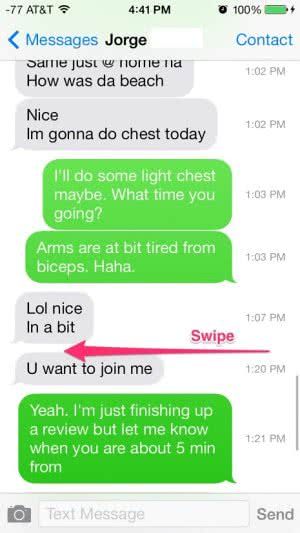
Dynamic wallpapers
If you go to Settings - > Wallpapers & Brightness, you can either choose Stills or Dynamic. Picking the latter option allows setting your Wallpaper as a dynamic image that actually moves, so you can make your Lock Screen a really nice moving image.
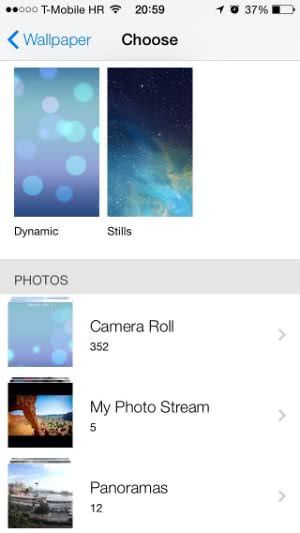
Inclusion of shared links
Another great and convenient hidden feature is in Safari. It’s the inclusion of shared links. If you go into the Bookmarks tab and then click on the @ symbol, that’s going to bring you to all of the links that were shared on your Twitter feed lately. You can go through all of them. This is definitely a really great way to consume all of your tweets in an easy and more effective way to see all of the different linked content that’s there.
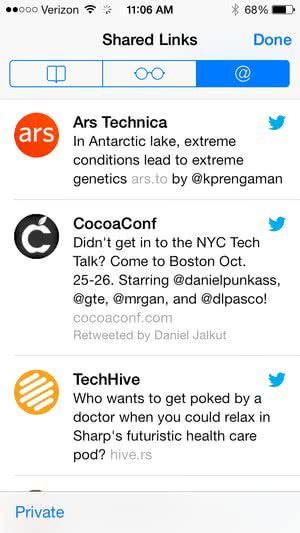
Unlimited apps in a folder
We’re happy Apple included this feature because most users hate to make Apps 1, Apps 2, Apps 3, etc. In iOS 7, you can add in all of the utilities in one folder, and put them in as many different pages as you would like. You can even create newer pages so you can just scroll through these pages within the folders.
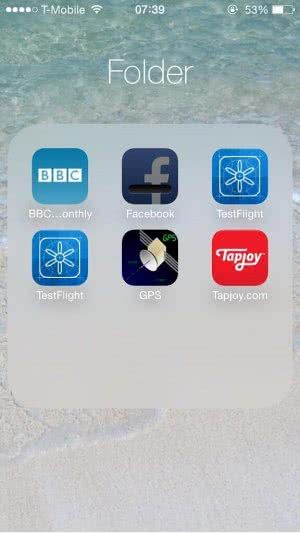
New advanced Siri features
Interacting with your Apple device has been made yet more convenient owing to enhanced Siri capabilities. You can now handle your calls with your voice: find stuff on your call log, listen to voicemail, etc. Just tell Siri what should be done – and it will intelligently obey.
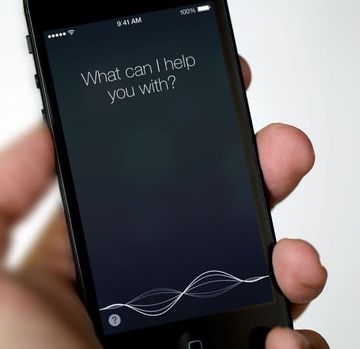
Furthermore, it’s now possible to change Siri’s default female voice to male if you like. Go into Settings – > General – > Siri – > Voice Gender, and change it to Male.
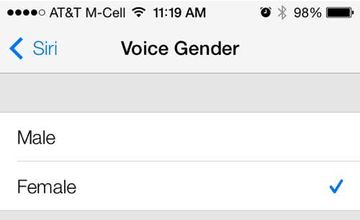
You can also correct Siri’s pronunciation in the new iOS 7. If the app mispronounces something, just say: “That’s not how you pronounce that”. Then Siri will ask for the correct way of pronunciation, coming up with a couple of options where you’re supposed to choose the right one.
Additionally, you can search for images and search Twitter just by using Siri.
Spirit Level feature within the Compass app
Whenever you need to make sure a picture frame is hanging straight on your wall, use the spirit level meter built into the Compass app. This way you can achieve a perfect zero degree balance for your ‘hanging’ stuff.
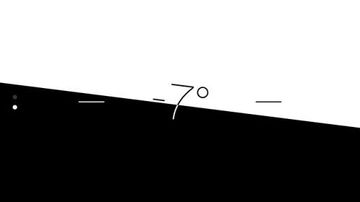
Night Mode for Maps
When driving at night some people may get blinded by the bright Maps screen in its regular mode. iOS 7 addresses this issue by incorporating Night Mode for Maps, where you can view all your navigation details on a darker interface. This feature is provided automatically by default, so you needn’t waste your time figuring out where to find and activate it.
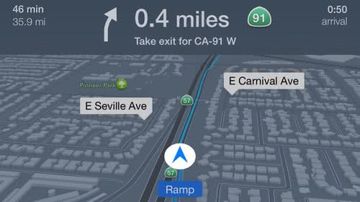
Bold text for the interface
With the new iOS 7, it’s now possible to view everything that’s written on the interface in bold text in case you’re having difficulties reading it the regular way. Just go to General – > Accessibility, and toggle Bold Text on.
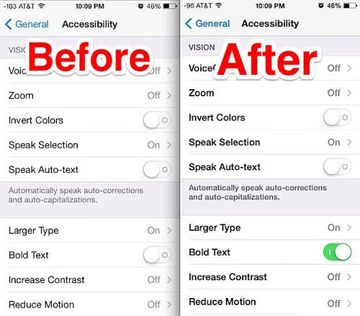
Wiping the device after too many failed passcode attempts
Should your mobile gadget running iOS 7 get into the wrong hands, there’s no need to worry if it’s password-protected. However, some people may try to guess or crack that passcode. For ultimate data security in extreme cases like this, iOS 7 accommodates a feature where the device gets wiped if the wrong passcode gets entered 10 times.
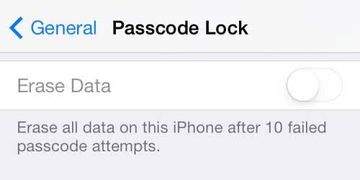
Blocking calls and messages
The problem of mobile bullying and harassment has been addressed in the new iOS 7. With this version of the platform, you can block calls and texts from the ‘wrong’ people. To do this, go to Settings – > Phone or Settings – > Messages, and locate the Blocked section. In there you can set the contacts you don’t want to receive calls / messages from.
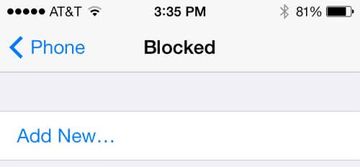
So, that’s our listing of the best secret features of iOS 7. In short, with the new version of the operating system you can now get a safer, more convenient, yet more pleasurable and practical mobile experience.
