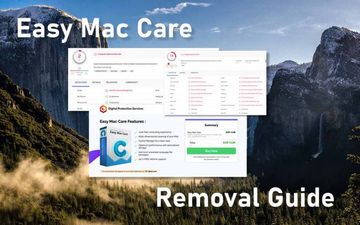A decision to uninstall Easy Mac Care app is an element of a reasonable train of thought because it displays misleading alerts to manipulate Mac users.
What makes fake system utilities so prolific is that they pull sensitive strings in the victims’ conscience, such as the determination to keep the computer running smooth at all times. This is probably a pain point for every Mac user, and cybercriminals know it. By releasing scareware applications like Easy Mac Care, black hats really strike home because the whopping amount of pressure and deceit often converts into license purchases. The dodgy tool mentioned above is a classic instance of how a number of highly intrusive app features makes users rush headlong into doing what the malefactors want. Arriving under the guise of a must-install software update, it generates a plethora of untrustworthy detection reports stating that the Mac is about to reach a critical point in terms of system clutter, including cache, logs, duplicates, and other junk items. To sort out this alleged performance nightmare in the blink of an eye, the user is instructed to unlock the Pro features – obviously, for a fee.
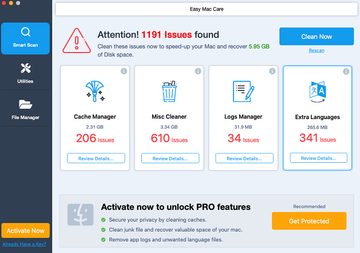
On a side note, when it comes to the tactic, Easy Mac Care virus follows in the footsteps of Mac Cleanup Pro infection and quite a few other pseudo cleaners that gained notoriety for messing around with Macs for years. Its GUI is designed competently enough to create a false sense of legitimacy and camouflage the real intentions of its operators. The home screen includes modules that the average user would normally expect a performance enhancement tool to have on board. These are the cache and logs manager, extra language files remover, and an additional “Misc Cleaner” instrument that’s probably supposed to tidy up the rest of macOS. As soon as Easy Mac Care infiltrates a computer, it automatically runs a bogus scan that returns exaggerated results for each one of the above areas. According to the report that’s blown way out of proportion, the amount of supposedly recoverable disk space can reach gigabytes and the number of issues is in the hundreds.
Easy Mac Care may re-infect your Mac multiple times unless you delete all of its fragments, including hidden ones. Therefore, it is recommended to download Combo Cleaner and scan your system for these stubborn files. This way, you may reduce the cleanup time from hours to minutes.
Download Now Learn how Combo Cleaner works. If the utility spots malicious code, you will need to buy a license to get rid of it.To make its touting efforts more effective, Easy Mac Care adds follow-up alerts to the mix. They try to hoodwink the victim into thinking a specific volume of disk space is waiting to be freed up, also emphasizing that the Mac is “exposed to issues that are affecting its performance”. The fake popups include a button to go back to the scan results so that the brainwashing activity is like a loop with no apparent exit option. As if these nasty symptoms weren’t enough, the scareware may hijack the victim’s preferred web browser by engaging a dubious extension with cross-browser properties under the hood. It means Safari, Google Chrome, and Firefox are all susceptible to this impact. The add-on changes the user’s default web surfing settings, including the search provider of choice and the homepage. The landing page that forcibly eclipses the original settings is typically a faux virus warning site that pushes the full version of Easy Mac Care.
As far as the propagation goes, this awfully annoying application circles back to an old technique with a flavor of social engineering. It’s a sneaky form of bundling, a mechanism that pushes shady programs under the veil of some generally trusted, mainstream software. The dominating method of the distribution relies on the fake Adobe Flash Player update hoax. Here’s how this scheme works: when browsing, a Mac user intermittently encounters popup dialogs that peddle a Flash Player update stating that it’s required for seamless online experience. These ads may be shown on compromised sites or they may stem from the shenanigans of an adware application that infected the system previously. Regardless of the origin, they share one characteristic: the installer is a package that contains Easy Mac Care under the same umbrella without stating it upfront. All in all, if this counterfeit system cleaner has snuck into a Mac, it needs to be removed. The walkthrough below shows how to make it vanish without a trace.
Easy Mac Care virus manual removal for Mac
The steps listed below will walk you through the removal of this potentially unwanted application. Be sure to follow the instructions in the order specified.
- Open up the Utilities folder as shown below

- Locate the Activity Monitor icon on the screen and double-click on it

- Under Activity Monitor, find a process named Easy Mac Care, select it and click Quit Process
- A dialog should pop up, asking if you are sure you would like to quit the Easy Mac Care executable. Select the Force Quit option
- Expand the Go menu in Apple Finder and select Go to Folder
- Type or paste the following string in the folder search dialog: /Library/LaunchAgents

- Once the LaunchAgentsdirectory opens up, find the following entries in it and move them to Trash:
- com.EasyMacCare.agent.plist
- com.EasyMacCare.emchlpr
- Use the Go to Folder lookup feature again to navigate to the folder named ~/Library/LaunchAgents. When this path opens, look for the same entries (see above) and send them to Trash
- Similarly, go to the ~Library/Application Support folder. Locate and move the following entries to Trash:
- EasyMacCare
- helperemc
- hlpremc
- hlpreasymaccare
- Click the Go button again, but this time select Applications on the list. Find the entry for Easy Mac Care entry on the interface, right-click on it and select Move to Trash. If user password is required, go ahead and enter it

- Now go to Apple Menu and pick the System Preferences option

- Select Accounts and click the Login Items button. Mac OS will come up with the list of the items that launch when the box is started up. Locate Easy Mac Careor another suspicious entry there and click on the "-" button
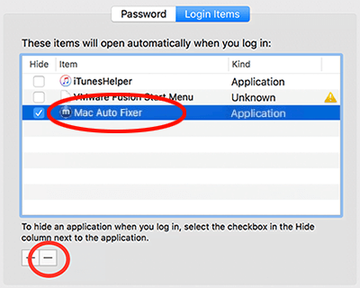
Get rid of browser redirects caused by Easy Mac Care
To begin with, settings for the web browser that got hit by Easy Mac Care virus should be restored to their default values. The overview of steps for this procedure is as follows:
- Reset Safari
- Open the browser and go to Safari menu. Select Preferences in the drop-down list

- Once the Preferences screen appears, hit the Privacy tab at the top. Find the option that says Remove All Website Data and click on it

- The system will display a confirmation dialog that also includes a brief description of what the reset does. Specifically, you may be logged out of some services and encounter other changes of website behavior after the procedure. If you’re okay with that, go ahead and click the Remove Now button

- In order to selectively clear data generated by certain websites only, not all of them, hit the Details button under the Privacy section of Safari Preferences

- This feature will list all websites that have stored potentially sensitive data, including cache and cookies. Select the one, or ones, that might be causing trouble and click the appropriate button at the bottom (Remove or Remove All). Click the Done button to exit.
- Open the browser and go to Safari menu. Select Preferences in the drop-down list
- Reset Google Chrome
- Open Chrome, click the More (⁝) icon in the top right-hand part of the window, and select Settings in the drop-down
- When on the Settings pane, selectAdvanced
- Scroll down to the Reset settings section. Under the Restore settings to their original defaults option, click the Reset settings button

- Confirm the Chrome reset on a dialog that will pop up. When the procedure is completed, relaunch the browser and check it for malware activity.
- Reset Mozilla Firefox
- Open Firefox and select Help – Troubleshooting Information
- On the page that opened, click the Reset Firefox button

Use automatic tool to uninstall Easy Mac Care unwanted app from your Mac
The Mac maintenance and security app called Combo Cleaner is a one-stop tool to detect and remove Easy Mac Care virus. This technique has substantial benefits over manual cleanup, because the utility gets hourly virus definition updates and can accurately spot even the newest Mac infections.
Furthermore, the automatic solution will find the core files of the malware deep down the system structure, which might otherwise be a challenge to locate. Here’s a walkthrough to sort out the Easy Mac Care issue using Combo Cleaner:
Download Combo Cleaner installer. When done, double-click the combocleaner.dmg file and follow the prompts to install the tool onto your Mac.
By downloading any applications recommended on this website you agree to our Terms and Conditions and Privacy Policy. The free scanner checks whether your Mac is infected. To get rid of malware, you need to purchase the Premium version of Combo Cleaner.
Open the app from your Launchpad and let it run an update of the malware signature database to make sure it can identify the latest threats.
Click the Start Combo Scan button to check your Mac for malicious activity as well as performance issues.

Examine the scan results. If the report says “No Threats”, then you are on the right track with the manual cleaning and can safely proceed to tidy up the web browser that may continue to act up due to the after-effects of the malware attack (see instructions above).

In case Combo Cleaner has detected malicious code, click the Remove Selected Items button and have the utility remove Easy Mac Care threat along with any other viruses, PUPs (potentially unwanted programs), or junk files that don’t belong on your Mac.

Once you have made doubly sure that the malicious app is uninstalled, the browser-level troubleshooting might still be on your to-do list. If your preferred browser is affected, resort to the previous section of this tutorial to revert to hassle-free web surfing.