This article singles out the adverse characteristics of YTmp3.cc service, such as irksome popup ads, and advises on techniques to remove this virus from Mac.
Services like YouTube are meant to provide a streaming media experience with no strings attached, completely eliminating the necessity to download content. This is definitely handy as long as Internet connection speed allows people to make the most of these features. Nevertheless, some users still want to keep their favorite videos and audio files on hard disks. Whatever the motivation might be, there are sites like YTmp3.cc that purportedly bridge the gap in this regard. This resource is marketed as a one-stop tool to convert YouTube videos to audio (mp3) or video (mp4) files and download these entities without any fees. According to the web page of this service, it supports computers (including Macs), tablets, and smartphones. Moreover, the length of videos to be converted can reach two hours, and the process supposedly takes mere minutes. It turns out, all these claims are bait aimed at getting people on the hook.
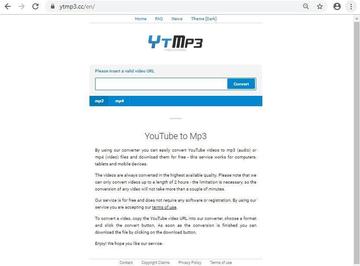
The malicious facet of YTmp3 manifests itself from the get-go. Once a Mac user pastes a video URL in the conversion bar, selects the format of the media and clicks the Download button, things start getting out of hand. While the intended process appears to be in progress, the web browser will be redirected to dubious websites via a series of sketchy advertising networks. As a result, the user will be visiting unwanted landing pages that range from fishy software recommendations to fake alerts about unsatisfactory Mac health or viruses allegedly found in the system. For instance, the apps being promoted this way include FlixTab extension that changes the victim’s new tab setting in Safari, Google Chrome, and Mozilla Firefox. Another PUA (potentially unwanted application) is called Seen on Screen, which also tweaks the browsing preferences in a forcible manner.
YTmp3 may re-infect your Mac multiple times unless you delete all of its fragments, including hidden ones. Therefore, it is recommended to download Combo Cleaner and scan your system for these stubborn files. This way, you may reduce the cleanup time from hours to minutes.
Download Now Learn how Combo Cleaner works. If the utility spots malicious code, you will need to buy a license to get rid of it.A particularly messy aftermath of YTmp3 usage is that its malvertising shenanigans may push Mac scareware. In order to do it, the controversial service forwards the user to misleading warning sites that state their computer is at risk. The notorious campaign associated with this activity involves alerts saying, “Your Mac is infected with 3 viruses”. They are shown on a deceptive page titled AppleCare Protection Plan. The popups report dangerous infections on the Mac and urge the user to download a rogue system utility mimicking a legit security solution.
To top it off, YTmp3.cc deposits a rogue extension into the victim’s default web browser. This add-on recurrently triggers popup ads on the Mac’s main screen. These adverts have the YTmp3.cc domain mentioned on them and they appear even if the browser is currently minimized. Also, there are usually several of them splashing up simultaneously. Most of these nag items are related to some Mac cleaning service. When clicked, they open a website strongly recommending that the visitor download an awesome optimizer that will free up a ton of hard drive space and give the system a boost. Obviously, these are faux offers that should be avoided.
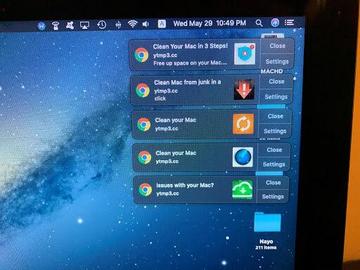
Those privacy-minded will definitely find YTmp3.cc service deleterious. That’s because it keeps track of users’ Internet activities without asking for permission. For example, it collects such sensitive information as the browsing history, web search requests, IP address, and location details. This data ends up at the malicious actors’ disposal and can be used for intrusive advertising, phishing attacks, and identify theft. There is, clearly, no excuse for such a mishandling of people’s fingerprintable info. Sooner or later, the infected users realize they need to get rid of the threat. YTmp3 virus removal from Mac can be easier said than done, though. The app may add a dodgy enterprise policy in the affected browser, and it also tends to create a new user profile that re-enables the bad code after regular uninstall attempts. To get around this perseverance, follow the steps below that reflect a tried-and-tested adware eradication technique.
YTmp3 redirect virus manual removal for Mac
The steps listed below will walk you through the removal of this malicious application. Be sure to follow the instructions in the order specified.
- Open up the Utilities folder as shown below
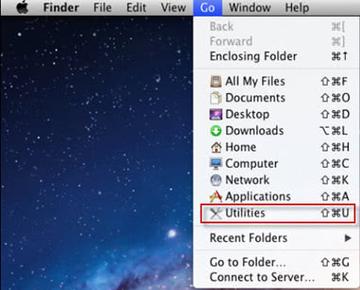
- Locate the Activity Monitor icon on the screen and double-click on it
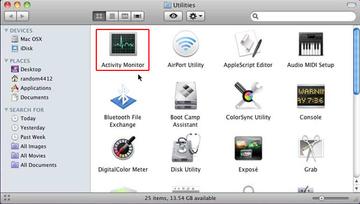
- Under Activity Monitor,find a process named YTmp3, select it and click Quit Process
- A dialog should pop up, asking if you are sure you would like to quit the troublemaking process. Select the Force Quit option
- Click the Go button again, but this time select Applications on the list. Find the YTmp3 entry on the interface, right-click on it and select Move to Trash. If user password is required, go ahead and enter it
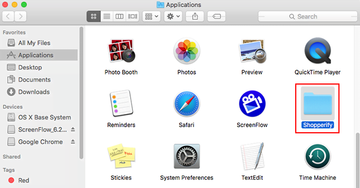
- Now go to Apple Menu and pick the System Preferences option
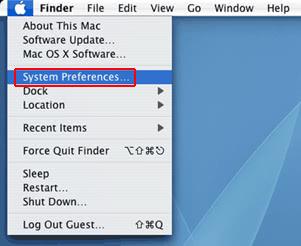
- Select Accounts and click the Login Items button. The system will come up with the list of the items that launch when the computer is started up. Locate Locate YTmp3 or other potentially unwanted app there and click on the “-“ button
Get rid of YTmp3.cc redirect virus in web browser on Mac
To begin with, settings for the web browser that got hit by this virus should be restored to their default values. The overview of steps for this procedure is as follows:
- Reset Safari
- Open the browser and go to Safari menu. Select Preferences in the drop-down list
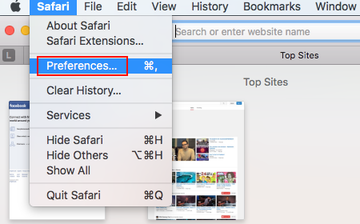
- Once the Preferences screen appears, hit the Privacy tab at the top. Find the option that says Remove All Website Data and click on it
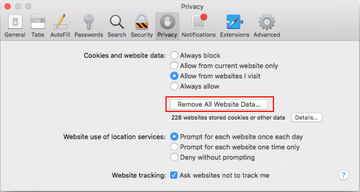
- The system will display a confirmation dialog that also includes a brief description of what the reset does. Specifically, you may be logged out of some services and encounter other changes of website behavior after the procedure. If you’re okay with that, go ahead and click the Remove Now button
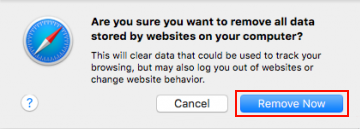
- In order to selectively clear data generated by certain websites only, not all of them, hit the Details button under the Privacy section of Safari Preferences
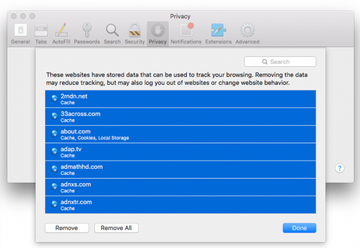
- This feature will list all websites that have stored potentially sensitive data, including cache and cookies. Select the one, or ones, that might be causing trouble and click the appropriate button at the bottom (Remove or Remove All). Click the Done button to exit.
- Open the browser and go to Safari menu. Select Preferences in the drop-down list
- Reset Google Chrome
- Open Chrome, click the More (⁝) icon in the top right-hand part of the window, and select Settings in the drop-down
- When on the Settings pane, select Advanced
- Scroll down to the Reset settings section. Under the Restore settings to their original defaults option, click the Reset settings button
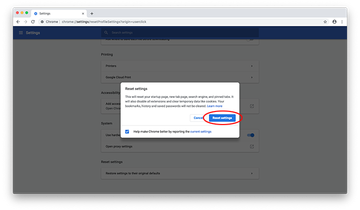
- Confirm the Chrome reset on a dialog that will pop up. When the procedure is completed, relaunch the browser and check it for malware activity.
- Reset Mozilla Firefox
- Open Firefox and select Help – Troubleshooting Information
- On the page that opened, click the Reset Firefox button
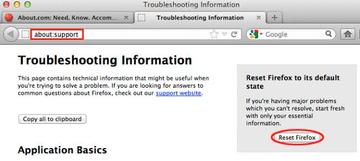
Get rid of YTmp3.cc malware using Combo Cleaner removal tool
The Mac maintenance and security app called Combo Cleaner is a one-stop tool to detect and remove YTmp3 virus. This technique has substantial benefits over manual cleanup, because the utility gets hourly virus definition updates and can accurately spot even the newest Mac infections.
Furthermore, the automatic solution will find the core files of the malware deep down the system structure, which might otherwise be a challenge to locate. Here’s a walkthrough to sort out the YTmp3 issue using Combo Cleaner:
Download Combo Cleaner installer. When done, double-click the combocleaner.dmg file and follow the prompts to install the tool onto your Mac.
By downloading any applications recommended on this website you agree to our Terms and Conditions and Privacy Policy. The free scanner checks whether your Mac is infected. To get rid of malware, you need to purchase the Premium version of Combo Cleaner.
Open the app from your Launchpad and let it run an update of the malware signature database to make sure it can identify the latest threats.
Click the Start Combo Scan button to check your Mac for malicious activity as well as performance issues.

Examine the scan results. If the report says “No Threats”, then you are on the right track with the manual cleaning and can safely proceed to tidy up the web browser that may continue to act up due to the after-effects of the malware attack (see instructions above).

In case Combo Cleaner has detected malicious code, click the Remove Selected Items button and have the utility remove YTmp3 threat along with any other viruses, PUPs (potentially unwanted programs), or junk files that don’t belong on your Mac.

Once you have made doubly sure that the malicious app is uninstalled, the browser-level troubleshooting might still be on your to-do list. If your preferred browser is affected, resort to the previous section of this tutorial to revert to hassle-free web surfing.
