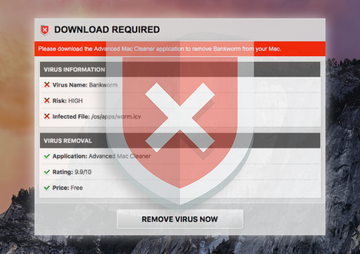Differentiating online scams from real threats is easier said than done. That’s because cybercriminals are getting increasingly proficient in imitating genuine browser alerts, as is the case with the Bankworm virus scam. The goal is always the same: to make it look like the Mac is malware-stricken in order to dupe the victim into downloading something actually malicious.
It’s in every Apple Mac user’s best interest to keep viruses away from their machine and make sure its performance is at a consistently decent level. Acknowledging this mindset, threat actors out there are coining fraudulent campaigns whose objective is to manipulate the natural desire of security. In order to achieve a stronger intimidation effect, the fraudsters add some scary malware names to the mix. This is what’s happening in the Bankworm phony warning scenario. This particular con has been up and running since about 2015, yet it’s still afloat now in 2019. Its logic involves deceptive alerts that pop up in the web browser and give the victim a heads-up on the severe Bankworm virus, which isn’t on the Mac for real. This way, the malefactors try to upsell a rogue system utility called MacKeeper or Advanced Mac Cleaner. The rogue app’s name might vary, depending on the latest spinoff of this scareware lineage.
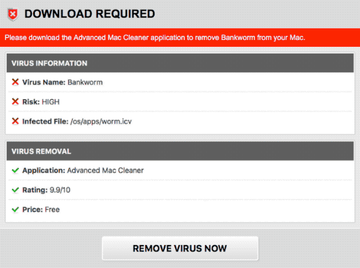
The Bankworm popup scam is composed of several elements that the infected Mac user will encounter when routinely surfing the web. First off, it’s a dialog box that says “Virus found. The last website you visited has infected your Mac with a virus. Press OK to begin the repair process”. Although this alert contains a clickable OK button, hitting it will only pave the way for subsequent spoof warnings. Another one contains a similar alert but additionally includes actual information about the plagued device, such as the version of macOS or Mac OS X, the browser build, IP address, ISP name, and the location.
These details are retrieved by means of basic reconnaissance that the browser hijacker conducts in the host machine prior to the malvertising outbreak. Obviously, seeing this sensitive data instills a bit more trust and encourages the victim to follow the further recommendations. The wording of the alert in the header of this splash screen is as follows: “A website you have visited today has infected your Mac with a virus. A full system scan is now required to find and remove harmful files or applications from your OS X device”.
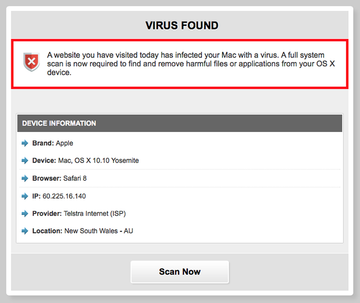
Finally, the scam is complemented with the key component that raises a red flag on the mysterious Bankworm. This popup warning emphasizes that it’s a high risk virus, and the infected file’s path is “/os/apps/worm.icv”. The virus removal section of the same screen recommends an application to sort out the purported security quandary. Again, it can be MacKeeper, Advanced Mac Cleaner, or some other phony program from the same family. The price tag is labeled “Free”, which is only true until the victim actually runs the imposed scan. The report is going to list the Bankworm malware along with a bunch of other inexistent threats, just to pressure the user into removing the culprits. That’s when the rogue app shows its fangs by saying that the fix is only possible on a payment basis. This is something one might expect from counterfeit AV and optimization tools like that, which are made to bring profit rather than deliver free services.
The Bankworm virus alert may re-infect your Mac multiple times unless you delete all of its fragments, including hidden ones. Therefore, it is recommended to download Combo Cleaner and scan your system for these stubborn files. This way, you may reduce the cleanup time from hours to minutes.
Download Now Learn how Combo Cleaner works. If the utility spots malicious code, you will need to buy a license to get rid of it.All in all, the Bankworm alerts are isolated to the contaminated web browser and report an imaginary virus rather than something the user should worry about. Therefore, installing a piece of software to get rid of the fake menace doesn’t make sense. The only worthwhile action is to eradicate the browser malware that displays those fishy popup alerts in the first place.
Bankworm popup virus manual removal for Mac
The steps listed below will walk you through the removal of this malicious application. Be sure to follow the instructions in the order specified.
- Open up the Utilities folder as shown below
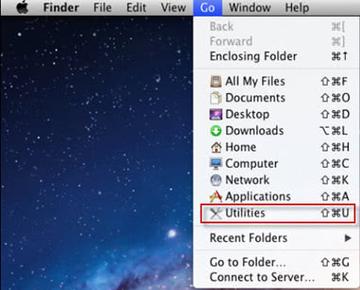
- Locate the Activity Monitor icon on the screen and double-click on it
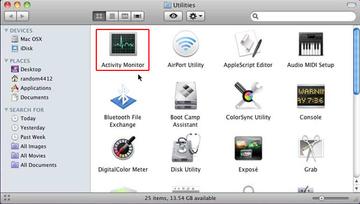
- Under Activity Monitor, find MacKeeper or some other item that appears suspicious, select it and click Quit Process
- A dialog should pop up, asking if you are sure you would like to quit the troublemaking process. Select the Force Quit option
- Expand the Go menu in Apple Finder and select Go to Folder
- Type or paste the following string in the folder search dialog: /Library/LaunchAgents
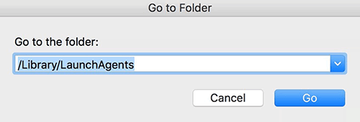
- Once the LaunchAgents directory directory opens up, find the following entry in it and move it to the Trash:
- com.mackeeper.MacKeeper.Helper.plist
- Use the Go to Folder lookup feature again to navigate to the folder named ~/Library/LaunchAgents. When this path opens, look for the same entry (see above) and send it to the Trash
- Click the Go button again, but this time select Applications on the list. Find the entry for MacKeeper on the interface or some other one that clearly doesn’t belong there, right-click on it and select Move to Trash. If user password is required, go ahead and enter it
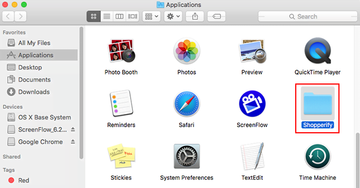
- Now go to Apple Menu and pick the System Preferences option
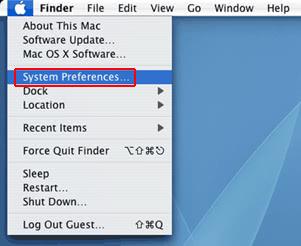
- Select Accounts and click the Login Items button. The system will come up with the list of the items that launch when the box is started up. Locate MacKeeper or other potentially unwanted macappextensions there and click on the “-“ button
Get rid of Bankworm virus popups in web browser on Mac
To begin with, settings for the web browser that got hit by the Bankworm adware should be restored to their default values. The overview of steps for this procedure is as follows:
- Reset Safari
- Open the browser and go to Safari menu. Select Preferences in the drop-down list
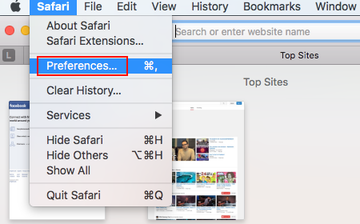
- Once the Preferences screen appears, hit the Privacy tab at the top. Find the option that says Remove All Website Data and click on it
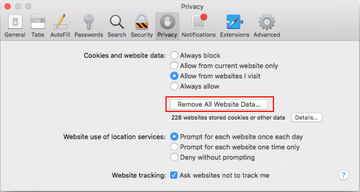
- The system will display a confirmation dialog that also includes a brief description of what the reset does. Specifically, you may be logged out of some services and encounter other changes of website behavior after the procedure. If you’re okay with that, go ahead and click the Remove Now button
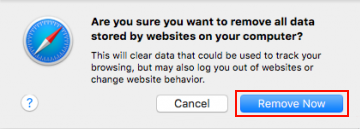
- In order to selectively clear data generated by certain websites only, not all of them, hit the Details button under the Privacy section of Safari Preferences
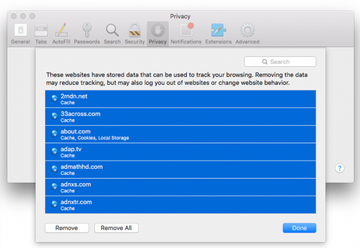
- This feature will list all websites that have stored potentially sensitive data, including cache and cookies. Select the one, or ones, that might be causing trouble and click the appropriate button at the bottom (Remove or Remove All). Click the Done button to exit.
- Open the browser and go to Safari menu. Select Preferences in the drop-down list
- Reset Google Chrome
- Open Chrome and click the Customize and Control Google Chrome menu icon
- Select Options for a new window to appear
- Select Under the Hood tab, then click Reset to defaults button
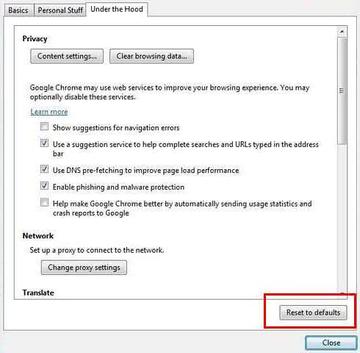
- Reset Mozilla Firefox
- Open Firefox and select Help – Troubleshooting Information
- On the page that opened, click the Reset Firefox button
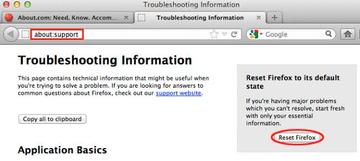
Get rid of Bankworm virus alerts using Combo Cleaner automatic removal tool
The Mac maintenance and security app called Combo Cleaner is a one-stop tool to detect and remove The Bankworm virus alert virus. This technique has substantial benefits over manual cleanup, because the utility gets hourly virus definition updates and can accurately spot even the newest Mac infections.
Furthermore, the automatic solution will find the core files of the malware deep down the system structure, which might otherwise be a challenge to locate. Here’s a walkthrough to sort out the The Bankworm virus alert issue using Combo Cleaner:
Download Combo Cleaner installer. When done, double-click the combocleaner.dmg file and follow the prompts to install the tool onto your Mac.
By downloading any applications recommended on this website you agree to our Terms and Conditions and Privacy Policy. The free scanner checks whether your Mac is infected. To get rid of malware, you need to purchase the Premium version of Combo Cleaner.
Open the app from your Launchpad and let it run an update of the malware signature database to make sure it can identify the latest threats.
Click the Start Combo Scan button to check your Mac for malicious activity as well as performance issues.

Examine the scan results. If the report says “No Threats”, then you are on the right track with the manual cleaning and can safely proceed to tidy up the web browser that may continue to act up due to the after-effects of the malware attack (see instructions above).

In case Combo Cleaner has detected malicious code, click the Remove Selected Items button and have the utility remove The Bankworm virus alert threat along with any other viruses, PUPs (potentially unwanted programs), or junk files that don’t belong on your Mac.

Once you have made doubly sure that the malicious app is uninstalled, the browser-level troubleshooting might still be on your to-do list. If your preferred browser is affected, resort to the previous section of this tutorial to revert to hassle-free web surfing.