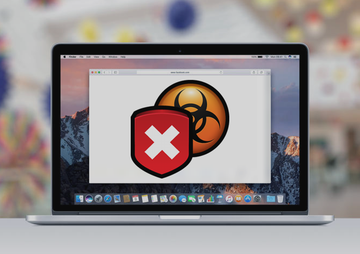This entry zooms in on the goto.peak-serving.com browser hijack issue, covering the infection chain, symptoms and ways to get rid of the annoying redirects.
One of the unsettling trends in today’s cyber landscape is the rise of Mac malware in general and adware in particular. As PUPs (potentially unwanted programs) targeting this operating system are becoming increasingly common, users run into difficulties surfing the web due to obtrusive persistent interference. Lots of red flags have been raised on the goto.peak-serving.com hijacker lately. Its objective is to modify a victim’s Internet browsing settings beyond their authorization so that the above-mentioned URL is resolved in a recurrent fashion. The page under scrutiny isn’t the final destination of the malvertising campaign, though. It is a mere interstitial stage in a traffic interception and rerouting quandary.
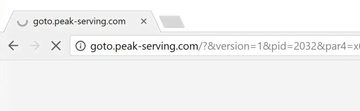
The goto.peak-serving.com hijacker’s activity is backed by a perpetrating application that installs itself on a Mac computer in a surreptitious way. The prevalent entry point for the pest revolves around software bundles. While bundling as such is a benign method of app promotion, its essence allows for unethical marketing on a large scale. Here’s what happens: when a user is installing some freeware or program update off of a shady site, the setup client may have additional items incorporated in it. This extra tends to lurk underneath the recommended install option, the one that most users stick with. By selecting the custom setup workflow, the user can uncheck objects like goto.peak-serving.com and stay safe. However, people usually pick the easy way and don’t bother exploring what’s inside the installation wizard, thus pretty much allowing the trespass to take place.
When inside a Mac, the offending code tweaks the user-defined preset of Safari and Chrome. The configuration that’s subject to this effect includes the homepage, default search and new tab page. The aim is to make sure the browsers keep on sending traffic to goto.peak-serving.com. This happens when the victim opens the browser or a new in-browser tab, and looks up arbitrary information via the preferred search provider. Again, the unwanted page is not where the user ends up in this scenario. The URL will appear in the status bar for a short time, only to trigger further diverts and resolve a landing page for some other online service. It can be a gambling site, a rogue search engine, some ecommerce resource or something similar. At the end of the day, the crooks behind this hijacker run multiple advertising campaign at the expense of the infected Mac users’ browsing experience. In order to stop this onslaught in its tracks, follow the steps below and remove goto.peak-serving.com virus for good.
Goto.peak-serving.com virus manual removal for Mac
The steps listed below will walk you through the removal of this malicious application. Be sure to follow the instructions in the order specified.
• Open up the Utilities folder as shown below

• Locate the Activity Monitor icon on the screen and double-click on it

• Under Activity Monitor, find a suspicious entry that you don’t think belongs on your Mac, select it and click Quit Process
• A dialog should pop up, asking if you are sure you would like to quit the troublemaking process. Select the Force Quit option
• Click the Go button again, but this time select Applications on the list. Find the entry for the adware on the interface, right-click on it and select Move to Trash. If user password is required, go ahead and enter it

• Now go to Apple Menu and pick the System Preferences option

• Select Accounts and click the Login Items button. The system will come up with the list of the items that launch when the computer is started up. Locate the perpetrating app there and click on the “-“ button
Get rid of goto.peak-serving.com redirects in web browser
To begin with, settings for the web browser that got hit by the goto.peak-serving.com virus should be restored to their default values. The overview of steps for this procedure is as follows:
1. Reset Safari
• Open the browser and go to Safari menu. Select Reset Safari in the drop-down list
• Make sure all the boxes are ticked on the interface and hit Reset

2. Reset Google Chrome
• Open Chrome and click the Customize and Control Google Chrome menu icon
• Select Options for a new window to appear
• Select Under the Hood tab, then click Reset to defaults button

3. Reset Mozilla Firefox
• Open Firefox and select Help – Troubleshooting Information
• On the page that opened, click the Reset Firefox button

Use automatic tool to uninstall goto.peak-serving.com malware from your Mac
Unless you are a power user, you run the risk of failing to find and delete some components of this infection on your own. Overlooking dodgy LaunchAgents, LaunchDaemons, and malicious configuration profiles means that the threat will continue to cause problems. A more efficient alternative to manual cleanup is to use MacBooster 8, an application that will scan your Mac for issues and fix them automatically.
The app comes with a competitive toolkit that includes Virus & Malware Scan as well as a decent range of optimization features. Therefore, not only does it identify and vanquish mainstream Mac viruses but it also releases disk space and memory so that your computer gets a performance tune-up. Here’s how to go the route of goto.peak-serving.com redirect virus removal with MacBooster:
Download and install MacBooster 8.
By downloading any applications recommended on this website you agree to our Terms and Conditions and Privacy Policy. The free scanner checks whether your Mac is infected. To get rid of malware, you need to purchase the Pro version of MacBooster.
Open the app. When on the System Status screen, click the Scan button to check your Mac for viruses, junk files, and memory hogs.
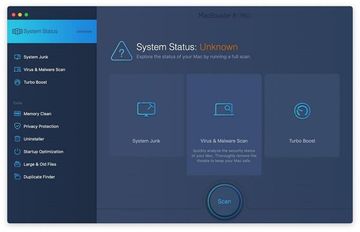
Once the scan is completed, inspect the report to see what security threats and performance issues have been found. To get rid of the detected items, click the Fix button at the bottom.
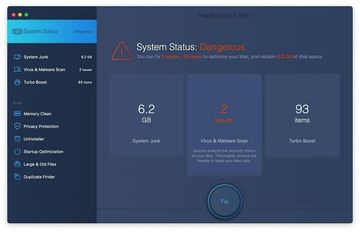
As an extra step, you might want to make sure that the goto.peak-serving.com redirect virus infection leftovers are no longer riddling your web browser. This can be the case in an adware scenario. Proceed to the Privacy Protection feature in the left-hand sidebar, select the default browser in the list, and click the Clean button.
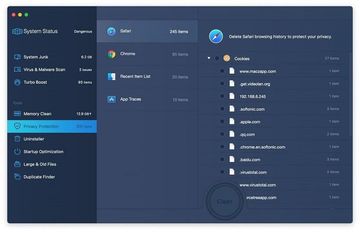
In case your web browser is still acting up, follow the steps provided in the previous section of this guide to get rid of the adverse web surfing interference for good.