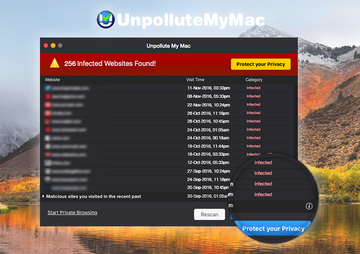Find out what characteristics make Unpollute My Mac a potentially unwanted program and how to remove it if it displays intrusive misleading popups on macOS.
The very thin line between legit and junk software applies to macOS just about as accurately as it does to Windows. A bevy of applications out there may look normal and claim to pursue benign objectives, but their behavior turns out to fall out of the paradigm of commonplace functionality. The utility called Unpollute My Mac is like that to the bone. According to information provided on this program’s official web page, it wipes traces of one’s visits to adult sites. This feature should purportedly help users avoid embarrassing situations in case a family member or someone else peeps into their Mac. Ideally, such an assistance will come in handy for many, but only as long as the software does what’s promised.
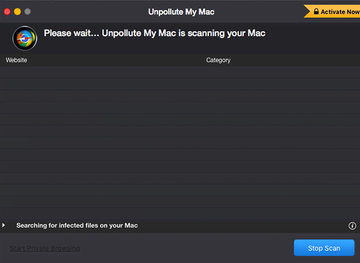
Instead of protecting users’ privacy, though, Unpollute My Mac gives them a huge portion of irritation combined with deterioration of system performance and yet bigger privacy problems. The tool mimics scanning activity and reports hundreds of “infected websites” whose traces were supposedly detected in the course of the scan. To make this routine more realistic and persuasive, the program indicates the time that a specific X-rated page was visited. The scan results window contains two large “Protect your Privacy” buttons, one at the top and the other at the bottom. This is, obviously, an additional stimulus for the victim to hit this button and presumably get rid of the compromising leftovers of their little online secrets. However, in that case they will be presented with a registration pane that instructs them to activate a licensed copy of this pseudo product. In addition to recurrent scans, the crapware will also keep triggering popups that alert the users on their security predicament that never actually took root.
Just like the average adware or rogue antispyware designed for macOS, Unpollute My Mac arrives as part of tricky application bundles that conceal the actual list of entities being installed along the way. To camouflage the adverse extra offer embedded in these bundles, the fraudsters make it look like the setup is for some innocuous freeware only. It may be a movie player, file downloader, streaming video converter or some other popular type of software. Given this attack vector, users should opt of the default install option and look deeper to check whether or not something malicious is lurking underneath the tip of the iceberg. If an unfortunate infiltration of Unpollute My Mac happens to have already occurred and the app is bombarding you with noxious popup alerts, go ahead and read the next section of this article to learn how it can be uninstalled from your Mac.
Unpollute My Mac manual removal for Mac
The steps listed below will walk you through the removal of this malicious application. Be sure to follow the instructions in the order specified.
• Open up the Utilities folder as shown below

• Locate the Activity Monitor icon on the screen and double-click on it

• Under Activity Monitor, find the entry for Unpollute My Mac (or other dubious-looking object), select it and click Quit Process

• A dialog should pop up, asking if you are sure you would like to quit the Unpollute My Mac executable. Select the Force Quit option
• Click the Go button again, but this time select Applications on the list. Find the entry for Unpollute My Mac on the interface, right-click on it and select Move to Trash. If user password is required, enter it
• Now go to Apple Menu and pick the System Preferences option

• Select Accounts and click the Login Items button. Mac OS will come up with the list of the items that launch when the box is started up. Locate Unpollute My Mac or other suspicious entry there and click on the “-“ button

Get rid of Unpollute My Mac virus using Combo Cleaner automatic removal tool
The Mac maintenance and security app called Combo Cleaner is a one-stop tool to detect and remove Unpollute My Mac popup virus virus. This technique has substantial benefits over manual cleanup, because the utility gets hourly virus definition updates and can accurately spot even the newest Mac infections.
Furthermore, the automatic solution will find the core files of the malware deep down the system structure, which might otherwise be a challenge to locate. Here’s a walkthrough to sort out the Unpollute My Mac popup virus issue using Combo Cleaner:
Download Combo Cleaner installer. When done, double-click the combocleaner.dmg file and follow the prompts to install the tool onto your Mac.
By downloading any applications recommended on this website you agree to our Terms and Conditions and Privacy Policy. The free scanner checks whether your Mac is infected. To get rid of malware, you need to purchase the Premium version of Combo Cleaner.
Open the app from your Launchpad and let it run an update of the malware signature database to make sure it can identify the latest threats.
Click the Start Combo Scan button to check your Mac for malicious activity as well as performance issues.

Examine the scan results. If the report says “No Threats”, then you are on the right track with the manual cleaning and can safely proceed to tidy up the web browser that may continue to act up due to the after-effects of the malware attack (see instructions above).

In case Combo Cleaner has detected malicious code, click the Remove Selected Items button and have the utility remove Unpollute My Mac popup virus threat along with any other viruses, PUPs (potentially unwanted programs), or junk files that don’t belong on your Mac.

Once you have made doubly sure that the malicious app is uninstalled, the browser-level troubleshooting might still be on your to-do list. If your preferred browser is affected, resort to the previous section of this tutorial to revert to hassle-free web surfing.