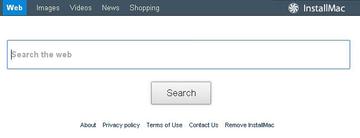Get a description of the search.strtpoint.com adware and learn up-to-date methodology for removing it from the affected Mac.
In one of the previous entries we - the MacSecurity team - highlighted the details of the InstallMac adware, which is part of the wide-ranging Genieo fraud. It was recently discovered that the said Mac adware uses several different web domains serving as landing pages for the compromised users to recurrently end up on. Search.strtpoint.com is a new one. So let’s see what happens if you get attacked by this potentially unwanted program designed for disrupting the web browsing side of using a Mac.
Getting in trouble with InstallMac is fairly trivial as the respective payload often bundles with normal applications. When downloading these, even from trustworthy portals, people have no idea something unsafe may also infiltrate the operating system through the inclusive setup package. Be advised most of the time the adware program is not clearly listed in the installation wizard and it typically takes a heck of a lot reading the setup terms to catch sight of something that shouldn’t be there. Anyway, even downloading stuff from places like Softonic you can’t be totally sure you’re on the safe side these days.
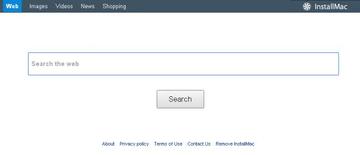
Assume you happen to get tricked into getting the malign drive-by. The events following the contamination are quite stealthy as the adware adds extensions to the web browsers without adhering to the authorization process. This infection has got add-ons for the Mac OS builds of Google Chrome and Mozilla Firefox, of course aside from the native Safari browser. The main objective pursued by the above-mentioned browser helper object is to alter the custom browsing settings, including the new tab page, start page, and search preferences. This is where search.strtpoint.com proper comes into play - it replaces these values through no consent of yours. In practice, this means every instance of launching your favorite browser, opening a new tab and performing a web search will be taking you to search.strtpoint.com instead of the desired site or blank page if so configured.
It’s not only browsers that get influenced by InstallMac virus. It tends to also add components directly affiliated with the Genieo adware. These are meant for tracking your Internet activity, the respective information being subsequently exploited for commercial purposes such as delivering targeted ads. In their attempt to create an aura of legitimacy, the makers of this adware provide an uninstaller on their website, but this app actually adds unwanted objects to the Mac OS rather than providing a fix.
Speaking about search.strtpoint.com removal, it’s important to know a number of things. First off, don’t trust the InstallMac uninstaller made by the people who produced this virus in the first place. Secondly, be thorough in the cleanup – this pest is sophisticated and sneaky, so its components may lurk in places on the system most users won’t look at. The search.strtpoint.com adware uninstall procedure provided below does the trick.
Search.strtpoint.com manual removal for Mac
To begin with, settings for the web browser that got hit by the search.strtpoint.com adware should be restored to their default values. The overview of steps for this procedure is as follows:
1. Reset Safari
• Open the browser and go to Safari menu. Select Reset Safari in the drop-down list
• Make sure all the boxes are ticked on the interface and hit Reset

2. Reset Google Chrome (if affected by the search.strtpoint.com virus)
• Open Chrome and click the Customize and Control Google Chrome menu icon
• Select Options for a new window to appear
• Select Under the Hood tab, then click Reset to defaults button
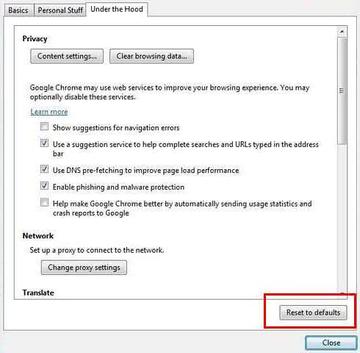
3. Reset Mozilla Firefox (if affected)
• Open Firefox and select Help – Troubleshooting Information
• On the page that opened, click the Reset Firefox button
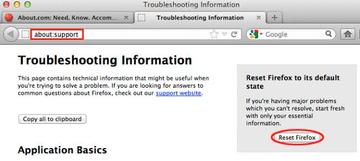
Get rid of search.strtpoint.com virus using Combo Cleaner automatic removal tool
The Mac maintenance and security app called Combo Cleaner is a one-stop tool to detect and remove search.strtpoint.com adware virus. This technique has substantial benefits over manual cleanup, because the utility gets hourly virus definition updates and can accurately spot even the newest Mac infections.
Furthermore, the automatic solution will find the core files of the malware deep down the system structure, which might otherwise be a challenge to locate. Here’s a walkthrough to sort out the search.strtpoint.com adware issue using Combo Cleaner:
Download Combo Cleaner installer. When done, double-click the combocleaner.dmg file and follow the prompts to install the tool onto your Mac.
By downloading any applications recommended on this website you agree to our Terms and Conditions and Privacy Policy. The free scanner checks whether your Mac is infected. To get rid of malware, you need to purchase the Premium version of Combo Cleaner.
Open the app from your Launchpad and let it run an update of the malware signature database to make sure it can identify the latest threats.
Click the Start Combo Scan button to check your Mac for malicious activity as well as performance issues.

Examine the scan results. If the report says “No Threats”, then you are on the right track with the manual cleaning and can safely proceed to tidy up the web browser that may continue to act up due to the after-effects of the malware attack (see instructions above).

In case Combo Cleaner has detected malicious code, click the Remove Selected Items button and have the utility remove search.strtpoint.com adware threat along with any other viruses, PUPs (potentially unwanted programs), or junk files that don’t belong on your Mac.

Once you have made doubly sure that the malicious app is uninstalled, the browser-level troubleshooting might still be on your to-do list. If your preferred browser is affected, resort to the previous section of this tutorial to revert to hassle-free web surfing.