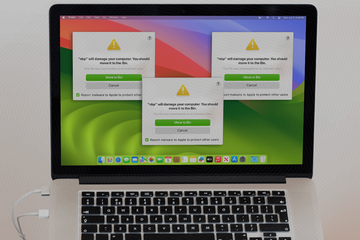Yet another Mac malware campaign is underway, with a surge of system alerts reporting an app called NBP as one that will damage the computer.
Those who firmly believe that the onus is on the operating system to protect the end-user are only partially right. Apple’s macOS is, indeed, impressively capable of detecting threats and remediating the concomitant risks, but security is ultimately a shared responsibility and the computer owner’s role in this paradigm remains significant no matter how robust the native system defenses are. The ramifications of a recent Mac virus outbreak demonstrate this balance to the fullest. The malicious application called NBP has created ripples in the user community due to its somewhat ambiguous gist and behaviors. The system’s built-in mechanisms, such as Gatekeeper and runtime protection, identify the culprit and keep displaying pop-up alerts that say, “nbp will damage your computer”. However, although the dialog contains a recommendation “You should move it to the Bin”, the corresponding button is inactive. This puts the user in a situation where they must do their homework to look for ways to remove the dangerous program on their own.
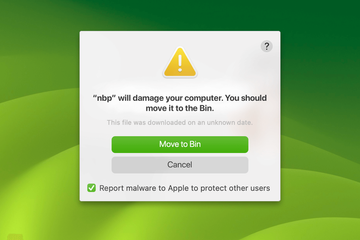
One way or another, a thumbs up to macOS for not letting the NBP virus fly under its radar. The alert additionally explains its detection logic by stating that “This file was downloaded on an unknown date”, but to a seasoned user or security researcher this sounds like fairly generic reasoning. The exact same thing has been the case with dozens of other contamination scenarios I’ve seen in the past few years that involved dodgy apps like Pipidae, PulseSecure, Mac File Opener, Vpnagentd, ServiceRecords, and more. It appears that the real-time defenses pinpoint programs, daemons, or agents whose activity and file properties deviate from the normal expected patterns of a clearly benign entity. This can be installation timestamp discrepancies, missing or revoked code-signing certificates, or process signatures that match those of known malware strains. In the case of NBP, the giveaways go beyond the date inconsistencies specified in the pop-up. According to in-depth analysis, this app is a spinoff of a notorious Mac malware family dubbed Pirrit.
NBP virus may re-infect your Mac multiple times unless you delete all of its fragments, including hidden ones. Therefore, it is recommended to download Combo Cleaner and scan your system for these stubborn files. This way, you may reduce the cleanup time from hours to minutes.
Download Now Learn how Combo Cleaner works. If the utility spots malicious code, you will need to buy a license to get rid of it.Akin to other shady programs representing the Pirrit lineage, NBP focuses on wreaking havoc at the level of web browsers on the plagued Mac computer. It bypasses or masquerades regular permission requests to gain and maintain control of several key settings on Google Chrome, Safari, and Mozilla Firefox. These include the default search engine, homepage, and new tab page preferences. In other words, the virus takes over the user-defined configurations without asking. In the aftermath of such interference, the hijacked browser will be forwarding traffic over to rogue services like Search Marquis (searchmarquis.com), Search Alpha (search-alpha.com), or Chill Search (chillsearch.xyz). These, in turn, serve as transitional domains rerouting to Bing or Yahoo that give the malicious scheme a sense of legitimacy. Each redirect like that involves traffic monetization and thereby generates profit for NBP virus authors.
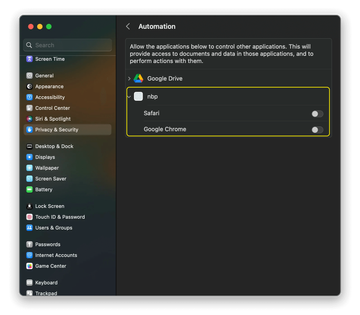
It’s worth emphasizing that the “nbp will damage your computer” alerts are a symptom, and the fact that it’s conspicuously manifested is good news. However, the infection event that precedes this activity is far more covert. The NBP.app malware enters the Mac through a clever clickbait trick. It usually starts with a pop-up ad on a questionably reputable website stating that some software is out of date and recommending the unsuspecting user to download a new version. Sometimes these adverts will try to brainwash someone into thinking that their computer has viruses, only to promote a fake security suite that downloads NBP behind the scenes. The makers of this malware also heavily cash in on bundling, where the installer of an otherwise harmless application pulls in sketchy entities under the curtain of the “express” setup mode.
When faced with a noxious influx of “nbp will damage your computer” pop-ups, a Mac user must eliminate the root cause, that is, the malicious app that the system is detecting in a loop. The sooner this happens the better, because this baddie isn’t only annoying – it may also pose privacy risks by collecting personally identifiable data during the victim’s web surfing sessions. This underpins the importance of a quick cleanup that involves spotting and deleting components of the NBP virus, including files that run in the background. The following paragraphs highlight the main steps to get rid of this threat and revert to normal web browsing settings.
NBP virus manual removal for Mac
The steps listed below will walk you through the removal of this malicious application. Be sure to follow the instructions in the specified order.
Expand the Go menu in your Mac’s Finder bar and select Utilities as shown below.
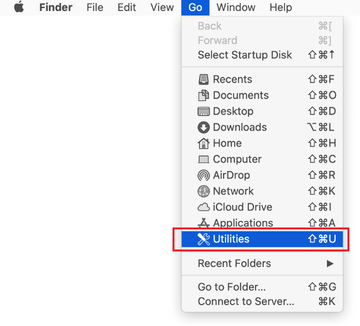
Locate the Activity Monitor icon on the Utilities screen and double-click on it.
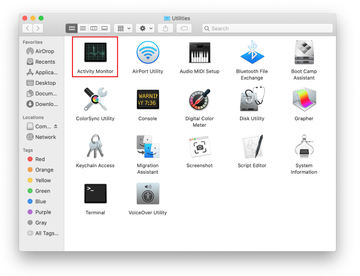
In the Activity Monitor app, look for nbp or another process that appears suspicious. To narrow down your search, focus on unfamiliar resource-intensive entries on the list. Keep in mind that its name isn’t necessarily related to the way the threat is manifesting itself, so you’ll need to trust your own judgement. If you pinpoint the culprit, select it and click on the Stop icon in the upper left-hand corner of the screen.
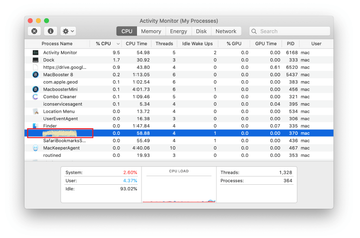
When a follow-up dialog pops up asking if you are sure you want to quit the troublemaking process, select the Force Quit option.
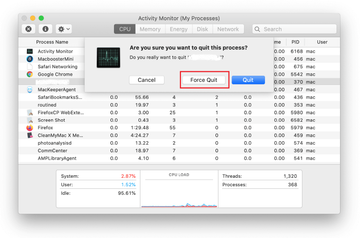
Click on the Go menu icon in the Finder again and select Go to Folder. You can as well use the Command-Shift-G keyboard shortcut.
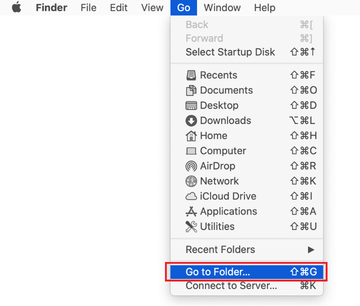
Type /Library/LaunchAgents in the folder search dialog and click on the Go button.
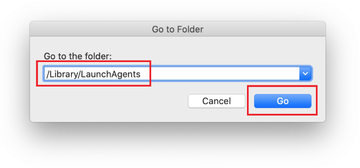
Examine the contents of the LaunchAgents folder for dubious-looking items. Be advised that the names of files spawned by malware may give no clear clues that they are malicious, so you should look for recently added entities that appear to deviate from the norm.
As an illustration, here are several examples of LaunchAgents related to mainstream Mac infections: com.nbp.plist, com.fort.plist, com.distlk.plist, and com.augurial.ac.plist. If you spot files that don’t belong on the list, go ahead and drag them to the Trash.
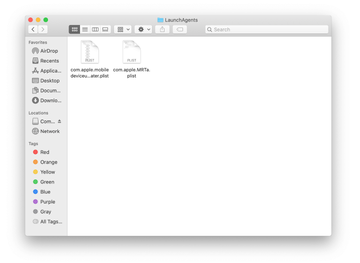
Use the Go to Folder lookup feature again to navigate to the folder named ~/Library/Application Support (note the tilde symbol prepended to the path).
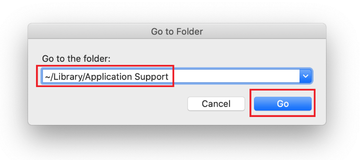
When the Application Support directory is opened, identify recently generated suspicious folders in it and send them to the Trash. A quick tip is to look for items whose names have nothing to do with Apple products or apps you knowingly installed. A few examples of known-malicious folder names are nbp, UtilityParze, ProgressSite, and IdeaShared.

Enter ~/Library/LaunchAgents string (don’t forget to include the tilde character) in the Go to Folder search area.
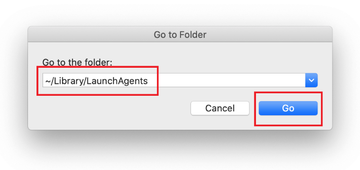
The system will display LaunchAgents residing in the current user’s Home directory. Look for dodgy items related to the virus (see logic highlighted in subsections above) and drag the suspects to the Trash.
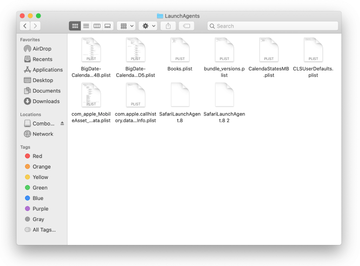
Type /Library/LaunchDaemons in the Go to Folder search field.
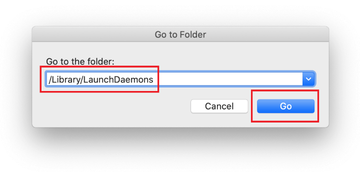
In the LaunchDaemons path, try to pinpoint the files the malware is using for persistence. Several examples of such items cropped by Mac infections are com.5Telx.plist, com.distlkd.plist, and com.ExpertModuleSearchDaemon.plist. Delete the sketchy files immediately.
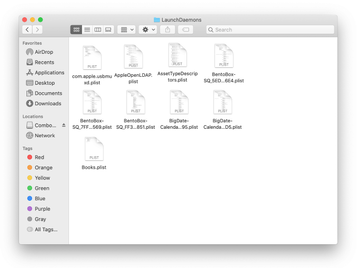
Click on the Go menu icon in your Mac’s Finder and select Applications on the list.
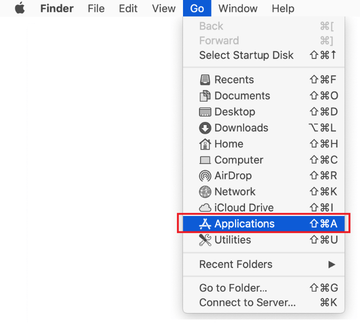
Find the entry for an app that clearly doesn’t belong there and move it to the Trash. If this action requires your admin password for confirmation, go ahead and enter it.
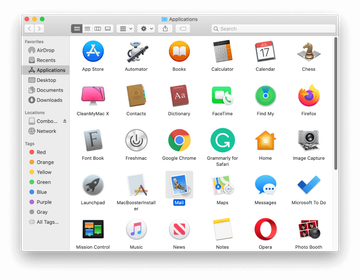
Expand the Apple menu and select System Preferences.
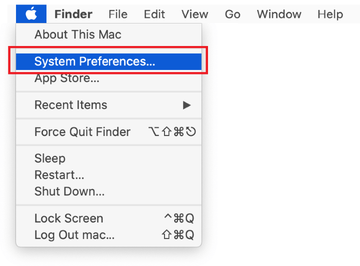
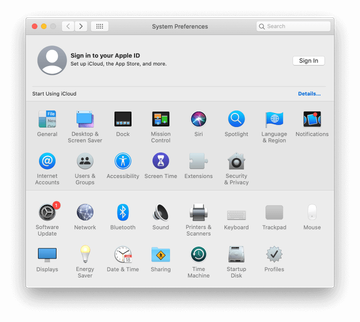
Proceed to Users & Groups and click on the Login Items tab.
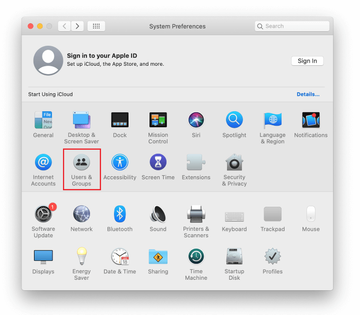
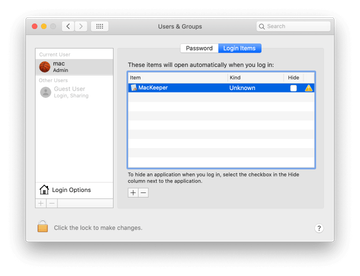
Now select Profiles under System Preferences. Look for a malicious item in the left-hand sidebar. Several examples of configuration profiles created by Mac adware include TechSignalSearch, MainSearchPlatform, AdminPrefs, and Chrome Settings. Select the offending entity and click on the minus sign at the bottom to eliminate it.
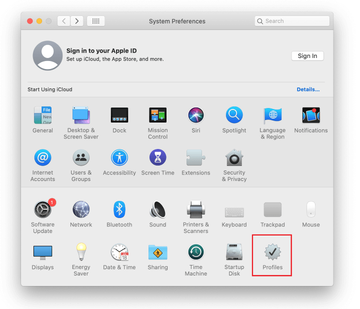
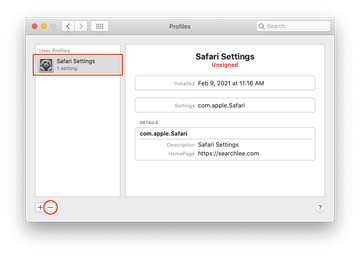
Get rid of NBP virus in web browser on Mac
To begin with, the web browser settings taken over by this virus should be restored to their default values. Although this will clear most of your customizations, web surfing history, and all temporary data stored by websites, the malicious interference should be terminated likewise. The overview of the steps for completing this procedure is as follows:
- Remove NBP virus from Safari
- Open the browser and go to Safari menu. Select Preferences in the drop-down list.

- Once the Preferences screen appears, click on the Advanced tab and enable the option saying “Show Develop menu in menu bar”.

- Now that the Develop entry has been added to the Safari menu, expand it and click on Empty Caches.

- Now select History in the Safari menu and click on Clear History in the drop-down list.

- Safari will display a dialog asking you to specify the period of time this action will apply to. Select all history to ensure a maximum effect. Click on the Clear History button to confirm and exit.

- Go back to the Safari Preferences and hit the Privacy tab at the top. Find the option that says Manage Website Data and click on it.

- The browser will display a follow-up screen listing the websites that have stored data about your Internet activities. This dialog additionally includes a brief description of what the removal does: you may be logged out of some services and encounter other changes of website behavior after the procedure. If you’re okay with that, go ahead and click on the Remove All button.

- Restart Safari
- Open the browser and go to Safari menu. Select Preferences in the drop-down list.
- Remove NBP virus on Google Chrome
- Open Chrome, click the Customize and control Google Chrome (⁝) icon in the top right-hand part of the window, and select Settings in the drop-down

- When on the Settings pane, select Advanced
- Scroll down to the Reset settings section.

- Confirm the Chrome reset on a dialog that will pop up. When the procedure is completed, relaunch the browser and check it for malware activity.

- Open Chrome, click the Customize and control Google Chrome (⁝) icon in the top right-hand part of the window, and select Settings in the drop-down
- Remove NBP.app malware from Mozilla Firefox
- Open Firefox and go to Help – Troubleshooting Information (or type about:support in the URL bar and press Enter).


- When on the Troubleshooting Information screen, click on the Refresh Firefox button.

- Confirm the intended changes and restart Firefox.
- Open Firefox and go to Help – Troubleshooting Information (or type about:support in the URL bar and press Enter).
Use automatic tool to remove NBP virus from your Mac
The Mac maintenance and security app called Combo Cleaner is a one-stop tool to detect and remove NBP virus. This technique has substantial benefits over manual cleanup, because the utility gets hourly virus definition updates and can accurately spot even the newest Mac infections.
Furthermore, the automatic solution will find the core files of the malware deep down the system structure, which might otherwise be a challenge to locate. Here’s a walkthrough to sort out the NBP issue using Combo Cleaner:
Download Combo Cleaner installer. When done, double-click the combocleaner.dmg file and follow the prompts to install the tool onto your Mac.
By downloading any applications recommended on this website you agree to our Terms and Conditions and Privacy Policy. The free scanner checks whether your Mac is infected. To get rid of malware, you need to purchase the Premium version of Combo Cleaner.
Open the app from your Launchpad and let it run an update of the malware signature database to make sure it can identify the latest threats.
Click the Start Combo Scan button to check your Mac for malicious activity as well as performance issues.

Examine the scan results. If the report says “No Threats”, then you are on the right track with the manual cleaning and can safely proceed to tidy up the web browser that may continue to act up due to the after-effects of the malware attack (see instructions above).

In case Combo Cleaner has detected malicious code, click the Remove Selected Items button and have the utility remove NBP threat along with any other viruses, PUPs (potentially unwanted programs), or junk files that don’t belong on your Mac.

Once you have made doubly sure that the malicious app is uninstalled, the browser-level troubleshooting might still be on your to-do list. If your preferred browser is affected, resort to the previous section of this tutorial to revert to hassle-free web surfing.