This article is based on Eli the Computer Guy’s perspective on Mac repair where he provides recommendations to technicians with regard to fixing Mac computers.

Everybody knows that Mac is the greatest thing. Lots of people go and buy and use Macs, but it is hard to find good qualified people to fix Macs. And it is not really so hard to do, Mac computers are relatively easy to fix. But that may be a little bit time consuming.
Nice thing is that if you can add Mac repair to your repertoire of what you can do for your computer repair shop or your business you can attract a lot of new clients. A lot of business clients out there will have one or two Mac computers within their business, and if you cannot repair those, you may not get them as clients, whereas if you say that you can fix Mac computers, that puts you a step above many of the other repair people: they can only deal with Windows system.
So, Mac repair by large is relatively easy. Everybody knows that Macs are relatively stable and reliable, especially from Windows point of view, but there are things that can go wrong with them, mainly the biggest problem about Macs is when you have an issue where hardware dies.
With Windows computers the most likely cause of the problem is software issue, a driver problem, a virus, malware misconfiguration, just a poorly written program; that is usually your problem when you are dealing with Windows computers. When dealing with Mac computers, on the other hand, usually the problem is hardware: a bad hard drive, a bad keyboard, a bad screen, and so on and so forth.
Macs are generally more reliable than Windows computers, but just like everything else these parts do fail. So, this guide is an attempt to show you how to fix Mac computers. Again, it is very easy. You can go out and become Apple Care Certified – but really, you do not have to.
A lot of people think you have to be certified in order to fix Macs. The point is that in order to repair warranty works, you do have to be certified to fix Macs, but as soon as a Mac is out of warranty, a yahoo with a screwdriver is able to fix the Mac, at least to try.
That is what I'll try to show you how to do. Again, overall it is pretty simple. The main thing I have found with Macs is, unfortunately, they are so well-built and so compactly built, so the issue is, it is not that hard to repair Mac, but when you do need to replace hardware, this could be the most tedious, horrible thing you have ever gone through in your life. So, that is not difficult, it is just nominally tedious to do for your mind.
So, let us go over, and go inside a particular Mac, so that I can show you some of the stuff. I am not going to show you actual hardware repair, because prior to repairing you need to scrutinize the thing you need to fix.
This basically will give you an overview of how you can get information you need from your Mac, how to look at the basic utilities at your Mac so that you know what you are dealing with.
So, this the desktop view.

Screenshot 1. My Mac Desktop
Now, we are looking at My Mac Mini - that is my little Mac's name. One thing to remember is that the nice part with Mac computers is that OS X, OS 10, the operating system that Apple uses, is generally the same through all its different generations, so that there have been Mac OS X 1, 2, 3, 4, and so on and so forth, but the nice part is that unlike Windows they do not change the user interface every time that the operating system comes out. They simply add functionality and add features, but if you saw the original OS X and you saw the latest OS X you will still be familiar with the environment. What I am showing you right now is, like, one or two generations old, but if you, again, understand how to use it here, you will understand how to use it on any OS X.
So, we are sitting here looking at My Mac computer (see Screenshot 1). The first thing to do before starting work with the Mac is to figure out what you are dealing with, you need to know how much RAM the computer has, what processor it has, the operating system it uses. Thus, one thing about Mac software is that it may require specific operating system. So, in order to find operating system information we need to go up (as shown on Screenshot 2) and you will see this little apple in the left-hand corner, this is always there. All you have to do is you have to click on that and then select About This Mac.

Screenshot 2. Getting My Mac OS details
So, if I select About This Mac, this allows to get this information about this Mac.
As we can see here, this tells the version that we currently deal with: 10.7.5 (Screenshot 3).

Screenshot 3. Mac OS version, processor and memory details
So, this is very important, especially with iTunes, sometimes with people’s iPads and iPhones, in order to upgrade to the latest iTunes, it requires a minimum version of operating system. That is what you do: you look there to see what version you are currently dealing with (Screenshot 3).
Then you look at the Processor, this is a Mac with 1.6 GHz processor i5, then we look at the memory, it says there’s 4 GB of RAM under 1333 MHz, so we have a basic idea of what is going on here. Now, from here we can go and get more information from the little pad that says “More information” (highlighted on Screenshot 4).
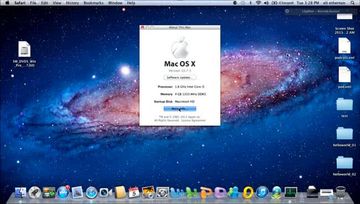
Screenshot 4. Click More Info for further data
Now, as we click on this, it is going to give us some more vital stuff.
Read next part: Introduction to Mac Repair 2 - Using Technical Specifications to Advantage
