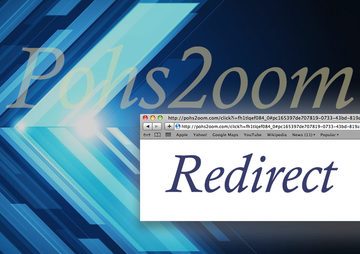Pohs2oom virus removal from Mac is an important security measure because it dominates the infected browser and constantly redirects web traffic to rogue pages.
Not noticing the misdemeanor of Pohs2oom virus on Mac is like ignoring the elephant in the room. This wrongdoing application turns a victim’s Internet surfing experience into a frenzy of redirects and popups. It’s not some kind of a weird quirk, though. The app under scrutiny acts that way because its authors look to get profit from monetizing the impudently snapped-up traffic on the contaminated Mac computer. The most provoking symptom of this activity is that the Safari, Chrome or Firefox browser running on the user’s system starts forwarding random queries to a site whose URL starts with pohs2oom.com/click?i. Then goes what seems to be an infinite string of random characters, which is actually an identifier of a specific sub-campaign within the cybercriminal affiliate network. This occurrence is only the initial part of the rerouting quandary, though.
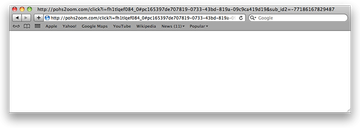
The extension appended to pohs2oom.com domain name doesn’t point to a static web source. Instead, it is a component of a highly flexible online marketing system that switches the landing sites from instance to instance. In other words, the victims will be visiting different junk pages pretty much every time a new iteration of the rerouting takes place. The range of these associated websites spans various freeware download hubs, fake prize claim reminders, gambling or dating sites, whatnot. Whereas the types vary, the common denominator of all these Internet resources is the questionable legitimacy and trustworthiness of what they offer. What’s claimed to be a free app may end up being a Trojan, while a social search service pushed in this fashion may be nothing but a technique for criminals to wheedle out the victim’s sensitive information or even pull off a blackmail hoax. In some scenarios, the linked-to page will ask for the user’s permission to show notifications in the browser. If this privilege is granted, the influx of popup ads is inevitable.
Considering that no sane person will ever allow the Pohs2oom virus to enter their Mac, the malicious operators of this adware wave are bound to employ a proliferation tactic that bypasses the admin consent stage. The classic method of bundling is how the misbehaving entity is spreading on a big scale. It works in the following way: when a user is up to installing a new app of some kind, they typically do a web search that may lead them to an iffy software repository promoting malware alongside legit programs.
Pohs2oom redirect virus may re-infect your Mac multiple times unless you delete all of its fragments, including hidden ones. Therefore, it is recommended to download Combo Cleaner and scan your system for these stubborn files. This way, you may reduce the cleanup time from hours to minutes.
Download Now Learn how Combo Cleaner works. If the utility spots malicious code, you will need to buy a license to get rid of it.The game-changing thing in this case is whether or not the user selects the custom install option rather than the default one. In the latter situation, the Pohs2oom hijacker will sneak inside without any obvious giveaways. In the former, the user can see what is being additionally pushed in combo with the benign application and deselect the opportunistic pieces of software. For those who have been struck by the Pohs2oom.com virus and are suffering the consequences of its browser redirect shenanigans, the only approach to sort things out is to get rid of the distressing applet. Peruse the follow-up on this description to get an effective removal procedure.
Pohs2oom redirect virus manual removal for Mac
The steps listed below will walk you through the removal of this malicious application. Be sure to follow the instructions in the order specified.
- Open up the Utilities folder as shown below

- Locate the Activity Monitor icon on the screen and double-click on it

- Under Activity Monitor, find Pohs2oom or some other item that appears suspicious, select it and click Quit Process
- A dialog should pop up, asking if you are sure you would like to quit the troublemaking process. Select the Force Quit option
- Click the Go button again, but this time select Applications on the list. Find the entry for Pohs2oom on the interface or some other one that clearly doesn’t belong there, right-click on it and select Move to Trash. If user password is required, go ahead and enter it

- Now go to Apple Menu and pick the System Preferences option

- Select Accounts and click the Login Items button. The system will come up with the list of the items that launch when the box is started up. Locate Pohs2oom or other potentially unwanted macappextensions there and click on the “-“ button
Get rid of pohs2oom.com/click redirect virus in web browser on Mac
To begin with, settings for the web browser that got hit by the Pohs2oom redirect virus should be restored to their default values. The overview of steps for this procedure is as follows:
- Reset Safari
- Open the browser and go to Safari menu. Select Preferences in the drop-down list

- Once the Preferences screen appears, hit the Privacy tab at the top. Find the option that says Remove All Website Data and click on it

- The system will display a confirmation dialog that also includes a brief description of what the reset does. Specifically, you may be logged out of some services and encounter other changes of website behavior after the procedure. If you’re okay with that, go ahead and click the Remove Now button

- In order to selectively clear data generated by certain websites only, not all of them, hit the Details button under the Privacy section of Safari Preferences

- This feature will list all websites that have stored potentially sensitive data, including cache and cookies. Select the one, or ones, that might be causing trouble and click the appropriate button at the bottom (Remove or Remove All). Click the Done button to exit.
- Open the browser and go to Safari menu. Select Preferences in the drop-down list
- Reset Google Chrome
- Open Chrome and click the Customize and Control Google Chrome menu icon
- Select Options for a new window to appear
- Select Under the Hood tab, then click Reset to defaults button

- Reset Mozilla Firefox
- Open Firefox and select Help – Troubleshooting Information
- On the page that opened, click the Reset Firefox button

Get rid of Pohs2oom redirect virus Mac using Combo Cleaner removal tool
The Mac maintenance and security app called Combo Cleaner is a one-stop tool to detect and remove Pohs2oom redirect virus virus. This technique has substantial benefits over manual cleanup, because the utility gets hourly virus definition updates and can accurately spot even the newest Mac infections.
Furthermore, the automatic solution will find the core files of the malware deep down the system structure, which might otherwise be a challenge to locate. Here’s a walkthrough to sort out the Pohs2oom redirect virus issue using Combo Cleaner:
Download Combo Cleaner installer. When done, double-click the combocleaner.dmg file and follow the prompts to install the tool onto your Mac.
By downloading any applications recommended on this website you agree to our Terms and Conditions and Privacy Policy. The free scanner checks whether your Mac is infected. To get rid of malware, you need to purchase the Premium version of Combo Cleaner.
Open the app from your Launchpad and let it run an update of the malware signature database to make sure it can identify the latest threats.
Click the Start Combo Scan button to check your Mac for malicious activity as well as performance issues.

Examine the scan results. If the report says “No Threats”, then you are on the right track with the manual cleaning and can safely proceed to tidy up the web browser that may continue to act up due to the after-effects of the malware attack (see instructions above).

In case Combo Cleaner has detected malicious code, click the Remove Selected Items button and have the utility remove Pohs2oom redirect virus threat along with any other viruses, PUPs (potentially unwanted programs), or junk files that don’t belong on your Mac.

Once you have made doubly sure that the malicious app is uninstalled, the browser-level troubleshooting might still be on your to-do list. If your preferred browser is affected, resort to the previous section of this tutorial to revert to hassle-free web surfing.